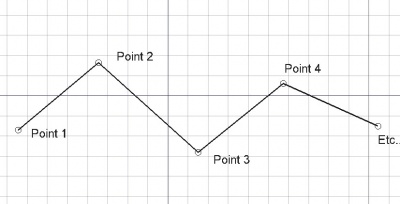Draft Wire: Difference between revisions
No edit summary |
m (clarifying the location of buttons to finish operations) |
||
| Line 45: | Line 45: | ||
#* Select the {{MenuCommand|Drafting → [[Image:Draft_Wire.svg|16px]] Polyline}} option from the menu. |
#* Select the {{MenuCommand|Drafting → [[Image:Draft_Wire.svg|16px]] Polyline}} option from the menu. |
||
#* Use the keyboard shortcut: {{KEY|P}} then {{KEY|L}}. |
#* Use the keyboard shortcut: {{KEY|P}} then {{KEY|L}}. |
||
# Click the first point in the [[3D_view|3D view]], or type [[Draft_Coordinates|coordinates]] and press the {{Button|[[Image:Draft_AddPoint.svg|16px]] Enter point}} button. |
# Click the first point in the [[3D_view|3D view]], or type [[Draft_Coordinates|coordinates]] and press the {{Button|[[Image:Draft_AddPoint.svg|16px]] Enter point}} button in the related Line task panel. |
||
# Click additional points in the [[3D_view|3D view]], or type [[Draft_Coordinates|coordinates]] and press the {{Button|[[Image:Draft_AddPoint.svg|16px]] Enter point}} button. |
# Click additional points in the [[3D_view|3D view]], or type [[Draft_Coordinates|coordinates]] and press the {{Button|[[Image:Draft_AddPoint.svg|16px]] Enter point}} button in the related Line task panel. |
||
# Press {{KEY|Esc}} or the {{Button|Close}} button to finish the command. |
# Press {{KEY|Esc}} or the {{Button|Close}} button in the related Line task panel to finish the command. |
||
===Options=== <!--T:25--> |
===Options=== <!--T:25--> |
||
Revision as of 13:23, 26 March 2021
|
|
| Menu location |
|---|
| Drafting → Polyline |
| Workbenches |
| Draft, Arch |
| Default shortcut |
| P L |
| Introduced in version |
| 0.7 |
| See also |
| Draft Line, Draft BSpline |
Description
The Draft Wire command creates a polyline (a sequence of several line segments). It uses the Draft Linestyle set on the Draft Tray.
The command can also be used to join Draft Lines and Draft Wires.
Wire defined by multiple points
Create
Usage
- There are several ways to invoke the command:
- Press the
Draft Wire button.
- Select the Drafting →
Polyline option from the menu.
- Use the keyboard shortcut: P then L.
- Press the
- Click the first point in the 3D view, or type coordinates and press the
Enter point button in the related Line task panel.
- Click additional points in the 3D view, or type coordinates and press the
Enter point button in the related Line task panel.
- Press Esc or the Close button in the related Line task panel to finish the command.
Options
- Press A or the
Finish button to finish the wire, leaving it open.
- Press O or the
Close button to close the wire, that is, a segment will be added from the last point to the first one to form a face. At least three points are required to form a face.
- Press W or the
Wipe button to remove the line segments already placed, but keep editing the wire from the last point.
- Press U or the
Set WP button to adjust the current working plane in the orientation of the last point.
- Press X, Y or Z after a point to constrain the next point on the given axis.
- To enter coordinates manually, simply enter the numbers, then press Enter between each X, Y and Z component. You can press the
Enter point button when you have the desired values to insert the point.
- Press R or click the checkbox to toggle relative mode. If relative mode is on, the coordinates of the next point are relative to the last one; if not, they are absolute, taken from the origin (0,0,0).
- Press T or click the checkbox to toggle continue mode. If continue mode is on, the Wire command will restart after you finish the wire, allowing you to draw another one without pressing the command button again.
- Press L or click the checkbox to toggle filled mode. If filled mode is on, a closed wire will create a filled face (DataMake Face
true); if not, the closed wire will not make a face (DataMake Facefalse).
- Note: the wire should not be filled if it intersects itself, as it won't create a proper face. If the wire is filled but no shape is visible, manually set DataMake Face to
falseto see the wire.
- Hold Ctrl while drawing to force snapping your point to the nearest snap location, independently of the distance.
- Hold Shift while drawing to constrain your next point horizontally or vertically in relation to the last one.
- Press Ctrl+Z or press the
Undo button to undo the last point.
- Press Esc or the Close button to finish the command.
Join
Usage
- The end points of the Draft Lines and/or Draft Wires to be joined must be exactly coincident. If required first adjust points to ensure that this is the case.
- Select two or more Draft Lines and/or Draft Wires.
- There are several ways to invoke the command:
- Press the
Draft Wire button.
- Select the Drafting →
Polyline option from the menu.
- Use the keyboard shortcut: P then L.
- Press the
Notes
- A Draft Wire can be edited with the Draft Edit command.
- A Draft Wire can be converted to a Draft BSpline with the Draft WireToBSpline command.
- Draft Lines and Draft Wires can also be joined with the Draft Join command, or the Draft Upgrade command.
Properties
A Draft Wire is derived from a Part Part2DObject and inherits all its properties. In addition it has the following properties:
Data
Draft
- DataArea (
Area) - DataBase (
Link) - DataChamfer Size (
Length): specifies the size of the chamfers (straight segments) created on the corners of the wire. - DataClosed (
Bool): specifies if the wire is closed or not. If the wire is initially open, this value isfalse; setting it totruewill draw a line segment to close the wire. If the wire is initially closed, this value istrue; setting it tofalsewill remove the last line segment, and make the wire open. - DataEnd (
VectorDistance): specifies the last point in the wire, not counting the initial point if the wire is closed. - DataFillet Radius (
Length): specifies the radius of the fillets (arc segments) created on the corners of the wire. - DataLength (
Length): (read-only) specifies the length of the entire wire. - DataMake Face (
Bool): specifies if the wire makes a face or not. If it istruea face is created, otherwise only the edges are considered part of the object. This property only works if DataClosed istrueand if the wire does not self-intersect. - DataPoints (
VectorList) - DataStart (
VectorDistance): specifies the first point in the wire. - DataSubdivisions (
Integer) - DataTool (
Link)
View
Draft
- ViewArrow Size (
Length): specifies the size of the symbol displayed at the end of the wire. - ViewArrow Type (
Enumeration): specifies the type of symbol displayed at the end of the wire, which can be "Dot", "Circle", "Arrow", or "Tick". - ViewEnd Arrow (
Bool): if it istrueit will display a symbol at the last point of the wire, so it can be used as an annotation line. - ViewPattern (
Enumeration): specifies a Draft Pattern with which to fill the face of the closed wire. This property only works if DataMake Face istrue, and if ViewDisplay Mode is "Flat Lines". - ViewPattern Size (
Float): specifies the size of the Draft Pattern.
Scripting
See also: Autogenerated API documentation and FreeCAD Scripting Basics.
To create a Draft Wire use the make_wire method (introduced in version 0.19) of the Draft module. This method replaces the deprecated makeWire method.
wire = make_wire(pointslist, closed=False, placement=None, face=None, support=None)
wire = make_wire(Part.Wire, closed=False, placement=None, face=None, support=None)
- Creates a
Wireobject with the given list of points,pointslist.- Each point in the list is defined by its
FreeCAD.Vector, with units in millimeters. - Alternatively, the input can be a
Part.Wire, from which points are extracted.
- Each point in the list is defined by its
- If
closedisTrue, or if the first and last points are identical, the wire is closed. - If
placementisNonethe shape is created at the origin. - If
faceisTrue, and the wire is closed, the wire will make a face, that is, it will appear filled.
Example:
import FreeCAD as App
import Draft
doc = App.newDocument()
p1 = App.Vector(0, 0, 0)
p2 = App.Vector(1000, 1000, 0)
p3 = App.Vector(2000, 0, 0)
wire1 = Draft.make_wire([p1, p2, p3], closed=True)
wire2 = Draft.make_wire([p1, 2*p3, 1.3*p2], closed=True)
wire3 = Draft.make_wire([1.3*p3, p1, -1.7*p2], closed=True)
doc.recompute()
- Drafting: Line, Polyline, Fillet, Arc, Arc by 3 points, Circle, Ellipse, Rectangle, Polygon, B-spline, Cubic Bézier curve, Bézier curve, Point, Facebinder, ShapeString, Hatch
- Annotation: Text, Dimension, Label, Annotation styles, Annotation scale
- Modification: Move, Rotate, Scale, Mirror, Offset, Trimex, Stretch, Clone, Array, Polar array, Circular array, Path array, Path link array, Point array, Point link array, Edit, Subelement highlight, Join, Split, Upgrade, Downgrade, Wire to B-spline, Draft to sketch, Set slope, Flip dimension, Shape 2D view
- Draft Tray: Select plane, Set style, Toggle construction mode, AutoGroup
- Snapping: Snap lock, Snap endpoint, Snap midpoint, Snap center, Snap angle, Snap intersection, Snap perpendicular, Snap extension, Snap parallel, Snap special, Snap near, Snap ortho, Snap grid, Snap working plane, Snap dimensions, Toggle grid
- Miscellaneous: Apply current style, Layer, Manage layers, Add a new named group, Move to group, Select group, Add to construction group, Toggle normal/wireframe display, Create working plane proxy, Heal, Show snap toolbar
- Additional: Constraining, Pattern, Preferences, Import Export Preferences, DXF/DWG, SVG, OCA, DAT
- Context menu:
- Layer container: Merge layer duplicates, Add new layer
- Layer: Activate this layer, Select layer contents
- Text: Open hyperlinks
- Wire: Flatten
- Working plane proxy: Write camera position, Write objects state
- Getting started
- Installation: Download, Windows, Linux, Mac, Additional components, Docker, AppImage, Ubuntu Snap
- Basics: About FreeCAD, Interface, Mouse navigation, Selection methods, Object name, Preferences, Workbenches, Document structure, Properties, Help FreeCAD, Donate
- Help: Tutorials, Video tutorials
- Workbenches: Std Base, Arch, Assembly, CAM, Draft, FEM, Inspection, Mesh, OpenSCAD, Part, PartDesign, Points, Reverse Engineering, Robot, Sketcher, Spreadsheet, Surface, TechDraw, Test Framework
- Hubs: User hub, Power users hub, Developer hub