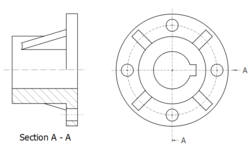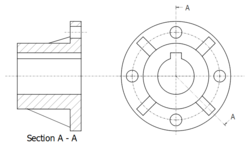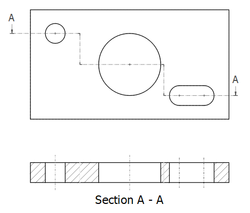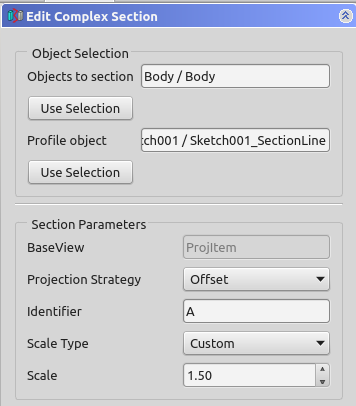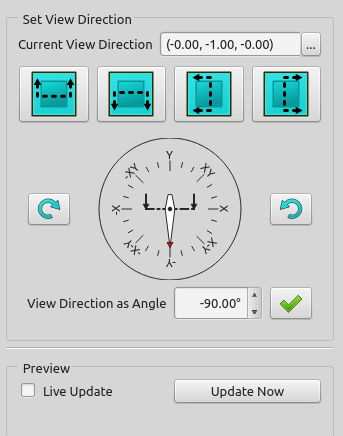TechDraw ComplexSection: Difference between revisions
No edit summary |
(Removed manual translation unit tags. Minor white space cleanup.) |
||
| Line 1: | Line 1: | ||
<languages/> |
<languages/> |
||
<translate> |
<translate> |
||
<!--T:22--> |
|||
{{Docnav |
{{Docnav |
||
|[[TechDraw_SectionView|SectionView]] |
|[[TechDraw_SectionView|SectionView]] |
||
| Line 11: | Line 11: | ||
}} |
}} |
||
<!--T:1--> |
|||
{{GuiCommand |
{{GuiCommand |
||
|Name=TechDraw ComplexSection |
|Name=TechDraw ComplexSection |
||
| Line 20: | Line 19: | ||
}} |
}} |
||
==Description== |
== Description == |
||
<!--T:10--> |
|||
The Complex Section tool creates a cross section view based on a profile and an existing part view. |
The Complex Section tool creates a cross section view based on a profile and an existing part view. |
||
| Line 28: | Line 26: | ||
[[Image:TechDraw_QuarterSection_example.png|250px]] |
[[Image:TechDraw_QuarterSection_example.png|250px]] |
||
<translate> |
<translate> |
||
<!--T:11--> |
|||
{{Caption|A sample of a quarter section view created with the Complex Section tool}} |
{{Caption|A sample of a quarter section view created with the Complex Section tool}} |
||
| ⚫ | |||
| ⚫ | |||
[[Image:TechDraw_AlignedSection_example.png|250px]] |
[[Image:TechDraw_AlignedSection_example.png|250px]] |
||
<translate> |
<translate> |
||
<!--T:11--> |
|||
{{Caption|A sample of an aligned section view created with the Complex Section tool}} |
{{Caption|A sample of an aligned section view created with the Complex Section tool}} |
||
| ⚫ | |||
| ⚫ | |||
[[Image:TechDraw_OffsetSection_example.png|250px]] |
[[Image:TechDraw_OffsetSection_example.png|250px]] |
||
<translate> |
<translate> |
||
<!--T:11--> |
|||
{{Caption|A sample of an offset section view created with the Complex Section tool}} |
{{Caption|A sample of an offset section view created with the Complex Section tool}} |
||
==Usage== |
== Usage == |
||
| ⚫ | |||
<!--T:12--> |
|||
| ⚫ | |||
# Press the {{Button|[[Image:TechDraw ComplexSection.svg|16px]] [[TechDraw_ComplexSection|Insert Complex Section]]}} button |
# Press the {{Button|[[Image:TechDraw ComplexSection.svg|16px]] [[TechDraw_ComplexSection|Insert Complex Section]]}} button |
||
# A dialog will open which will help calculate the various Complex Section properties. |
# A dialog will open which will help calculate the various Complex Section properties. The dialog calculates reasonable starting points for the view Direction, but these may be changed. |
||
# If you make a mistake, or change your mind while setting up the Section parameters, press the {{Button|Reset}} button, and you can start over. |
# If you make a mistake, or change your mind while setting up the Section parameters, press the {{Button|Reset}} button, and you can start over. |
||
</translate> |
|||
<!--T:13--> |
|||
[[Image:TechDraw_ComplexSection_Taskview1.png]] |
[[Image:TechDraw_ComplexSection_Taskview1.png]] |
||
[[Image:TechDraw_ComplexSection_Taskview2.png]] |
[[Image:TechDraw_ComplexSection_Taskview2.png]] |
||
<translate> |
|||
| ⚫ | |||
<br> |
|||
| ⚫ | |||
<!--T:33--> |
|||
See also [[TechDraw_SectionView#Properties|TechDraw SectionView]]. |
See also [[TechDraw_SectionView#Properties|TechDraw SectionView]]. |
||
| Line 67: | Line 58: | ||
{{TitleProperty|Cutting Tool}} |
{{TitleProperty|Cutting Tool}} |
||
<!--T:24--> |
|||
* {{PropertyData|CuttingToolWireObject}}: The document object whose shape will be used to generate the cutting profile. |
* {{PropertyData|CuttingToolWireObject}}: The document object whose shape will be used to generate the cutting profile. |
||
* {{PropertyData|ProjectionStrategy}}: Controls how the cut is performed and how the result is projected to the page. |
* {{PropertyData|ProjectionStrategy}}: Controls how the cut is performed and how the result is projected to the page. |
||
| Line 74: | Line 64: | ||
** {{Value|NoParallel}}: As Aligned, but profile segments which are parallel to the view direction are skipped. |
** {{Value|NoParallel}}: As Aligned, but profile segments which are parallel to the view direction are skipped. |
||
== Notes == |
== Notes == |
||
* '''TrimAfterCut''': the section cut operation sometimes leaves behind a portion of the source shape. If TrimAfterCut is true, an additional cut operation is performed on the result of the first cut and should remove any unwanted pieces. |
* '''TrimAfterCut''': the section cut operation sometimes leaves behind a portion of the source shape. If TrimAfterCut is true, an additional cut operation is performed on the result of the first cut and should remove any unwanted pieces. |
||
==Scripting== |
== Scripting == |
||
<!--T:16--> |
|||
{{Emphasis|See also:}} [[TechDraw_API|TechDraw API]] and [[FreeCAD_Scripting_Basics|FreeCAD Scripting Basics]]. |
{{Emphasis|See also:}} [[TechDraw_API|TechDraw API]] and [[FreeCAD_Scripting_Basics|FreeCAD Scripting Basics]]. |
||
<!--T:17--> |
|||
The ComplexSection tool can be used in [[Macros|macros]] and from the [[Python|Python]] console by using the following functions: |
The ComplexSection tool can be used in [[Macros|macros]] and from the [[Python|Python]] console by using the following functions: |
||
| Line 102: | Line 91: | ||
<!--T:23--> |
|||
{{Docnav |
{{Docnav |
||
|[[TechDraw_SectionView|SectionView]] |
|[[TechDraw_SectionView|SectionView]] |
||
| Line 115: | Line 103: | ||
{{TechDraw Tools navi{{#translation:}}}} |
{{TechDraw Tools navi{{#translation:}}}} |
||
{{Userdocnavi{{#translation:}}}} |
{{Userdocnavi{{#translation:}}}} |
||
{{clear}} |
|||
Revision as of 09:15, 29 October 2022
|
|
| Menu location |
|---|
| TechDraw → Insert Complex Section |
| Workbenches |
| TechDraw |
| Default shortcut |
| None |
| Introduced in version |
| 1.0 |
| See also |
| TechDraw Section, TechDraw View, TechDraw Projection Group |
Description
The Complex Section tool creates a cross section view based on a profile and an existing part view.
A sample of a quarter section view created with the Complex Section tool
A sample of an aligned section view created with the Complex Section tool
A sample of an offset section view created with the Complex Section tool
Usage
- Select a part view and a profile object in the 3D window or tree. Profiles are typically Sketches, but any object whose shape can be made into a wire will work.
- Press the
Insert Complex Section button
- A dialog will open which will help calculate the various Complex Section properties. The dialog calculates reasonable starting points for the view Direction, but these may be changed.
- If you make a mistake, or change your mind while setting up the Section parameters, press the Reset button, and you can start over.
Properties ComplexSection
See also TechDraw SectionView.
Data
Cutting Tool
- DataCuttingToolWireObject: The document object whose shape will be used to generate the cutting profile.
- DataProjectionStrategy: Controls how the cut is performed and how the result is projected to the page.
Offset: Performs a simple cut of the Source shape and projects the result.Aligned: Cuts the Source shape using a tool created from each segment (edge) of the cutting profile. The results of each cut are projected in a vertical or horizontal array, depending on the orientation of the cutting profile.NoParallel: As Aligned, but profile segments which are parallel to the view direction are skipped.
Notes
- TrimAfterCut: the section cut operation sometimes leaves behind a portion of the source shape. If TrimAfterCut is true, an additional cut operation is performed on the result of the first cut and should remove any unwanted pieces.
Scripting
See also: TechDraw API and FreeCAD Scripting Basics.
The ComplexSection tool can be used in macros and from the Python console by using the following functions:
view = FreeCAD.ActiveDocument.addObject('TechDraw::DrawViewPart','View')
rc = page.addView(view)
view.Source = box
view.Direction = (0.0,0.0,1.0)
profile = FreeCAD.ActiveDocument.Sketch
section = FreeCAD.ActiveDocument.addObject('TechDraw::DrawComplexSection','ComplexSection')
rc = page.addView(section)
section.BaseView = view
section.CuttingToolWireObject = profile
- Pages: Insert Default Page, Insert Page using Template, Redraw Page, Print All Pages
- Views: Insert View, Insert Active View, Insert Projection Group, Insert Section View, Insert Complex Section View, Insert Detail View, Insert Draft Workbench Object, Insert Arch Workbench Object, Insert Spreadsheet View, Insert Clip Group, Share View, Project Shape
- Stacking: Move view to top of stack, Move view to bottom of stack, Move view up one level, Move view down one level
- Decorations: Hatch Face using Image File, Apply Geometric Hatch to Face, Insert SVG Symbol, Insert Bitmap Image, Turn View Frames On/Off
- Dimensions: Insert Length Dimension, Insert Horizontal Dimension, Insert Vertical Dimension, Insert Radius Dimension, Insert Diameter Dimension, Insert Angle Dimension, Insert 3-Point Angle Dimension, Insert Horizontal Extent Dimension, Insert Vertical Extent Dimension, Link Dimension to 3D Geometry, Insert Balloon Annotation, Insert Axonometric Length Dimension, Insert Landmark Dimension, Adjust Geometric References of Dimension
- Annotations: Insert Annotation, Add Leaderline to View, Insert Rich Text Annotation, Add Cosmetic Vertex, Add Midpoint Vertices, Add Quadrant Vertices, Add Centerline to Faces, Add Centerline between 2 Lines, Add Centerline between 2 Points, Add Cosmetic Line Through 2 points, Add Cosmetic Circle, Change Appearance of Lines, Show/Hide Invisible Edges, Add Welding Information to Leader, Add Surface Finish Symbol, Add Hole or Shaft Tolerances
- Extensions:
- Attributes and modifications: Select Line Attributes, Cascade Spacing and Delta Distance, Change Line Attributes, Extend Line, Shorten Line, Lock/Unlock View, Position Section View, Position Horizontal Chain Dimensions, Position Vertical Chain Dimensions, Position Oblique Chain Dimensions, Cascade Horizontal Dimensions, Cascade Vertical Dimensions, Cascade Oblique Dimensions, Calculate the area of selected faces, Calculate the arc length of selected edges, Customize format label
- Centerlines and threading: Add Circle Centerlines, Add Bolt Circle Centerlines, Add Cosmetic Thread Hole Side View, Add Cosmetic Thread Hole Bottom View, Add Cosmetic Thread Bolt Side View, Add Cosmetic Thread Bolt Bottom View, Add Cosmetic Intersection Vertex(es), Add an offset vertex, Add Cosmetic Circle, Add Cosmetic Arc, Add Cosmetic Circle 3 Points, Add Cosmetic Parallel Line, Add Cosmetic Perpendicular Line
- Dimensions: Create Horizontal Chain Dimensions, Create Vertical Chain Dimensions, Create Oblique Chain Dimensions, Create Horizontal Coordinate Dimensions, Create Vertical Coordinate Dimensions, Create Oblique Coordinate Dimensions, Create Horizontal Chamfer Dimension, Create Vertical Chamfer Dimension, Create Arc Length Dimension, Insert '⌀' Prefix, Insert '〼' Prefix, Remove Prefix, Increase Decimal Places, Decrease Decimal Places
- Export: Export Page as SVG, Export Page as DXF
- Additional: Line Groups, Templates, Hatching, Geometric dimensioning and tolerancing, Preferences
- Getting started
- Installation: Download, Windows, Linux, Mac, Additional components, Docker, AppImage, Ubuntu Snap
- Basics: About FreeCAD, Interface, Mouse navigation, Selection methods, Object name, Preferences, Workbenches, Document structure, Properties, Help FreeCAD, Donate
- Help: Tutorials, Video tutorials
- Workbenches: Std Base, Arch, Assembly, CAM, Draft, FEM, Inspection, Mesh, OpenSCAD, Part, PartDesign, Points, Reverse Engineering, Robot, Sketcher, Spreadsheet, Start, Surface, TechDraw, Test Framework, Web
- Hubs: User hub, Power users hub, Developer hub