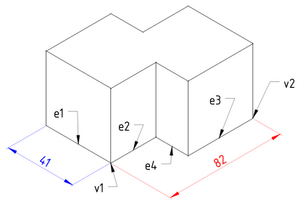TechDraw AxoLengthDimension: Difference between revisions
(MenuLocation) |
(Marked this version for translation) |
||
| (15 intermediate revisions by 3 users not shown) | |||
| Line 2: | Line 2: | ||
<translate> |
<translate> |
||
<!--T:1--> |
|||
{{Docnav |
{{Docnav |
||
|[[TechDraw_Balloon|Balloon]] |
|[[TechDraw_Balloon|Balloon]] |
||
| Line 11: | Line 12: | ||
}} |
}} |
||
<!--T:2--> |
|||
{{GuiCommand |
{{GuiCommand |
||
|Name=TechDraw AxoHorizontalDimension |
|Name=TechDraw AxoHorizontalDimension |
||
|MenuLocation=TechDraw → Annotations → Axonometric length dimension |
|MenuLocation=TechDraw → Annotations → Axonometric length dimension |
||
|Workbenches=[[TechDraw_Workbench|TechDraw]] |
|Workbenches=[[TechDraw_Workbench|TechDraw]] |
||
|Version=0.21 |
|||
}} |
}} |
||
==Description== |
==Description== <!--T:3--> |
||
<!--T:4--> |
|||
The '''Axonometric Length Dimension''' tool adds a length dimension to an axonometric view. The dimension may be the length of one edge or between two vertices. The distance will initially be the projected distance (ie as shown on the drawing), but this may be changed to the actual 3D distance using the {{Button|[[Image:TechDraw_LinkDimension.svg|16px]] [[TechDraw_LinkDimension|TechDraw LinkDimension]]}} tool. |
|||
The '''TechDraw AxoLengthDimension''' tool adds a length dimension to an axonometric view. The dimension may be the length of an edge or the distance between two points. |
|||
</translate> |
</translate> |
||
[[Image:TechDraw_AxoLengthDimensionExample.png|300px]] |
[[Image:TechDraw_AxoLengthDimensionExample.png|300px]] |
||
<translate> |
<translate> |
||
<!--T:5--> |
|||
{{Caption|Axonometric length |
{{Caption|Axonometric length dimensions based on an edge (blue) and two points (red)}} |
||
==Usage== |
==Usage== <!--T:6--> |
||
<!--T:7--> |
|||
| ⚫ | |||
# Do one of the following: |
|||
| ⚫ | |||
# |
#* Select two edges (e1 and e2 in the image). The first edge defines the direction of the dimension line and the measured distance. The second edge defines the direction of the extension lines. |
||
| ⚫ | |||
| ⚫ | |||
# There are several ways to invoke the tool: |
|||
| ⚫ | |||
#* Select the {{MenuCommand|TechDraw → Dimensions → [[Image:TechDraw_AxoLengthDimension.svg|16px]] Axonometric length dimension}} option from the menu. |
|||
# An axonometric dimension is added to the View. |
|||
| ⚫ | |||
| ⚫ | |||
===Display 3D measurement=== <!--T:10--> |
|||
| ⚫ | |||
<!--T:11--> |
|||
==Usage (optional)== |
|||
See [[TechDraw_LengthDimension#Display_3D_measurement|TechDraw LengthDimension]]. |
|||
<!--T:13--> |
|||
# Select two edges. (e3 and e4 in the image). The first one defines the direction of the dimension line, the second one defines the (in 3D orthogonal) direction of the reference lines. |
|||
{{VersionPlus|0.22}}: When dimensioning edges parallel to the global coordinate system axes, the actual (3D) value is calculated automatically and inserted into the dimension label as a text. |
|||
# Select two vertexes (v1 and v2 in the image). |
|||
# Press the {{Button|[[Image:TechDraw_AxoLengthDimension.svg|16px]] [[TechDraw_AxoLengthDimension|Axonometric Length Dimension]]}} button. |
|||
| ⚫ | |||
# If needed, add tolerances as described in [[TechDraw_Geometric_dimensioning_and_tolerancing#Tolerances|this page]]. |
|||
===Change properties=== <!--T:12--> |
|||
To change the properties of a dimension object either double-clicking it in the drawing or in the [[Tree_view|Tree view]]. This will open the [[TechDraw_LengthDimension#Dimension_dialog|dimension dialog]]. |
|||
<!--T:8--> |
|||
| ⚫ | |||
<!--T:9--> |
|||
{{Docnav |
{{Docnav |
||
|[[TechDraw_Balloon|Balloon]] |
|[[TechDraw_Balloon|Balloon]] |
||
Latest revision as of 14:44, 14 December 2023
|
TechDraw AxoHorizontalDimension |
| Menu location |
|---|
| TechDraw → Annotations → Axonometric length dimension |
| Workbenches |
| TechDraw |
| Default shortcut |
| None |
| Introduced in version |
| 0.21 |
| See also |
| None |
Description
The TechDraw AxoLengthDimension tool adds a length dimension to an axonometric view. The dimension may be the length of an edge or the distance between two points.
Axonometric length dimensions based on an edge (blue) and two points (red)
Usage
- Do one of the following:
- Select two edges (e1 and e2 in the image). The first edge defines the direction of the dimension line and the measured distance. The second edge defines the direction of the extension lines.
- Select two edges (e3 and e4 in the image) and two points (v1 and v2 in the image). The first edge defines the direction of the dimension line. The second edge defines the direction of the extension lines. The points determine the measured distance.
- There are several ways to invoke the tool:
- Press the
Axonometric length dimension button.
- Select the TechDraw → Dimensions →
Axonometric length dimension option from the menu.
- Press the
- An axonometric dimension is added to the View.
- The dimension may be dragged to the desired position.
- If needed, add tolerances as described on this page.
Display 3D measurement
version 0.22 and above: When dimensioning edges parallel to the global coordinate system axes, the actual (3D) value is calculated automatically and inserted into the dimension label as a text.
Change properties
To change the properties of a dimension object either double-click it in the drawing or in the Tree view. This will open the Dimension dialog.
- Pages: Insert Default Page, Insert Page using Template, Redraw Page, Print All Pages
- Views: Insert View, Insert Active View, Insert Projection Group, Insert Section View, Insert Complex Section View, Insert Detail View, Insert Draft Workbench Object, Insert Arch Workbench Object, Insert Spreadsheet View, Insert Clip Group, Share View, Project Shape
- Stacking: Move view to top of stack, Move view to bottom of stack, Move view up one level, Move view down one level
- Decorations: Hatch Face using Image File, Apply Geometric Hatch to Face, Insert SVG Symbol, Insert Bitmap Image, Turn View Frames On/Off
- Dimensions: Insert Length Dimension, Insert Horizontal Dimension, Insert Vertical Dimension, Insert Radius Dimension, Insert Diameter Dimension, Insert Angle Dimension, Insert 3-Point Angle Dimension, Insert Horizontal Extent Dimension, Insert Vertical Extent Dimension, Link Dimension to 3D Geometry, Insert Balloon Annotation, Insert Axonometric Length Dimension, Insert Landmark Dimension, Adjust Geometric References of Dimension
- Annotations: Insert Annotation, Add Leaderline to View, Insert Rich Text Annotation, Add Cosmetic Vertex, Add Midpoint Vertices, Add Quadrant Vertices, Add Centerline to Faces, Add Centerline between 2 Lines, Add Centerline between 2 Points, Add Cosmetic Line Through 2 points, Add Cosmetic Circle, Change Appearance of Lines, Show/Hide Invisible Edges, Add Welding Information to Leader, Add Surface Finish Symbol, Add Hole or Shaft Tolerances
- Extensions:
- Attributes and modifications: Select Line Attributes, Cascade Spacing and Delta Distance, Change Line Attributes, Extend Line, Shorten Line, Lock/Unlock View, Position Section View, Position Horizontal Chain Dimensions, Position Vertical Chain Dimensions, Position Oblique Chain Dimensions, Cascade Horizontal Dimensions, Cascade Vertical Dimensions, Cascade Oblique Dimensions, Calculate the area of selected faces, Calculate the arc length of selected edges, Customize format label
- Centerlines and threading: Add Circle Centerlines, Add Bolt Circle Centerlines, Add Cosmetic Thread Hole Side View, Add Cosmetic Thread Hole Bottom View, Add Cosmetic Thread Bolt Side View, Add Cosmetic Thread Bolt Bottom View, Add Cosmetic Intersection Vertex(es), Add an offset vertex, Add Cosmetic Circle, Add Cosmetic Arc, Add Cosmetic Circle 3 Points, Add Cosmetic Parallel Line, Add Cosmetic Perpendicular Line
- Dimensions: Create Horizontal Chain Dimensions, Create Vertical Chain Dimensions, Create Oblique Chain Dimensions, Create Horizontal Coordinate Dimensions, Create Vertical Coordinate Dimensions, Create Oblique Coordinate Dimensions, Create Horizontal Chamfer Dimension, Create Vertical Chamfer Dimension, Create Arc Length Dimension, Insert '⌀' Prefix, Insert '〼' Prefix, Remove Prefix, Increase Decimal Places, Decrease Decimal Places
- Export: Export Page as SVG, Export Page as DXF
- Additional: Line Groups, Templates, Hatching, Geometric dimensioning and tolerancing, Preferences
- Getting started
- Installation: Download, Windows, Linux, Mac, Additional components, Docker, AppImage, Ubuntu Snap
- Basics: About FreeCAD, Interface, Mouse navigation, Selection methods, Object name, Preferences, Workbenches, Document structure, Properties, Help FreeCAD, Donate
- Help: Tutorials, Video tutorials
- Workbenches: Std Base, Arch, Assembly, CAM, Draft, FEM, Inspection, Mesh, OpenSCAD, Part, PartDesign, Points, Reverse Engineering, Robot, Sketcher, Spreadsheet, Surface, TechDraw, Test Framework
- Hubs: User hub, Power users hub, Developer hub