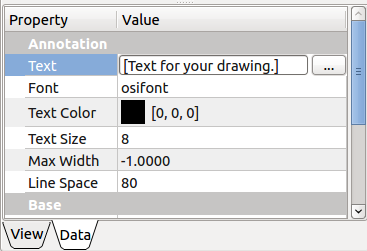TechDraw Annotation: Difference between revisions
(update menu) |
(SeeAlso) |
||
| (19 intermediate revisions by 6 users not shown) | |||
| Line 1: | Line 1: | ||
<languages/> |
<languages/> |
||
<translate> |
<translate> |
||
<!--T:20--> |
<!--T:20--> |
||
{{Docnav |
{{Docnav |
||
|[[TechDraw_DimensionRepair|DimensionRepair]] |
|||
|[[TechDraw_ToggleFrame|Turn View Frames On/Off]] |
|||
|[[TechDraw_LeaderLine| |
|[[TechDraw_LeaderLine|LeaderLine]] |
||
|[[ |
|[[TechDraw_Workbench|TechDraw]] |
||
|IconL= |
|IconL=TechDraw_DimensionRepair.svg |
||
| ⚫ | |||
|IconR=TechDraw_LeaderLine.svg |
|IconR=TechDraw_LeaderLine.svg |
||
| ⚫ | |||
}} |
}} |
||
| Line 15: | Line 16: | ||
|Name=TechDraw Annotation |
|Name=TechDraw Annotation |
||
|MenuLocation=TechDraw → Annotations → Insert Annotation |
|MenuLocation=TechDraw → Annotations → Insert Annotation |
||
|Workbenches=[[ |
|Workbenches=[[TechDraw_Workbench|TechDraw]] |
||
|SeeAlso=[[TechDraw_RichTextAnnotation|TechDraw RichTextAnnotation]] |
|||
|SeeAlso=[[Draft Text|Draft Text]], [[Draft ShapeString|Draft ShapeString]] |
|||
}} |
}} |
||
| Line 22: | Line 23: | ||
<!--T:13--> |
<!--T:13--> |
||
The Annotation tool adds a text block to a drawing page. |
The '''TechDraw Annotation''' tool adds a text block to a drawing page. |
||
<!--T:14--> |
<!--T:14--> |
||
[[Image:AnnotationSample.png]] |
[[Image:AnnotationSample.png|250px]] |
||
{{Caption|Annotation in the drawing page}} |
{{Caption|Annotation in the drawing page}} |
||
== |
==Usage== <!--T:3--> |
||
<!--T:15--> |
<!--T:15--> |
||
# If |
# If there are multiple drawing pages in the document: optionally activate the desired page by selecting it in the [[Tree_view|Tree view]]. |
||
# There are several ways to invoke the tool: |
|||
# Press the {{ |
#* Press the {{Button|[[Image:TechDraw_Annotation.svg|16px]] [[TechDraw_Annotation|Insert Annotation]]}} button. |
||
# A text block containing ''Default Text'' will appear on the page. Use the property editor to change the text. Drag the Annotation to the required position. |
|||
#* Select the {{MenuCommand|TechDraw → Annotations → [[Image:TechDraw_Annotation.svg|16px]] Insert Annotation}} option from the menu. |
|||
# You may need to press {{Button|[[Image:Std_Refresh.svg|16px]] [[Std_Refresh|Refresh]]}} and/or {{Button|[[Image:TechDraw RedrawPage.svg|16px]] [[TechDraw_RedrawPage|Redraw Page]]}} to get your text to change. |
|||
# If there are multiple drawing pages in the document and you have not yet activated a page, the {{MenuCommand|Page Chooser}} dialog box opens: {{Version|0.20}} |
|||
## Select the desired page. |
|||
## Press the {{Button|OK}} button. |
|||
# A text block containing ''Default Text'' appears on the page. |
|||
# Use the [[Property_editor|Property editor]] to change the text. |
|||
# Optionally drag the Annotation to the different position. |
|||
</translate> |
</translate> |
||
| Line 40: | Line 47: | ||
<translate> |
<translate> |
||
<!--T:8--> |
<!--T:8--> |
||
{{Caption|Modifying the annotation through the |
{{Caption|Modifying the annotation through the Property editor}} |
||
<!--T: |
==Notes== <!--T:22--> |
||
| ⚫ | |||
<!--T:24--> |
<!--T:24--> |
||
| ⚫ | |||
* Some characters interfere with the internal representation of the Annotation text. Specifically, these are the double quote {{incode|"}}, less than {{incode|<}}, and greater than {{incode|>}} symbols; these must be replaced by HTML escape characters, {{incode|&quot;}}, {{incode|&lt;}}, and {{incode|&gt;}} respectively. See [https://en.wikipedia.org/wiki/Character_encodings_in_HTML#HTML_character_references Character encodings in HTML] for details. |
|||
==Properties== <!--T:5--> |
==Properties== <!--T:5--> |
||
| Line 65: | Line 72: | ||
<!--T:16--> |
<!--T:16--> |
||
See also: [https://freecad.github.io/SourceDoc/ Autogenerated API documentation] and [[FreeCAD_Scripting_Basics|FreeCAD Scripting Basics]]. |
|||
<!--T:17--> |
<!--T:17--> |
||
The New Annotation tool can be used in [[ |
The New Annotation tool can be used in [[Macros|macros]] and from the [[Python|Python]] console by using the following functions: |
||
</translate> |
</translate> |
||
| Line 79: | Line 86: | ||
<translate> |
<translate> |
||
==Notes== <!--T:22--> |
|||
<!--T:21--> |
<!--T:21--> |
||
{{Docnav |
{{Docnav |
||
|[[TechDraw_DimensionRepair|DimensionRepair]] |
|||
|[[TechDraw_ToggleFrame|Turn View Frames On/Off]] |
|||
|[[TechDraw_LeaderLine| |
|[[TechDraw_LeaderLine|LeaderLine]] |
||
|[[ |
|[[TechDraw_Workbench|TechDraw]] |
||
|IconL= |
|IconL=TechDraw_DimensionRepair.svg |
||
| ⚫ | |||
|IconC=Workbench_TechDraw.svg |
|IconC=Workbench_TechDraw.svg |
||
| ⚫ | |||
}} |
}} |
||
<!--T:18--> |
|||
| ⚫ | |||
<!--T:19--> |
|||
| ⚫ | |||
</translate> |
</translate> |
||
| ⚫ | |||
{{clear}} |
|||
| ⚫ | |||
Latest revision as of 09:46, 26 July 2023
|
|
| Menu location |
|---|
| TechDraw → Annotations → Insert Annotation |
| Workbenches |
| TechDraw |
| Default shortcut |
| None |
| Introduced in version |
| - |
| See also |
| TechDraw RichTextAnnotation |
Description
The TechDraw Annotation tool adds a text block to a drawing page.
Annotation in the drawing page
Usage
- If there are multiple drawing pages in the document: optionally activate the desired page by selecting it in the Tree view.
- There are several ways to invoke the tool:
- Press the
Insert Annotation button.
- Select the TechDraw → Annotations →
Insert Annotation option from the menu.
- Press the
- If there are multiple drawing pages in the document and you have not yet activated a page, the Page Chooser dialog box opens: introduced in version 0.20
- Select the desired page.
- Press the OK button.
- A text block containing Default Text appears on the page.
- Use the Property editor to change the text.
- Optionally drag the Annotation to the different position.
Modifying the annotation through the Property editor
Notes
- Some characters interfere with the internal representation of the Annotation text. Specifically, these are the double quote
", less than<, and greater than>symbols; these must be replaced by HTML escape characters,",<, and>respectively. See Character encodings in HTML for details.
Properties
The Annotation inherits all applicable basic View properties except DataScale. Use the DataTextSize property instead.
- DataText: The text to be displayed.
- DataFont: The name of the font to use. Annotation will use the best match of installed fonts.
- DataTextColor: The color of the text.
- DataTextSize: The size of the text in mm.
- DataMaxWidth: The maximum width of the Annotation block. -1 indicates no maximum width.
- DataLineSpace: Line spacing adjustment (%).
- DataTextStyle: "Normal", "Bold", "Italic", "Bold-Italic"
Scripting
See also: Autogenerated API documentation and FreeCAD Scripting Basics.
The New Annotation tool can be used in macros and from the Python console by using the following functions:
anno = FreeCAD.ActiveDocument.addObject('TechDraw::DrawViewAnnotation','TestAnno')
anno.Text = ['Different Text']
anno.TextStyle = 'Bold'
rc = page.addView(anno)
- Pages: Insert Default Page, Insert Page using Template, Redraw Page, Print All Pages
- Views: Insert View, Insert Active View, Insert Projection Group, Insert Section View, Insert Complex Section View, Insert Detail View, Insert Draft Workbench Object, Insert Arch Workbench Object, Insert Spreadsheet View, Insert Clip Group, Share View, Project Shape
- Stacking: Move view to top of stack, Move view to bottom of stack, Move view up one level, Move view down one level
- Decorations: Hatch Face using Image File, Apply Geometric Hatch to Face, Insert SVG Symbol, Insert Bitmap Image, Turn View Frames On/Off
- Dimensions: Insert Length Dimension, Insert Horizontal Dimension, Insert Vertical Dimension, Insert Radius Dimension, Insert Diameter Dimension, Insert Angle Dimension, Insert 3-Point Angle Dimension, Insert Horizontal Extent Dimension, Insert Vertical Extent Dimension, Link Dimension to 3D Geometry, Insert Balloon Annotation, Insert Axonometric Length Dimension, Insert Landmark Dimension, Adjust Geometric References of Dimension
- Annotations: Insert Annotation, Add Leaderline to View, Insert Rich Text Annotation, Add Cosmetic Vertex, Add Midpoint Vertices, Add Quadrant Vertices, Add Centerline to Faces, Add Centerline between 2 Lines, Add Centerline between 2 Points, Add Cosmetic Line Through 2 points, Add Cosmetic Circle, Change Appearance of Lines, Show/Hide Invisible Edges, Add Welding Information to Leader, Add Surface Finish Symbol, Add Hole or Shaft Tolerances
- Extensions:
- Attributes and modifications: Select Line Attributes, Cascade Spacing and Delta Distance, Change Line Attributes, Extend Line, Shorten Line, Lock/Unlock View, Position Section View, Position Horizontal Chain Dimensions, Position Vertical Chain Dimensions, Position Oblique Chain Dimensions, Cascade Horizontal Dimensions, Cascade Vertical Dimensions, Cascade Oblique Dimensions, Calculate the area of selected faces, Calculate the arc length of selected edges, Customize format label
- Centerlines and threading: Add Circle Centerlines, Add Bolt Circle Centerlines, Add Cosmetic Thread Hole Side View, Add Cosmetic Thread Hole Bottom View, Add Cosmetic Thread Bolt Side View, Add Cosmetic Thread Bolt Bottom View, Add Cosmetic Intersection Vertex(es), Add an offset vertex, Add Cosmetic Circle, Add Cosmetic Arc, Add Cosmetic Circle 3 Points, Add Cosmetic Parallel Line, Add Cosmetic Perpendicular Line
- Dimensions: Create Horizontal Chain Dimensions, Create Vertical Chain Dimensions, Create Oblique Chain Dimensions, Create Horizontal Coordinate Dimensions, Create Vertical Coordinate Dimensions, Create Oblique Coordinate Dimensions, Create Horizontal Chamfer Dimension, Create Vertical Chamfer Dimension, Create Arc Length Dimension, Insert '⌀' Prefix, Insert '〼' Prefix, Remove Prefix, Increase Decimal Places, Decrease Decimal Places
- Export: Export Page as SVG, Export Page as DXF
- Additional: Line Groups, Templates, Hatching, Geometric dimensioning and tolerancing, Preferences
- Getting started
- Installation: Download, Windows, Linux, Mac, Additional components, Docker, AppImage, Ubuntu Snap
- Basics: About FreeCAD, Interface, Mouse navigation, Selection methods, Object name, Preferences, Workbenches, Document structure, Properties, Help FreeCAD, Donate
- Help: Tutorials, Video tutorials
- Workbenches: Std Base, Arch, Assembly, CAM, Draft, FEM, Inspection, Mesh, OpenSCAD, Part, PartDesign, Points, Reverse Engineering, Robot, Sketcher, Spreadsheet, Start, Surface, TechDraw, Test Framework, Web
- Hubs: User hub, Power users hub, Developer hub