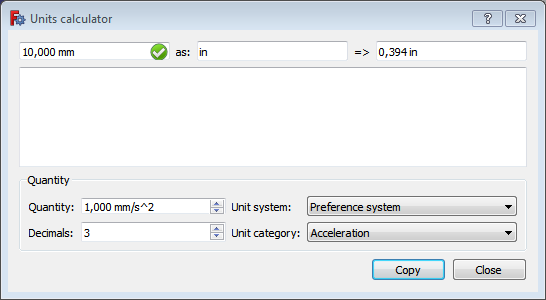Std UnitsCalculator/fr: Difference between revisions
No edit summary |
(Updating to match new version of source page) |
||
| Line 1: | Line 1: | ||
<languages/> |
<languages/> |
||
{{UnfinishedDocu{{#translation:}}}} |
|||
{{Docnav |
|||
|[[Std_DemoMode|Std DemoMode]] |
|||
|[[Std_DlgCustomize|Std DlgCustomize]] |
|||
|[[Std_Tools_Menu|Std Tools Menu]] |
|||
|IconL= |
|||
|IconR=Std_DlgCustomize.svg |
|||
|IconC=Freecad.svg |
|||
}} |
|||
<div class="mw-translate-fuzzy"> |
|||
{{GuiCommand/fr |
{{GuiCommand/fr |
||
|Name=Std_UnitsCalculator |
|Name=Std_UnitsCalculator |
||
| Line 8: | Line 18: | ||
|SeeAlso=[[Units/fr|Unités]] |
|SeeAlso=[[Units/fr|Unités]] |
||
}} |
}} |
||
</div> |
|||
<div class="mw-translate-fuzzy"> |
|||
== Synopsis == |
== Synopsis == |
||
</div> |
|||
<div class="mw-translate-fuzzy"> |
|||
La boîte de dialogue du calculateur d'unités permet de calculer des quantités en différentes unités. |
La boîte de dialogue du calculateur d'unités permet de calculer des quantités en différentes unités. |
||
</div> |
|||
[[ |
[[Image:Units_Calculator_it.png]] |
||
{{Caption|The Units calculator dialog box}} |
|||
==Utilisation== |
==Utilisation== |
||
# Select the {{MenuCommand|Tools → [[Image:Std_UnitsCalculator.svg|16px]] Units calculator...}} option from the menu. |
|||
# The Units calculator dialog box opens. For more information see [[#Options|Options]]. |
|||
# The dialog box is modeless, meaning it can stay open while you continue working in FreeCAD. |
|||
# Press the {{Button|Close}} button to close the dialog box. |
|||
==Options== |
==Options== |
||
===Top row=== |
|||
Le premier champ définit une valeur et une unité correspondante. Si vous entrez une unité inconnue, vous obtenez une ''erreur de syntaxe''. Les unités avec exposants peuvent être insérées sous la forme '''m^3'''. Voir la page [[Expressions/fr#Unit.C3.A9s|Unités]] pour une liste de toutes les unités connues. |
|||
# Enter a value with units in the first input box. For example {{incode|10 mm}}. |
|||
Dans le deuxième champ, vous spécifiez l'unité résultante. Si le type d'unité du second fichier ne correspond pas au type d'unité du premier champ, vous obtenez un ''décalage d'unité''. Par exemple, si vous essayez de calculer "12 g" à "nm", car une masse ne peut pas être exprimée en longueur. |
|||
#* Units with exponents should be entered using the {{incode|^}} notation. For example {{incode|1 m^2}}. |
|||
#* If the input value cannot be recognized or if the units are unknown the '''=>''' box will display the 'syntax error' message. |
|||
# Enter the target units in the '''as''' input box. For example {{incode|in}}. |
|||
#* If the units are unknown the '''=>''' box will display the 'unknown unit' message. |
|||
#* If the units in the first and second input box do not match, the '''=>''' box will display the 'unit mismatch' message. In the example the units match as 'mm' and 'in' are both length units. |
|||
# If there are no input errors the '''=>''' box will immediately show the result. For the example values the result is {{incode|0,394 in}}. |
|||
# Optionally press the {{Button|Copy}} button to copy the content of the '''=>''' box to the clipboard. The value can then for example be pasted in a FreeCAD task panel or dialog box. |
|||
===Text area=== |
|||
Le troisième champ affiche le résultat. |
|||
# The conversion performed in the top row can be copied to the text area by pressing {{KEY|Enter}} in the first or second input box. |
|||
En appuyant sur retour dans le champ un ou deux, le résultat du calcul sera ajouté à la zone de journal pour une utilisation ultérieure. Le bouton {{Button|Copy}} copie le résultat dans le presse-papiers, vous pouvez donc l'utiliser dans une autre boîte de dialogue de FreeCAD. |
|||
# The text area can contain multiple conversions and its content can be selected and copied to the clipboard with {{KEY|Ctrl+C}} and used in other programs. |
|||
===Quantity=== |
|||
Dans le champ ''Quantity'', vous pouvez définir une valeur. Son unité sera [https://fr.wikipedia.org/wiki/Unit%C3%A9s_d%C3%A9riv%C3%A9es_du_Syst%C3%A8me_international une des unités de base] de la ''Unit category'' sélectionnée. Par exemple, une valeur ''75'' et la catégorie d'unité "Frequency" donnent "75.00 Hz". Le nombre de décimales pour ''Quantity'' peut être défini dans le champ ''Decimals''. Dans la liste déroulante ''Unit system'', vous pouvez sélectionner un système d'unités. Le système de préférence, ''Preference system'', est le système d'unités défini dans [[Preferences_Editor/fr#Unit.C3.A9s|préférences générales]]. Par exemple, "75.00 Pa" avec le système "Standard" donne "0.011 psi" avec le système "Imperial decimal". |
|||
{{Emphasis|This new part ({{Version|0.19}}) of the Units calculator still suffers from some bugs.}} |
|||
La boîte de dialogue peut rester ouverte aussi longtemps que vous le souhaitez et ne bloque pas le reste de FreeCAD |
|||
# Select an option from the '''Unit system''' dropdown list. This will be the target unit system. Select '''Preference system''' to use the unit system defined in the [[Preferences_Editor#Units|Preferences]]. |
|||
# Select an option from the '''Unit category''' dropdown list. |
|||
# Enter a value with units in the '''Quantity''' input box. The units must match the unit category. |
|||
#* If the '''Area''' unit category has been selected, entering certain units is problematic. For example to enter {{incode|m^2}} you have to first enter {{incode|^2}}, put the cursor before the {{incode|^}} character and then enter {{incode|m}}. |
|||
# Click in the '''Decimals''' input box and press {{KEY|Enter}} to convert the value in the '''Quantity''' input box. |
|||
==Notes== |
|||
* See the [[Expressions#Units|Expressions]] page for a list of all known units. |
|||
{{Docnav |
|||
|[[Std_DemoMode|Std DemoMode]] |
|||
|[[Std_DlgCustomize|Std DlgCustomize]] |
|||
|[[Std_Tools_Menu|Std Tools Menu]] |
|||
|IconL= |
|||
|IconR=Std_DlgCustomize.svg |
|||
|IconC=Freecad.svg |
|||
}} |
|||
{{Std Base navi{{#translation:}}}} |
{{Std Base navi{{#translation:}}}} |
||
Revision as of 06:32, 3 May 2020
|
|
| Emplacement du menu |
|---|
| Template:StdMenu/fr → Calculateurs d'unités |
| Ateliers |
| Tous |
| Raccourci par défaut |
| Aucun |
| Introduit dans la version |
| - |
| Voir aussi |
| Unités |
Synopsis
La boîte de dialogue du calculateur d'unités permet de calculer des quantités en différentes unités.
The Units calculator dialog box
Utilisation
- Select the Tools →
Units calculator... option from the menu.
- The Units calculator dialog box opens. For more information see Options.
- The dialog box is modeless, meaning it can stay open while you continue working in FreeCAD.
- Press the Close button to close the dialog box.
Options
Top row
- Enter a value with units in the first input box. For example
10 mm.- Units with exponents should be entered using the
^notation. For example1 m^2. - If the input value cannot be recognized or if the units are unknown the => box will display the 'syntax error' message.
- Units with exponents should be entered using the
- Enter the target units in the as input box. For example
in.- If the units are unknown the => box will display the 'unknown unit' message.
- If the units in the first and second input box do not match, the => box will display the 'unit mismatch' message. In the example the units match as 'mm' and 'in' are both length units.
- If there are no input errors the => box will immediately show the result. For the example values the result is
0,394 in. - Optionally press the Copy button to copy the content of the => box to the clipboard. The value can then for example be pasted in a FreeCAD task panel or dialog box.
Text area
- The conversion performed in the top row can be copied to the text area by pressing Enter in the first or second input box.
- The text area can contain multiple conversions and its content can be selected and copied to the clipboard with Ctrl+C and used in other programs.
Quantity
This new part (introduced in version 0.19) of the Units calculator still suffers from some bugs.
- Select an option from the Unit system dropdown list. This will be the target unit system. Select Preference system to use the unit system defined in the Preferences.
- Select an option from the Unit category dropdown list.
- Enter a value with units in the Quantity input box. The units must match the unit category.
- If the Area unit category has been selected, entering certain units is problematic. For example to enter
m^2you have to first enter^2, put the cursor before the^character and then enterm.
- If the Area unit category has been selected, entering certain units is problematic. For example to enter
- Click in the Decimals input box and press Enter to convert the value in the Quantity input box.
Notes
- See the Expressions page for a list of all known units.
- Fichier : Nouveau, Ouvrir, Fermer, Fermer tout, Enregistrer, Enregistrer sous, Enregistrer une copie, Enregistrer tout, Rétablir, Importer, Exporter, Fusion de projets, Informations sur le projet, Imprimer, Aperçu avant impression, Exporter au format PDF, Fichiers récents, Quitter
- Édition : Annuler, Rétablir, Couper, Copier, Coller, Dupliquer la sélection, Rafraîchir, Sélection par boîte, Sélection d'éléments par boîte, Tout sélectionner, Effacer, Vers la console Python, Positionner, Transformer, Aligner, Basculer le mode d'édition, Mode d'édition, Préférences
- Affichage :
- Divers : Créer une nouvelle vue, Vue orthographique, Vue en perspective, Plein écran, Boîte englobante, Axes du repère, Plan de coupe, Mappage de texture, Basculer en mode navigation, Apparence, Couleur aléatoire, Atelier, Barre d'état
- Vues standards : Tout afficher, Afficher la sélection, Isométrique, Dimétrique, Trimétrique, Accueil, Vue de devant, Vue de dessus, Vue de droite, Vue de l'arrière, Vue de dessous, Vue de gauche, Rotation à gauche, Rotation à droite
- Figer l'affichage : Enregistrer les vues, Charger les vues, Figer l'affichage, Effacer les vues
- Style de représentation : Par défaut, Points, Filaire, Ligne cachée, Pas d'ombrage, Ombré, Filaire ombré
- Stéréo : Stéréo rouge/cyan, Tampon stéréo quadruple, Lignes stéréo entrelacées, Colonnes stéréo entrelacées, Stéréo désactivée, Position de la caméra
- Zoom : Zoom avant, Zoom arrière, Zoom fenêtre
- Fenêtre de document : Dockée, Non dockée, Plein écran
- Visibilité : Basculer la visibilité, Afficher la sélection, Masquer la sélection, Sélectionner les objets visibles, Basculer tous les objets, Afficher tous les objets, Masquer tous les objets, Basculer la sélectivité, Basculer les mesures, Supprimer les mesures
- Barre d'outils : Fichier, Édition, Presse-papiers, Atelier, Macro, Vue, Structure, Aide
- Panneaux : Vue en arborescence, Éditeur de propriétés, Fenêtre de sélection, Panneau des tâches, Console Python, Vue DAG, Vue combinée, Vue rapport
- Navigation par lien : Objet lié, Objet lié le plus profond, Tous les liens
- Actions sur l'arborescence : Synchroniser la vue, Synchroniser la sélection, Synchroniser le placement, Présélection, Enregistrer la sélection, Document unique, Tous les documents, Réduire/développer, Déplacement, Aller à la sélection, Sélection précédente, Sélection suivante
- Outils : Éditeur des paramètres, Capture d'écran, Inspecteur du graphe de scène, Graphique de dépendance, Utilitaire de projet, Mesurer une distance, Ajouter un document texte, Vue en rotation, Convertisseur d'unités, Personnaliser, Gestionnaire des extensions
- Macro : Enregistrer une macro, Macros…, Macros récentes, Lancer la macro, Débogueur distant, Déboguer la macro, Arrêt du débogage, Passer outre, Rentrer dedans, Basculer le point d'arrêt
- Aide : Aide en ligne, Site web de FreeCAD, Documentation utilisateurs, Documentation pour programmer en Python, Documentation automatique des modules Python, Forum de FreeCAD, FAQ de FreeCAD, Signaler un bogue, À propos de FreeCAD, Qu'est-ce que c'est ?
- Démarrer avec FreeCAD
- Installation : Téléchargements, Windows, Linux, Mac, Logiciels supplémentaires, Docker, AppImage, Ubuntu Snap
- Bases : À propos de FreeCAD, Interface, Navigation par la souris, Méthodes de sélection, Objet name, Préférences, Ateliers, Structure du document, Propriétés, Contribuer à FreeCAD, Faire un don
- Aide : Tutoriels, Tutoriels vidéo
- Ateliers : Std Base, Arch, Assembly, CAM, Draft, FEM, Inspection, Mesh, OpenSCAD, Part, PartDesign, Points, Reverse Engineering, Robot, Sketcher, Spreadsheet, Surface, TechDraw, Test