Sketcher RectangularArray: Difference between revisions
Renatorivo (talk | contribs) No edit summary |
(V0.22 -> V1.0) |
||
| (38 intermediate revisions by 10 users not shown) | |||
| Line 1: | Line 1: | ||
<languages/> |
<languages/> |
||
<translate> |
<translate> |
||
<!--T:8--> |
|||
{{Docnav |
|||
| |
|||
| |
|||
|[[Sketcher_Workbench|Sketcher]] |
|||
| |
|||
| |
|||
|IconC=Workbench_Sketcher.svg |
|||
}} |
|||
<!--T:16--> |
|||
{{VeryImportantMessage|This tool is obsolete, it is not be available in {{VersionPlus|1.0}}. Use [[Sketcher_Translate|Sketcher Translate]] instead.}} |
|||
<!--T:1--> |
<!--T:1--> |
||
{{GuiCommand |
|||
{{GuiCommand|Name=Sketcher RectangularArray|Workbenches=[[Sketcher Workbench|Sketcher]], [[PartDesign Workbench|PartDesign]]|MenuLocation=Sketch → Sketcher tools → Rectangular Array|Shortcut=|SeeAlso=}} |
|||
|Name=Sketcher RectangularArray |
|||
|MenuLocation=Sketch → Sketcher tools → Rectangular array |
|||
|Workbenches=[[Sketcher_Workbench|Sketcher]] |
|||
|Shortcut={{KEY|Z}} {{KEY|A}} |
|||
|Version=0.16 |
|||
}} |
|||
==Description== <!--T:2--> |
|||
Creates an array of selected sketcher elements. |
|||
<!--T:5--> |
|||
The [[File:Sketcher_RectangularArray.svg|16px]] [[Sketcher_RectangularArray|Sketcher Rectangular array]] command creates an array of selected sketcher elements. |
|||
| ⚫ | |||
<!--T:6--> |
|||
# Select sketcher elements in [[Task_panel|task panel]] or in [[3D_view|3D view]]. |
|||
# There are several ways to invoke the command: |
|||
#* Press the {{Button|[[File:Sketcher_RectangularArray.svg|16px]] [[Sketcher_RectangularArray|Rectangular array]]}} button. |
|||
| ⚫ | |||
# Specify the options for the array in the dialog that opens. |
|||
# Press the {{Button|OK}} button. |
|||
# Move the mouse in the [[3D_view|3D view]] towards the desired reference point.</br>By keeping {{KEY|Ctrl}} pressed, the angle to the reference point can be fixed in steps of 5°. {{Version|0.20}} |
|||
# Left-click in the 3D view to create the array. |
|||
# To set the distances between the array elements, edit the dimensional constraints of the array. |
|||
==Options== <!--T:14--> |
|||
</translate> |
|||
| ⚫ | |||
<translate> |
|||
<!--T:15--> |
|||
'''Rectangular array''' has the following options: |
|||
#Select sketcher element(s) in Tasks-Panel or in 3D-View. |
|||
* '''Colums''': The number of columns for the array. |
|||
| ⚫ | |||
* '''Rows''': The number of rows for the array. |
|||
* '''Equal vertical/horizontal spacing''': If the vertical distance between the array elements should be the same as the horizontal distance. |
|||
#Select endpoint for operation in 3D-View. |
|||
* '''Constrain inter-element separation''': When this is checked, the distance between the array elements will be constrained.</br>If you for example only know that you need a 23 x 15 mm array, use this option to later be able to change these constraints to the dimensions you need. |
|||
<br /> |
|||
* '''Clone''': If selected, dimensional constraints are replaced by geometric constraints in the copies, so that any change in the original element is also reflected in the copies. |
|||
| ⚫ | |||
<br /> |
|||
Array options |
|||
| ⚫ | |||
Available since FreeCAD v 0.16. |
|||
<!--T:9--> |
|||
{{Docnav |
|||
| |
|||
| |
|||
|[[Sketcher_Workbench|Sketcher]] |
|||
| |
|||
| |
|||
|IconC=Workbench_Sketcher.svg |
|||
}} |
|||
</translate> |
</translate> |
||
{{Sketcher_Tools_navi{{#translation:}}}} |
|||
{{clear}} |
|||
{{Userdocnavi{{#translation:}}}} |
|||
Latest revision as of 10:45, 21 April 2024
This tool is obsolete, it is not be available in version 1.0 and above. Use Sketcher Translate instead.
|
|
| Menu location |
|---|
| Sketch → Sketcher tools → Rectangular array |
| Workbenches |
| Sketcher |
| Default shortcut |
| Z A |
| Introduced in version |
| 0.16 |
| See also |
| None |
Description
The Sketcher Rectangular array command creates an array of selected sketcher elements.
Usage
- Select sketcher elements in task panel or in 3D view.
- There are several ways to invoke the command:
- Press the
Rectangular array button.
- Select the Sketch → Sketcher tools →
Rectangular array option from the menu.
- Press the
- Specify the options for the array in the dialog that opens.
- Press the OK button.
- Move the mouse in the 3D view towards the desired reference point.
By keeping Ctrl pressed, the angle to the reference point can be fixed in steps of 5°. introduced in version 0.20 - Left-click in the 3D view to create the array.
- To set the distances between the array elements, edit the dimensional constraints of the array.
Options
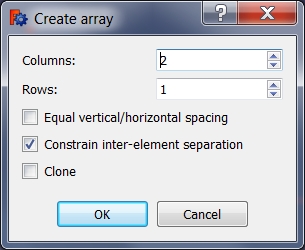
Rectangular array has the following options:
- Colums: The number of columns for the array.
- Rows: The number of rows for the array.
- Equal vertical/horizontal spacing: If the vertical distance between the array elements should be the same as the horizontal distance.
- Constrain inter-element separation: When this is checked, the distance between the array elements will be constrained.
If you for example only know that you need a 23 x 15 mm array, use this option to later be able to change these constraints to the dimensions you need. - Clone: If selected, dimensional constraints are replaced by geometric constraints in the copies, so that any change in the original element is also reflected in the copies.
- General: Create sketch, Edit sketch, Map sketch to face, Reorient sketch, Validate sketch, Merge sketches, Mirror sketch, Leave sketch, View sketch, View section, Toggle grid, Toggle snap, Configure rendering order, Stop operation
- Sketcher geometries: Point, Line, Arc, Arc by 3 points, Circle, Circle by 3 points, Ellipse, Ellipse by 3 points, Arc of ellipse, Arc of hyperbola, Arc of parabola, B-spline by control points, Periodic B-spline by control points, B-spline by knots, Periodic B-spline by knots, Polyline, Rectangle, Centered rectangle, Rounded rectangle, Triangle, Square, Pentagon, Hexagon, Heptagon, Octagon, Regular polygon, Slot, Fillet, Corner-preserving fillet, Trim, Extend, Split, External geometry, Carbon copy, Toggle construction geometry
- Sketcher constraints:
- Geometric constraints: Coincident, Point on object, Vertical, Horizontal, Parallel, Perpendicular, Tangent, Equal, Symmetric, Block
- Dimensional constraints: Lock, Horizontal distance, Vertical distance, Distance, Radius or weight, Diameter, Auto radius/diameter, Angle, Refraction (Snell's law)
- Constraint tools: Toggle driving/reference constraint, Activate/deactivate constraint
- Sketcher tools: Select unconstrained DoF, Select associated constraints, Select associated geometry, Select redundant constraints, Select conflicting constraints, Show/hide internal geometry, Select origin, Select horizontal axis, Select vertical axis, Symmetry, Clone, Copy, Move, Rectangular array, Remove axes alignment, Delete all geometry, Delete all constraints
- Sketcher B-spline tools: Show/hide B-spline degree, Show/hide B-spline control polygon, Show/hide B-spline curvature comb, Show/hide B-spline knot multiplicity, Show/hide B-spline control point weight, Convert geometry to B-spline, Increase B-spline degree, Decrease B-spline degree, Increase knot multiplicity, Decrease knot multiplicity, Insert knot, Join curves
- Sketcher virtual space: Switch virtual space
- Additional: Sketcher Dialog, Preferences, Sketcher scripting
- Getting started
- Installation: Download, Windows, Linux, Mac, Additional components, Docker, AppImage, Ubuntu Snap
- Basics: About FreeCAD, Interface, Mouse navigation, Selection methods, Object name, Preferences, Workbenches, Document structure, Properties, Help FreeCAD, Donate
- Help: Tutorials, Video tutorials
- Workbenches: Std Base, Arch, Assembly, CAM, Draft, FEM, Inspection, Mesh, OpenSCAD, Part, PartDesign, Points, Reverse Engineering, Robot, Sketcher, Spreadsheet, Surface, TechDraw, Test Framework
- Hubs: User hub, Power users hub, Developer hub