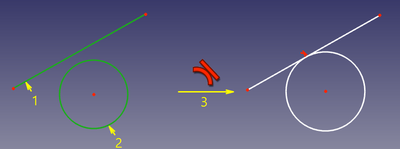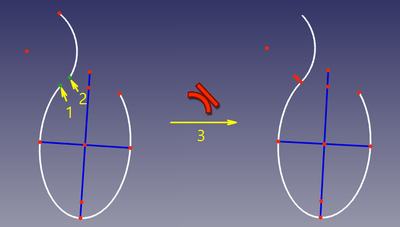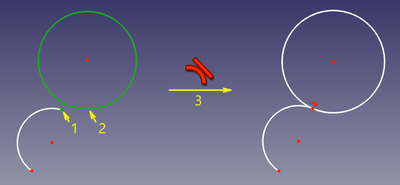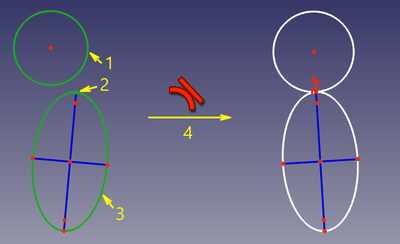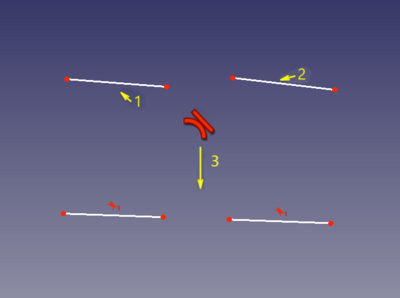Sketcher ConstrainTangent
|
|
| Menu location |
|---|
| Sketch → Sketcher constraints → Constrain tangent |
| Workbenches |
| Sketcher |
| Default shortcut |
| T |
| Introduced in version |
| - |
| See also |
| Sketcher Constraint point on object |
Description
The Sketcher ConstrainTangent tool constrains two edges, or an edge and an axis, to be tangent. Lines are treated as infinite, and arcs are treated as full circles/ellipses. The constraint can also connect two edges, forcing them to be tangent at the joint, making the joint smooth. If two lines are selected, or a line and the endpoint of another line, they are made collinear.
Usage
- Do one of the following (optional if the tool will run in continue mode):
- Select two edges. The edges can be any edge except a B-spline.
- Select two endpoints belonging to different edges.
- Select an edge and the endpoint of another edge (in any order).
- Select a point and two edges (idem).
- There are several ways to invoke the tool:
- Press the
Constrain tangent button.
- Select the Sketch → Sketcher constraints →
Constrain tangent option from the menu.
- introduced in version 0.22: Right-click in the 3D view and select the Constrain →
Constrain tangent option from the context menu.
- Use the keyboard shortcut: T.
- Press the
- If the tool runs in continue mode:
- The cursor changes to a white cross with the tool icon.
- Optionally keep selecting elements:
- Select two edges (see above).
- Select a point and two edges (in that order).
- Select an edge, a point and another edge (idem).
- To finish, right-click or press Esc, or start a another constraints or geometries tool.
Examples
Between two edges (direct tangency)
The two edges are made tangent. If one of the edges is a conic, a point object that has a point onto object constraint with both edges is added.
It is not recommended to reconstruct the point of tangency by manually creating a point and constraining it to lie on both curves. It will work, but the convergence will be seriously slower, jumpier, and will require about twice as many iterations to converge than normal. If the point of tangency is needed, select two edges and an existing point instead.
Between two endpoints (point-to-point tangency)
The endpoints are made coincident, and the angle between the edges at that point is set to 180° (smooth) or 0° (sharp), depending on the placement of the edges before the constraint is applied.
Between edge and endpoint (point-to-edge tangency)
In this mode, an endpoint of one curve is constrained to lie on the other curve, and the curves are forced tangent at the point. This mode is applied when a curve and an endpoint of another curve were selected.
Accepted selection:
- line, circle, arc, ellipse, arc-of-ellipse + endpoint of line/arc/arc-of-ellipse (i.e., any curve + endpoint of any curve)
Between two edges at point (tangent-via-point)
In this mode, two curves are made tangent, and the point of tangency is tracked. This mode is applied when two curves and a point were selected.
Accepted selection:
- any line/curve + any line/curve + any point
"Any point" can be a lone point, or a point of something, e.g. a center of a circle, an endpoint of an arc, or the origin.
For the constraint to work correctly, the point must be on both curves. So, as the constraint is invoked, the point will be automatically constrained onto both curves (helper constraints will be added, if necessary), and the curves will be forced tangent at the point. These helper constraints are plain regular constraints. They can be added manually, or deleted.
Compared to direct tangency, this constraint is slower, because there are more degrees of freedom involved, but if the point of tangency is needed, it is the recommended mode because it offers better convergence compared to direct tangency + point on two curves.
The placement of the point before the constraint is applied is a hint for the solver for where the tangency should be. With this constraint, one can constrain two ellipses to touch each other in two places.
Between two lines (collinear)
Accepted selection:
- any line/vertex + any line/vertex
Scripting
Tangent Constraint can be created from macros and from the Python console by using the following:
# direct tangency
Sketch.addConstraint(Sketcher.Constraint('Tangent',icurve1,icurve2))
# point-to-point tangency
Sketch.addConstraint(Sketcher.Constraint('Tangent',icurve1,pointpos1,icurve2,pointpos2))
# point-to-curve tangency
Sketch.addConstraint(Sketcher.Constraint('Tangent',icurve1,pointpos1,icurve2))
# tangent-via-point (plain constraint, helpers are not added automatically)
Sketch.addConstraint(Sketcher.Constraint('TangentViaPoint',icurve1,icurve2,geoidpoint,pointpos))
where:
Sketchis a sketch objecticurve1,icurve2are two integers identifying the curves to be made tangent. The integers are indexes in the sketch (the value, returned bySketch.addGeometry).pointpos1,pointpos2should be 1 for start point and 2 for end point.geoidpointandpointposinTangentViaPointare the indexes specifying the point of tangency.
The Sketcher scripting page explains the values which can be used for incurve1, incurve2, pointpos1, pointpos2, geoidpoint and pointpos and contains further examples on how to create constraints from Python scripts.
- General: Create sketch, Edit sketch, Map sketch to face, Reorient sketch, Validate sketch, Merge sketches, Mirror sketch, Leave sketch, View sketch, View section, Toggle grid, Toggle snap, Configure rendering order, Stop operation
- Sketcher geometries: Point, Line, Arc, Arc by 3 points, Circle, Circle by 3 points, Ellipse, Ellipse by 3 points, Arc of ellipse, Arc of hyperbola, Arc of parabola, B-spline by control points, Periodic B-spline by control points, B-spline by knots, Periodic B-spline by knots, Polyline, Rectangle, Centered rectangle, Rounded rectangle, Triangle, Square, Pentagon, Hexagon, Heptagon, Octagon, Regular polygon, Slot, Fillet, Corner-preserving fillet, Trim, Extend, Split, External geometry, Carbon copy, Toggle construction geometry
- Sketcher constraints:
- Geometric constraints: Coincident, Point on object, Vertical, Horizontal, Parallel, Perpendicular, Tangent, Equal, Symmetric, Block
- Dimensional constraints: Lock, Horizontal distance, Vertical distance, Distance, Radius or weight, Diameter, Auto radius/diameter, Angle, Refraction (Snell's law)
- Constraint tools: Toggle driving/reference constraint, Activate/deactivate constraint
- Sketcher tools: Select unconstrained DoF, Select associated constraints, Select associated geometry, Select redundant constraints, Select conflicting constraints, Show/hide internal geometry, Select origin, Select horizontal axis, Select vertical axis, Symmetry, Clone, Copy, Move, Rectangular array, Remove axes alignment, Delete all geometry, Delete all constraints
- Sketcher B-spline tools: Show/hide B-spline degree, Show/hide B-spline control polygon, Show/hide B-spline curvature comb, Show/hide B-spline knot multiplicity, Show/hide B-spline control point weight, Convert geometry to B-spline, Increase B-spline degree, Decrease B-spline degree, Increase knot multiplicity, Decrease knot multiplicity, Insert knot, Join curves
- Sketcher virtual space: Switch virtual space
- Additional: Sketcher Dialog, Preferences, Sketcher scripting
- Getting started
- Installation: Download, Windows, Linux, Mac, Additional components, Docker, AppImage, Ubuntu Snap
- Basics: About FreeCAD, Interface, Mouse navigation, Selection methods, Object name, Preferences, Workbenches, Document structure, Properties, Help FreeCAD, Donate
- Help: Tutorials, Video tutorials
- Workbenches: Std Base, Arch, Assembly, CAM, Draft, FEM, Inspection, Mesh, OpenSCAD, Part, PartDesign, Points, Reverse Engineering, Robot, Sketcher, Spreadsheet, Surface, TechDraw, Test Framework
- Hubs: User hub, Power users hub, Developer hub