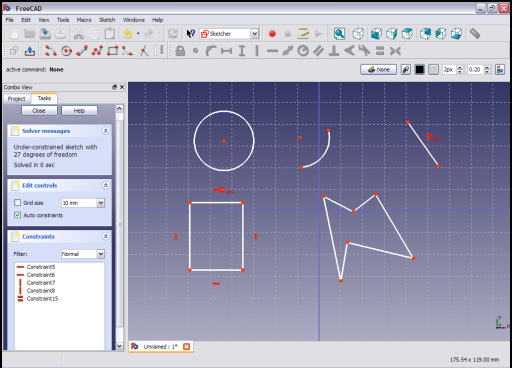Sketcher ConstrainEqual
|
|
| Menu location |
|---|
| Sketch → Sketcher constraints → Constrain equal |
| Workbenches |
| Sketcher |
| Default shortcut |
| E |
| Introduced in version |
| - |
| See also |
| Sketcher Constrain radius |
Description
The Constrain Equal constraint forces two or more line segments in a line, poly-line or rectangle to have equal length. If applied to arcs or circles the radii are constrained to be equal. It cannot be applied to geometry primitives which are not of the same type (e.g. line segments and arcs).
Operation
The example sketch below contains a number of sketch primitives (line, poly-line, rectangle, arc and circle).
Select two or more line segments (e.g. line and one side of the rectangle).
There are several ways to invoke the command:
- Press the
Constrain equal button.
- Select the Sketch → Sketcher constraints →
Constrain equal option from the menu.
- introduced in version 0.22: Right-click in the 3D view and select the
Constrain equal option from the context menu.
- Use the keyboard shortcut: E.
Now select the arc and the circle in the sketch.
and apply Constrain equal as before.
Now select the line segment, all segments of the poly-line and one of the remaining unconstrained sides of the rectangle
and apply Constrain equal as before.
Select the line segment and the arc
and apply Constrain equal as before. A pop-up message indicates that the constrained items have to be of the same geometrical type (lines of zero curvature or lines of non-zero curvature).
Scripting
Sketch.addConstraint(Sketcher.Constraint('Equal', Edge1, Edge2))
The Sketcher scripting page explains the values which can be used for Edge1 and Edge2 and contains further examples on how to create constraints from Python scripts.
- General: Create sketch, Edit sketch, Map sketch to face, Reorient sketch, Validate sketch, Merge sketches, Mirror sketch, Leave sketch, View sketch, View section, Toggle grid, Toggle snap, Configure rendering order, Stop operation
- Sketcher geometries: Point, Line, Arc, Arc by 3 points, Circle, Circle by 3 points, Ellipse, Ellipse by 3 points, Arc of ellipse, Arc of hyperbola, Arc of parabola, B-spline by control points, Periodic B-spline by control points, B-spline by knots, Periodic B-spline by knots, Polyline, Rectangle, Centered rectangle, Rounded rectangle, Triangle, Square, Pentagon, Hexagon, Heptagon, Octagon, Regular polygon, Slot, Fillet, Corner-preserving fillet, Trim, Extend, Split, External geometry, Carbon copy, Toggle construction geometry
- Sketcher constraints:
- Geometric constraints: Coincident, Point on object, Vertical, Horizontal, Parallel, Perpendicular, Tangent, Equal, Symmetric, Block
- Dimensional constraints: Lock, Horizontal distance, Vertical distance, Distance, Radius or weight, Diameter, Auto radius/diameter, Angle, Refraction (Snell's law)
- Constraint tools: Toggle driving/reference constraint, Activate/deactivate constraint
- Sketcher tools: Select unconstrained DoF, Select associated constraints, Select associated geometry, Select redundant constraints, Select conflicting constraints, Show/hide internal geometry, Select origin, Select horizontal axis, Select vertical axis, Symmetry, Clone, Copy, Move, Rectangular array, Remove axes alignment, Delete all geometry, Delete all constraints
- Sketcher B-spline tools: Show/hide B-spline degree, Show/hide B-spline control polygon, Show/hide B-spline curvature comb, Show/hide B-spline knot multiplicity, Show/hide B-spline control point weight, Convert geometry to B-spline, Increase B-spline degree, Decrease B-spline degree, Increase knot multiplicity, Decrease knot multiplicity, Insert knot, Join curves
- Sketcher virtual space: Switch virtual space
- Additional: Sketcher Dialog, Preferences, Sketcher scripting
- Getting started
- Installation: Download, Windows, Linux, Mac, Additional components, Docker, AppImage, Ubuntu Snap
- Basics: About FreeCAD, Interface, Mouse navigation, Selection methods, Object name, Preferences, Workbenches, Document structure, Properties, Help FreeCAD, Donate
- Help: Tutorials, Video tutorials
- Workbenches: Std Base, Arch, Assembly, CAM, Draft, FEM, Inspection, Mesh, OpenSCAD, Part, PartDesign, Points, Reverse Engineering, Robot, Sketcher, Spreadsheet, Start, Surface, TechDraw, Test Framework, Web
- Hubs: User hub, Power users hub, Developer hub