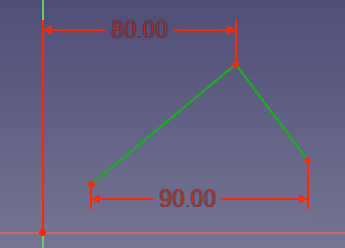Sketcher ConstrainDistanceX: Difference between revisions
No edit summary |
mNo edit summary |
||
| (4 intermediate revisions by the same user not shown) | |||
| Line 1: | Line 1: | ||
<languages/> |
<languages/> |
||
{{Page_in_progress}} |
|||
<translate> |
<translate> |
||
| Line 19: | Line 18: | ||
|Workbenches=[[Sketcher_Workbench|Sketcher]] |
|Workbenches=[[Sketcher_Workbench|Sketcher]] |
||
|Shortcut={{KEY|L}} |
|Shortcut={{KEY|L}} |
||
|SeeAlso=[[ |
|SeeAlso=[[Sketcher_ConstrainDistanceY|Sketcher ConstrainDistanceY]], [[Sketcher_ConstrainDistance|Sketcher ConstrainDistance]] |
||
}} |
}} |
||
| Line 26: | Line 25: | ||
<!--T:6--> |
<!--T:6--> |
||
The [[Image:Sketcher_ConstrainDistanceX.svg|24px]] [[Sketcher_ConstrainDistanceX|Sketcher ConstrainDistanceX]] tool |
The [[Image:Sketcher_ConstrainDistanceX.svg|24px]] [[Sketcher_ConstrainDistanceX|Sketcher ConstrainDistanceX]] tool |
||
fixes the horizontal distance between two points or the endpoints of a line. If a single point is pre-selected, the distance is relative to the |
fixes the horizontal distance between two points or the endpoints of a line. If a single point is pre-selected, the distance is relative to the origin of the sketch. |
||
</translate> |
</translate> |
||
| Line 34: | Line 33: | ||
==Usage== <!--T:3--> |
==Usage== <!--T:3--> |
||
<!--T:18--> |
|||
See also: [[Sketcher_Workbench#Drawing_aids|Drawing aids]]. |
See also: [[Sketcher_Workbench#Drawing_aids|Drawing aids]]. |
||
===[[Sketcher_Workbench#Continue_modes|Continue mode]]=== |
===[[Sketcher_Workbench#Continue_modes|Continue mode]]=== <!--T:19--> |
||
<!--T:7--> |
<!--T:7--> |
||
# Make sure there is no selection. |
# Make sure there is no selection. |
||
# There are several ways to invoke the tool: |
# There are several ways to invoke the tool: |
||
#* {{Version| |
#* {{Version|1.0}}: If the {{MenuCommand|Dimensioning constraints}} [[Sketcher_Preferences#General|preference]] is set to {{Value|Single tool}} (default): press the down arrow to the right of the {{Button|[[Image:Sketcher_Dimension.svg||x16px]][[Image:Toolbar_flyout_arrow.svg|x16px]]}} button and select the {{MenuCommand|[[Image:Sketcher_ConstrainDistanceX.svg|16px]] Constrain horizontal distance}} option from the dropdown. |
||
#* If this preference has a different value (and in {{VersionMinus|0.21}}): press the {{Button|[[Image:Sketcher_ConstrainDistanceX.svg|16px]] [[Sketcher_ConstrainDistanceX|Constrain horizontal distance]]}} button. |
#* If this preference has a different value (and in {{VersionMinus|0.21}}): press the {{Button|[[Image:Sketcher_ConstrainDistanceX.svg|16px]] [[Sketcher_ConstrainDistanceX|Constrain horizontal distance]]}} button. |
||
#* Select the {{MenuCommand|Sketch → Sketcher constraints → [[Image:Sketcher_ConstrainDistanceX.svg|16px]] Constrain horizontal distance}} option from the menu. |
#* Select the {{MenuCommand|Sketch → Sketcher constraints → [[Image:Sketcher_ConstrainDistanceX.svg|16px]] Constrain horizontal distance}} option from the menu. |
||
#* {{Version| |
#* {{Version|1.0}}: Right-click in the [[3D_view|3D view]] and select the {{MenuCommand|Dimension → [[Image:Sketcher_ConstrainDistanceX.svg|16px]] Constrain horizontal distance}} option from the context menu. |
||
#* Use the keyboard shortcut: {{KEY|L}}. |
#* Use the keyboard shortcut: {{KEY|L}}. |
||
# The cursor changes to a cross with the tool icon. |
# The cursor changes to a cross with the tool icon. |
||
| Line 55: | Line 55: | ||
# To finish, right-click or press {{KEY|Esc}}, or start another geometry or constraint creation tool. |
# To finish, right-click or press {{KEY|Esc}}, or start another geometry or constraint creation tool. |
||
===Run-once mode=== |
===Run-once mode=== <!--T:20--> |
||
<!--T:21--> |
|||
# Do one of the following: |
# Do one of the following: |
||
#* Select one or two points. |
#* Select one or two points. |
||
Latest revision as of 13:30, 24 April 2024
|
|
| Menu location |
|---|
| Sketch → Sketcher constraints → Constrain horizontal distance |
| Workbenches |
| Sketcher |
| Default shortcut |
| L |
| Introduced in version |
| - |
| See also |
| Sketcher ConstrainDistanceY, Sketcher ConstrainDistance |
Description
The Sketcher ConstrainDistanceX tool
fixes the horizontal distance between two points or the endpoints of a line. If a single point is pre-selected, the distance is relative to the origin of the sketch.
Usage
See also: Drawing aids.
Continue mode
- Make sure there is no selection.
- There are several ways to invoke the tool:
- introduced in version 1.0: If the Dimensioning constraints preference is set to
Single tool(default): press the down arrow to the right of thebutton and select the
Constrain horizontal distance option from the dropdown.
- If this preference has a different value (and in version 0.21 and below): press the
Constrain horizontal distance button.
- Select the Sketch → Sketcher constraints →
Constrain horizontal distance option from the menu.
- introduced in version 1.0: Right-click in the 3D view and select the Dimension →
Constrain horizontal distance option from the context menu.
- Use the keyboard shortcut: L.
- introduced in version 1.0: If the Dimensioning constraints preference is set to
- The cursor changes to a cross with the tool icon.
- Do one of the following:
- Select two points (one of which can be the origin).
- Select a single line.
- If a driving dimensional constraint is created, depending on the preferences, a dialog opens to edit its value.
- A constraint is added.
- Optionally keep creating constraints.
- To finish, right-click or press Esc, or start another geometry or constraint creation tool.
Run-once mode
- Do one of the following:
- Select one or two points.
- Select a single line.
- Invoke the tool as explained above.
- Optionally edit the constraint value.
- A constraint is added.
Scripting
Distance from origin:
Sketch.addConstraint(Sketcher.Constraint('DistanceX', Edge, PointOfEdge, -1, 1, App.Units.Quantity('123.0 mm')))
Distance between two vertices:
Sketch.addConstraint(Sketcher.Constraint('DistanceX', Edge1, PointOfEdge1, Edge2, PointOfEdge2, App.Units.Quantity('123.0 mm')))
Horizontal span of line (the GUI allows selecting the edge itself, but it is just a shorthand for using the two extremities of the same line):
Sketch.addConstraint(Sketcher.Constraint('DistanceX', Line, 1, Line, 2, App.Units.Quantity('123.0 mm')))
The Sketcher scripting page explains the values which can be used for Edge, Edge1, Edge2, PointOfEdge, PointOfEdge1, PointOfEdge2 and Line, and contains further examples on how to create constraints from Python scripts.
- General: Create sketch, Edit sketch, Map sketch to face, Reorient sketch, Validate sketch, Merge sketches, Mirror sketch, Leave sketch, View sketch, View section, Toggle grid, Toggle snap, Configure rendering order, Stop operation
- Sketcher geometries: Point, Line, Arc, Arc by 3 points, Circle, Circle by 3 points, Ellipse, Ellipse by 3 points, Arc of ellipse, Arc of hyperbola, Arc of parabola, B-spline by control points, Periodic B-spline by control points, B-spline by knots, Periodic B-spline by knots, Polyline, Rectangle, Centered rectangle, Rounded rectangle, Triangle, Square, Pentagon, Hexagon, Heptagon, Octagon, Regular polygon, Slot, Fillet, Corner-preserving fillet, Trim, Extend, Split, External geometry, Carbon copy, Toggle construction geometry
- Sketcher constraints:
- Geometric constraints: Coincident, Point on object, Vertical, Horizontal, Parallel, Perpendicular, Tangent, Equal, Symmetric, Block
- Dimensional constraints: Lock, Horizontal distance, Vertical distance, Distance, Radius or weight, Diameter, Auto radius/diameter, Angle, Refraction (Snell's law)
- Constraint tools: Toggle driving/reference constraint, Activate/deactivate constraint
- Sketcher tools: Select unconstrained DoF, Select associated constraints, Select associated geometry, Select redundant constraints, Select conflicting constraints, Show/hide internal geometry, Select origin, Select horizontal axis, Select vertical axis, Symmetry, Clone, Copy, Move, Rectangular array, Remove axes alignment, Delete all geometry, Delete all constraints
- Sketcher B-spline tools: Show/hide B-spline degree, Show/hide B-spline control polygon, Show/hide B-spline curvature comb, Show/hide B-spline knot multiplicity, Show/hide B-spline control point weight, Convert geometry to B-spline, Increase B-spline degree, Decrease B-spline degree, Increase knot multiplicity, Decrease knot multiplicity, Insert knot, Join curves
- Sketcher virtual space: Switch virtual space
- Additional: Sketcher Dialog, Preferences, Sketcher scripting
- Getting started
- Installation: Download, Windows, Linux, Mac, Additional components, Docker, AppImage, Ubuntu Snap
- Basics: About FreeCAD, Interface, Mouse navigation, Selection methods, Object name, Preferences, Workbenches, Document structure, Properties, Help FreeCAD, Donate
- Help: Tutorials, Video tutorials
- Workbenches: Std Base, Arch, Assembly, CAM, Draft, FEM, Inspection, Mesh, OpenSCAD, Part, PartDesign, Points, Reverse Engineering, Robot, Sketcher, Spreadsheet, Surface, TechDraw, Test Framework
- Hubs: User hub, Power users hub, Developer hub