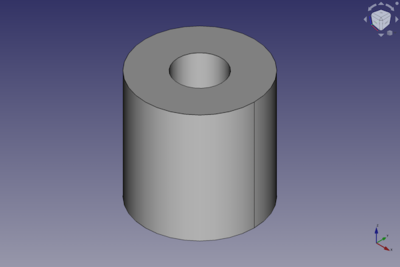Part Tube: Difference between revisions
(Scripting) |
(Undo revision 1222498 by David69 (talk)The Part_Tube command works differently. You can specify the dimensions in the initial task panel.) Tag: Undo |
||
| (8 intermediate revisions by 2 users not shown) | |||
| Line 1: | Line 1: | ||
<languages/> |
<languages/> |
||
{{UnfinishedDocu{{#translation:}}}} |
|||
<translate> |
<translate> |
||
| Line 19: | Line 18: | ||
|Workbenches=[[Part_Workbench|Part]] |
|Workbenches=[[Part_Workbench|Part]] |
||
|Version=0.19 |
|Version=0.19 |
||
|SeeAlso=[[ |
|SeeAlso=[[Part_Primitives|Part Primitives]] |
||
}} |
}} |
||
| Line 32: | Line 31: | ||
==Usage== <!--T:6--> |
==Usage== <!--T:6--> |
||
=== Create === <!--T:15--> |
|||
<!--T:7--> |
<!--T:7--> |
||
# There are several ways to invoke the command: |
# There are several ways to invoke the command: |
||
#* Press the {{Button|[[Image:Part_Tube.svg|16px]] [[Part_Tube|Part Tube]]}} button. |
#* Press the {{Button|[[Image:Part_Tube.svg|16px]] [[Part_Tube|Part Tube]]}} button. |
||
#* Select the {{MenuCommand|Part → Primitives → [[Image:Part_Tube.svg|16px]] Create tube}} option from the menu. |
#* Select the {{MenuCommand|Part → Primitives → [[Image:Part_Tube.svg|16px]] Create tube}} option from the menu. |
||
# The {{MenuCommand|Tube}} task panel opens and a preview of the tube is displayed in the [[3D_view|3D view]]. |
# The {{MenuCommand|Tube}} task panel opens and a preview of the tube is displayed in the [[3D_view|3D view]]. |
||
# Specify the dimensions. |
|||
# Specify the {{MenuCommand|Outer radius}}, the {{MenuCommand|Inner radius}} and the {{MenuCommand|Height}}. |
|||
# The preview is dynamically updated. |
# The preview is dynamically updated. |
||
# Press the {{Button|OK}} button. |
# Press the {{Button|OK}} button. |
||
# The tube is created. |
# The tube is created. |
||
# Optionally change the |
# Optionally change the {{PropertyData|Placement}} of the tube in the [[Property_editor|Property editor]], or with the [[Image:Std_TransformManip.svg|16px]] [[Std_TransformManip|Std TransformManip]] command. |
||
#* Change the dimensions by double-click the object in the [[Tree_view|Tree view]] to reopen the {{MenuCommand|Tube}} task panel. See above. |
|||
=== Edit === <!--T:16--> |
|||
#* Change the properties in the [[Property_editor|Property editor]]. |
|||
#* Change the {{PropertyData|Placement}} with the [[Image:Std_TransformManip.svg|16px]] [[Std_TransformManip|Std TransformManip]] command. |
|||
<!--T:17--> |
|||
# Double-click the tube in the [[Tree_view|Tree view]] |
|||
# The {{MenuCommand|Tube}} task panel opens. |
|||
# Change one or more dimensions. |
|||
# The tube is dynamically updated in the [[3D_view|3D view]]. |
|||
# Press the {{Button|OK}} button. |
|||
== Example == |
== Example == <!--T:18--> |
||
<!--T:19--> |
|||
[[Image:Part_Tube_Scripting_Example.png|thumb|Part Tube from the scripting example]] |
[[Image:Part_Tube_Scripting_Example.png|thumb|Part Tube from the scripting example]] |
||
<!--T:20--> |
|||
A Part Tube object created with the [[#Scripting|scripting example]] below is shown here. |
A Part Tube object created with the [[#Scripting|scripting example]] below is shown here. |
||
==Properties== <!--T:9--> |
==Properties== <!--T:9--> |
||
<!--T:21--> |
|||
See also: [[Property_editor|Property editor]]. |
See also: [[Property_editor|Property editor]]. |
||
<!--T:22--> |
|||
A Part Tube object is derived from a [[Part_Feature|Part Feature]] object and inherits all its properties. It also has the following additional properties: |
A Part Tube object is derived from a [[Part_Feature|Part Feature]] object and inherits all its properties. It also has the following additional properties: |
||
=== Data === |
=== Data === <!--T:23--> |
||
<!--T:24--> |
|||
{{TitleProperty|Attachment}} |
{{TitleProperty|Attachment}} |
||
<!--T:25--> |
|||
The object has the same attachment properties as a [[Part_Part2DObject#Data|Part Part2DObject]]. |
The object has the same attachment properties as a [[Part_Part2DObject#Data|Part Part2DObject]]. |
||
<!--T:26--> |
|||
{{TitleProperty|Tube}} |
{{TitleProperty|Tube}} |
||
| Line 74: | Line 88: | ||
== Scripting == <!--T:12--> |
== Scripting == <!--T:12--> |
||
<!--T:27--> |
|||
See also: [https://freecad.github.io/SourceDoc/ Autogenerated API documentation], [[Part_scripting|Part scripting]] and [[FreeCAD_Scripting_Basics|FreeCAD Scripting Basics]]. |
See also: [https://freecad.github.io/SourceDoc/ Autogenerated API documentation], [[Part_scripting|Part scripting]] and [[FreeCAD_Scripting_Basics|FreeCAD Scripting Basics]]. |
||
| Line 89: | Line 104: | ||
* The function returns the newly created object. |
* The function returns the newly created object. |
||
<!--T:28--> |
|||
Example: |
Example: |
||
Latest revision as of 11:40, 21 January 2023
|
|
| Menu location |
|---|
| Part → Primitives → Create tube |
| Workbenches |
| Part |
| Default shortcut |
| None |
| Introduced in version |
| 0.19 |
| See also |
| Part Primitives |
Description
The Part Tube command creates a parametric tube solid. In the coordinate system defined by its DataPlacement property, the bottom face of the tube lies on the XY plane with its center at the origin.
Usage
Create
- There are several ways to invoke the command:
- Press the
Part Tube button.
- Select the Part → Primitives →
Create tube option from the menu.
- Press the
- The Tube task panel opens and a preview of the tube is displayed in the 3D view.
- Specify the dimensions.
- The preview is dynamically updated.
- Press the OK button.
- The tube is created.
- Optionally change the DataPlacement of the tube in the Property editor, or with the
Std TransformManip command.
Edit
- Double-click the tube in the Tree view
- The Tube task panel opens.
- Change one or more dimensions.
- The tube is dynamically updated in the 3D view.
- Press the OK button.
Example
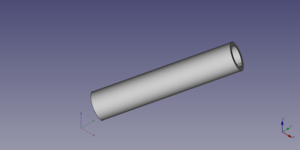
A Part Tube object created with the scripting example below is shown here.
Properties
See also: Property editor.
A Part Tube object is derived from a Part Feature object and inherits all its properties. It also has the following additional properties:
Data
Attachment
The object has the same attachment properties as a Part Part2DObject.
Tube
- DataHeight (
Length): The height of the tube. The default is10mm. - DataInner Radius (
Length): The inner radius of the tube. Must be smaller than DataOuter Radius. Can be0. The default is2mm. - DataOuter Radius (
Length): The outer radius of the tube. Must be larger than DataInner Radius. The default is5mm.
Scripting
See also: Autogenerated API documentation, Part scripting and FreeCAD Scripting Basics.
A Part Tube can be created with the addTube() method (introduced in version 0.20) of the Shapes module:
tube = Shapes.addTube(FreeCAD.ActiveDocument, "myTube")
- Where
"myTube"is the name for the object. - The function returns the newly created object.
Example:
import FreeCAD as App
from BasicShapes import Shapes
doc = App.activeDocument()
tube = Shapes.addTube(FreeCAD.ActiveDocument, "myTube")
tube.Height = 20
tube.InnerRadius = 2
tube.OuterRadius = 3
tube.Placement = App.Placement(App.Vector(2, 4, 5), App.Rotation(60, 60, 30))
doc.recompute()
- Primitives: Box, Cylinder, Sphere, Cone, Torus, Tube, Create primitives, Shape builder
- Creation and modification: Extrude, Revolve, Mirror, Fillet, Chamfer, Make face from wires, Ruled Surface, Loft, Sweep, Section, Cross sections, 3D Offset, 2D Offset, Thickness, Projection on surface, Attachment
- Boolean: Make compound, Explode Compound, Compound Filter, Boolean, Cut, Fuse, Common, Connect, Embed, Cutout, Boolean fragments, Slice apart, Slice, XOR
- Measure: Measure Linear, Measure Angular, Measure Refresh, Clear All, Toggle All, Toggle 3D, Toggle Delta
- Getting started
- Installation: Download, Windows, Linux, Mac, Additional components, Docker, AppImage, Ubuntu Snap
- Basics: About FreeCAD, Interface, Mouse navigation, Selection methods, Object name, Preferences, Workbenches, Document structure, Properties, Help FreeCAD, Donate
- Help: Tutorials, Video tutorials
- Workbenches: Std Base, Arch, Assembly, CAM, Draft, FEM, Inspection, Mesh, OpenSCAD, Part, PartDesign, Points, Reverse Engineering, Robot, Sketcher, Spreadsheet, Surface, TechDraw, Test Framework
- Hubs: User hub, Power users hub, Developer hub