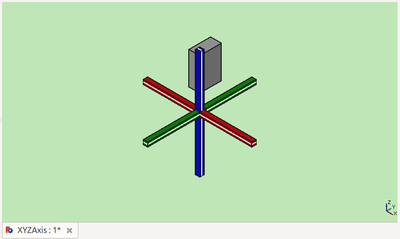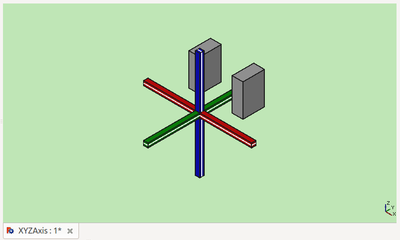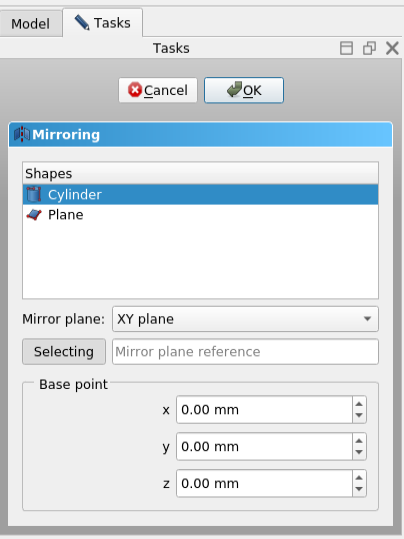Part Mirror: Difference between revisions
No edit summary |
No edit summary |
||
| Line 55: | Line 55: | ||
# For each source object a separate Part Mirror object is created. |
# For each source object a separate Part Mirror object is created. |
||
When the select button label says {{Button|Selecting}} you are in reference selection mode and there will be a selection gate in effect, which disallows the selection of unsupported reference objects. Click that button |
When the select button label says {{Button|Selecting}} you are in reference selection mode and there will be a selection gate in effect, which disallows the selection of unsupported reference objects. Click that button to toggle the selection gate off, the label then changes to {{Button|Select reference}}. |
||
The mirror plane is defined by a '''Normal''' (direction) and a '''Base''' (position) property. When the '''Mirror Plane''' property contains a reference object the '''Base''' and '''Normal''' properties are made read-only since these values are then computed based on that object. The plane is infinite even if the reference object is not. |
The mirror plane is defined by a '''Normal''' (direction) and a '''Base''' (position) property. When the '''Mirror Plane''' property contains a reference object the '''Base''' and '''Normal''' properties are made read-only since these values are then computed based on that object. The plane is infinite even if the reference object is not. |
||
Revision as of 17:32, 4 December 2023
|
|
| Menu location |
|---|
| Part → Mirroring... |
| Workbenches |
| Part |
| Default shortcut |
| None |
| Introduced in version |
| - |
| See also |
| None |
Description
Part Mirror creates a new object (image) which is a reflection of the original object (source). The image object is created behind a mirror plane. The mirror plane may be standard plane (XY, YZ, or XZ), any plane parallel to a standard plane, or (introduced in version 0.22) any arbitrary plane by using a reference object.
An example:
Before
After mirrored through YZ plane
Usage
- Optionally select one or more source objects.
- There are several ways to invoke the command:
- Press the
Mirroring... button.
- Select the Part →
Mirroring... option from the menu.
- Press the
- If you have not yet selected objects or want to change the selection: pick one or more objects from the Shapes list.
- Do one of the following:
- Press the OK button.
- For each source object a separate Part Mirror object is created.
When the select button label says Selecting you are in reference selection mode and there will be a selection gate in effect, which disallows the selection of unsupported reference objects. Click that button to toggle the selection gate off, the label then changes to Select reference.
The mirror plane is defined by a Normal (direction) and a Base (position) property. When the Mirror Plane property contains a reference object the Base and Normal properties are made read-only since these values are then computed based on that object. The plane is infinite even if the reference object is not.
A reference object can be a planar face, such as the face of a Part Box, a circular edge, a Datum Plane, an origin plane of a Std Part container, or any object with a single planar face or single circular edge. There is also support for Links. Note, however, that B-spline surfaces, such as ruled surfaces or loft faces are not supported.
Options
If a standard plane instead of a reference object is selected, the Base point boxes can be used to move it. Only one of the X, Y, or Z boxes is effective for a given standard plane.
| Standard plane | Base point box | Effect |
|---|---|---|
| XY | Z | Move mirror plane along Z axis |
| XY | X, Y | No effect |
| XZ | Y | Move mirror plane along Y axis |
| XZ | X, Z | No effect |
| YZ | X | Move mirror plane along X axis |
| YZ | Y, Z | No effect |
Notes
- App Link objects linked to the appropriate object types and App Part containers with the appropriate visible objects inside can also be used as source objects. introduced in version 0.20
- Primitives: Box, Cylinder, Sphere, Cone, Torus, Tube, Create primitives, Shape builder
- Creation and modification: Extrude, Revolve, Mirror, Fillet, Chamfer, Make face from wires, Ruled Surface, Loft, Sweep, Section, Cross sections, 3D Offset, 2D Offset, Thickness, Projection on surface, Attachment
- Boolean: Make compound, Explode Compound, Compound Filter, Boolean, Cut, Fuse, Common, Connect, Embed, Cutout, Boolean fragments, Slice apart, Slice, XOR
- Measure: Measure Linear, Measure Angular, Measure Refresh, Clear All, Toggle All, Toggle 3D, Toggle Delta
- Getting started
- Installation: Download, Windows, Linux, Mac, Additional components, Docker, AppImage, Ubuntu Snap
- Basics: About FreeCAD, Interface, Mouse navigation, Selection methods, Object name, Preferences, Workbenches, Document structure, Properties, Help FreeCAD, Donate
- Help: Tutorials, Video tutorials
- Workbenches: Std Base, Arch, Assembly, CAM, Draft, FEM, Inspection, Mesh, OpenSCAD, Part, PartDesign, Points, Reverse Engineering, Robot, Sketcher, Spreadsheet, Surface, TechDraw, Test Framework
- Hubs: User hub, Power users hub, Developer hub