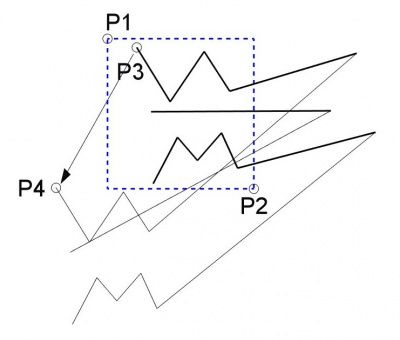Draft Stretch: Difference between revisions
(Updated Options) |
(Removed Notes. Moved the main note to Description.) |
||
| Line 28: | Line 28: | ||
<!--T:7--> |
<!--T:7--> |
||
The |
The command can only handle [[Draft_Line|Draft Lines]], [[Draft_Wire|Draft Wires]], [[Draft_Rectangle|Draft Rectangles]], [[Draft_BSpline|Draft BSplines]] and [[Draft_BezCurve|Draft BezCurves]]. All other objects are ignored. |
||
</translate> |
</translate> |
||
| Line 53: | Line 53: | ||
* Press {{KEY|T}} or click the checkbox to toggle ''continue'' mode. If continue mode is on, the Stretch tool will restart after you give the final point, allowing you to repeat the operation without pressing the tool button again. |
* Press {{KEY|T}} or click the checkbox to toggle ''continue'' mode. If continue mode is on, the Stretch tool will restart after you give the final point, allowing you to repeat the operation without pressing the tool button again. |
||
* Press {{KEY|Esc}} or the {{Button|Close}} button to abort the current command. |
* Press {{KEY|Esc}} or the {{Button|Close}} button to abort the current command. |
||
==Notes== <!--T:18--> |
|||
<!--T:8--> |
|||
* The Stretch tool is designed to work with objects that are comprised of points. By moving only the selected points, the original figure is stretched in the desired direction. |
|||
* So far, only [[Draft Line|Draft Line]], [[Draft Wire|Draft Wire]], [[Draft BSpline|Draft BSpline]], [[Draft BezCurve|Draft BezCurve]] and [[Draft Rectangle|Draft Rectangle]] work with this tool. |
|||
* [[Draft Circle|Draft Circle]]s and [[Draft Polygon|Draft Polygon]]s are only defined by their centers; the individual edges of those shapes don't have selectable points, and therefore can't be stretched. Performing a stretch operation on them will simply move the object like using {{Button|[[Image:Draft Move.svg|16px]] [[Draft Move|Draft Move]]}}. |
|||
==Scripting== <!--T:19--> |
==Scripting== <!--T:19--> |
||
Revision as of 10:37, 2 June 2021
|
|
| Menu location |
|---|
| Modification → Stretch |
| Workbenches |
| Draft, Arch |
| Default shortcut |
| None |
| Introduced in version |
| 0.17 |
| See also |
| Draft Offset, Draft Scale |
Description
The Draft Stretch tool stretches an object by moving some of its selected vertices. The equivalent action is editing the object and moving the points manually to a new position.
The command can only handle Draft Lines, Draft Wires, Draft Rectangles, Draft BSplines and Draft BezCurves. All other objects are ignored.
Stretching of three wires by enclosing some vertices and moving them to another position
Usage
- Select an object that you wish to stretch.
- Press the
Draft Stretch button. If no object is selected, you will be invited to select one.
- Click a point on the 3D view, or type a coordinate and press the
add point button.
- Click a second point on the 3D view, or type a coordinate and press the
add point button. The first two points define a selection rectangle. The vertices of the original object enclosed by this rectangle become highlighted.
- Click a third point on the 3D view, or type a coordinate and press the
add point button.
- Click a fourth point on the 3D view, or type a coordinate and press the
add point button. The second pair of points define a line, whose distance and direction will be used to stretch the figure attached to the highlighted points.
Options
- To enter coordinates manually, simply enter the numbers, then press Enter between each X, Y and Z component.
- Press R or click the checkbox to toggle relative mode. If relative mode is on, the coordinates of the second point are relative to the first one; if not, they are absolute, taken from the origin (0,0,0).
- Press T or click the checkbox to toggle continue mode. If continue mode is on, the Stretch tool will restart after you give the final point, allowing you to repeat the operation without pressing the tool button again.
- Press Esc or the Close button to abort the current command.
Scripting
See also: Autogenerated API documentation and FreeCAD Scripting Basics.
There is no Python method to stretch objects. To emulate the results of the Draft Stretch command geometric properties of objects have to be modified.
- Drafting: Line, Polyline, Fillet, Arc, Arc by 3 points, Circle, Ellipse, Rectangle, Polygon, B-spline, Cubic Bézier curve, Bézier curve, Point, Facebinder, ShapeString, Hatch
- Annotation: Text, Dimension, Label, Annotation styles, Annotation scale
- Modification: Move, Rotate, Scale, Mirror, Offset, Trimex, Stretch, Clone, Array, Polar array, Circular array, Path array, Path link array, Point array, Point link array, Edit, Subelement highlight, Join, Split, Upgrade, Downgrade, Wire to B-spline, Draft to sketch, Set slope, Flip dimension, Shape 2D view
- Draft Tray: Select plane, Set style, Toggle construction mode, AutoGroup
- Snapping: Snap lock, Snap endpoint, Snap midpoint, Snap center, Snap angle, Snap intersection, Snap perpendicular, Snap extension, Snap parallel, Snap special, Snap near, Snap ortho, Snap grid, Snap working plane, Snap dimensions, Toggle grid
- Miscellaneous: Apply current style, Layer, Manage layers, Add a new named group, Move to group, Select group, Add to construction group, Toggle normal/wireframe display, Create working plane proxy, Heal, Show snap toolbar
- Additional: Constraining, Pattern, Preferences, Import Export Preferences, DXF/DWG, SVG, OCA, DAT
- Context menu:
- Layer container: Merge layer duplicates, Add new layer
- Layer: Activate this layer, Select layer contents
- Text: Open hyperlinks
- Wire: Flatten
- Working plane proxy: Write camera position, Write objects state
- Getting started
- Installation: Download, Windows, Linux, Mac, Additional components, Docker, AppImage, Ubuntu Snap
- Basics: About FreeCAD, Interface, Mouse navigation, Selection methods, Object name, Preferences, Workbenches, Document structure, Properties, Help FreeCAD, Donate
- Help: Tutorials, Video tutorials
- Workbenches: Std Base, Arch, Assembly, CAM, Draft, FEM, Inspection, Mesh, OpenSCAD, Part, PartDesign, Points, Reverse Engineering, Robot, Sketcher, Spreadsheet, Surface, TechDraw, Test Framework
- Hubs: User hub, Power users hub, Developer hub