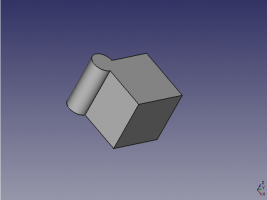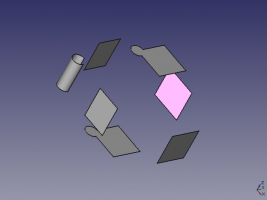Draft Downgrade: Difference between revisions
mNo edit summary |
(Updated Autogenerated API link) |
||
| Line 72: | Line 72: | ||
<!--T:10--> |
<!--T:10--> |
||
See also: [https:// |
See also: [https://freecad.github.io/SourceDoc/ Autogenerated API documentation] and [[FreeCAD Scripting Basics|FreeCAD Scripting Basics]]. |
||
<!--T:11--> |
<!--T:11--> |
||
Revision as of 08:33, 28 May 2021
|
|
| Menu location |
|---|
| Modification → Downgrade |
| Workbenches |
| Draft, Arch |
| Default shortcut |
| D N |
| Introduced in version |
| - |
| See also |
| Draft Upgrade, Part Cut |
Description
The Draft Downgrade tool downgrades the selected objects in different ways.
The Downgrade tool performs things such as breaking faces, and deconstructing wires into their individual edges. It can cut a shape with another shape in similar way to Part Cut.
The counterpart to this tool is the Draft Upgrade operation.
Face cut from another face; then face downgraded into a closed wire; then downgraded into individual lines
Usage
- Select one or more objects that you want to downgrade.
- There are several ways to invoke the command:
- Press the
Draft Downgrade button in the Draft toolbar
- Press the D then N keyboard shortcut
- Use the Modification → Downgrade entry in the Draft menu
- Press the
- Note: If no object is selected, you will be invited to select one.
The selected objects are modified or downgraded, according to the following conditions, in order:
- If only one object is selected and it contains more than one face, each face becomes a separate object.
- If there are more than one face in the selection, the subsequent objects are subtracted from the first one. This modification is similar to
Part Cut.
- If there is only one face in the selection, it gets converted into a wire.
- Otherwise all wires found in the selection are exploded into single edges.
Options
There are no options for this tool. Either it works with the selected objects or not.
Example
-
Complete shape
-
Downgraded shape, with disconnected and split faces
Scripting
See also: Autogenerated API documentation and FreeCAD Scripting Basics.
To downgrade objects use the downgrade method of the Draft module.
downgrade_list = downgrade(objects, delete=False, force=None)
objectscontains the objects to be downgraded. It is either a single object or a list of objects.- If
deleteisTruethe source objects are deleted. forceforces a certain way of downgrading by calling a specific internal function. It can be:"explode","shapify","subtr","splitFaces","cut2","getWire","splitWires"or"splitCompounds".downgrade_listis returned. It is a list containing two lists: a list of new objects and a list of objects to be deleted. IfdeleteisTruethe second list is empty.
Example:
import FreeCAD as App
import Draft
doc = App.newDocument()
circle = Draft.make_circle(1000)
rectangle = Draft.make_rectangle(2000, 800)
doc.recompute()
add_list1, delete_list1 = Draft.upgrade([circle, rectangle], delete=True)
compound = add_list1[0]
add_list2, delete_list2 = Draft.downgrade(compound, delete=False)
face = add_list2[0]
add_list3, delete_list3 = Draft.downgrade(face, delete=False)
box = doc.addObject("Part::Box", "Box")
box.Length = 2300
box.Width = 800
box.Height = 1000
add_list4, delete_list4 = Draft.downgrade(box, delete=True)
doc.recompute()
- Drafting: Line, Polyline, Fillet, Arc, Arc by 3 points, Circle, Ellipse, Rectangle, Polygon, B-spline, Cubic Bézier curve, Bézier curve, Point, Facebinder, ShapeString, Hatch
- Annotation: Text, Dimension, Label, Annotation styles, Annotation scale
- Modification: Move, Rotate, Scale, Mirror, Offset, Trimex, Stretch, Clone, Array, Polar array, Circular array, Path array, Path link array, Point array, Point link array, Edit, Subelement highlight, Join, Split, Upgrade, Downgrade, Wire to B-spline, Draft to sketch, Set slope, Flip dimension, Shape 2D view
- Draft Tray: Select plane, Set style, Toggle construction mode, AutoGroup
- Snapping: Snap lock, Snap endpoint, Snap midpoint, Snap center, Snap angle, Snap intersection, Snap perpendicular, Snap extension, Snap parallel, Snap special, Snap near, Snap ortho, Snap grid, Snap working plane, Snap dimensions, Toggle grid
- Miscellaneous: Apply current style, Layer, Manage layers, Add a new named group, Move to group, Select group, Add to construction group, Toggle normal/wireframe display, Create working plane proxy, Heal, Show snap toolbar
- Additional: Constraining, Pattern, Preferences, Import Export Preferences, DXF/DWG, SVG, OCA, DAT
- Context menu:
- Layer container: Merge layer duplicates, Add new layer
- Layer: Activate this layer, Select layer contents
- Text: Open hyperlinks
- Wire: Flatten
- Working plane proxy: Write camera position, Write objects state
- Getting started
- Installation: Download, Windows, Linux, Mac, Additional components, Docker, AppImage, Ubuntu Snap
- Basics: About FreeCAD, Interface, Mouse navigation, Selection methods, Object name, Preferences, Workbenches, Document structure, Properties, Help FreeCAD, Donate
- Help: Tutorials, Video tutorials
- Workbenches: Std Base, Arch, Assembly, CAM, Draft, FEM, Inspection, Mesh, OpenSCAD, Part, PartDesign, Points, Reverse Engineering, Robot, Sketcher, Spreadsheet, Surface, TechDraw, Test Framework
- Hubs: User hub, Power users hub, Developer hub