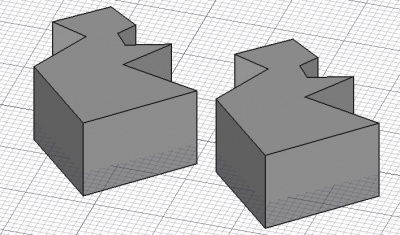Draft Clone: Difference between revisions
No edit summary |
No edit summary |
||
| Line 56: | Line 56: | ||
#* Use the keyboard shortcut: {{KEY|C}} then {{KEY|L}}. |
#* Use the keyboard shortcut: {{KEY|C}} then {{KEY|L}}. |
||
# If you have not yet selected an object: select an object in the [[3D_view|3D view]]. |
# If you have not yet selected an object: select an object in the [[3D_view|3D view]]. |
||
# For each selected object a separate clone is created. |
|||
==Properties== <!--T:26--> |
==Properties== <!--T:26--> |
||
Revision as of 14:48, 11 June 2021
|
|
| Menu location |
|---|
| Modification → Clone |
| Workbenches |
| Draft, Arch |
| Default shortcut |
| None |
| Introduced in version |
| - |
| See also |
| Draft Move, Draft Scale |
Description
The Draft Clone tool produces linked copies of a selected shape. This means that if the original object changes its shape and properties, all clones change as well. Nevertheless, each clone retains its unique position, rotation, and scale, as well as its view properties like shape color, line width, and transparency.
The Clone tool can be used on 2D shapes created with the Draft Workbench, but can also be used on many types of 3D objects such as those created with the Part, PartDesign, or Arch Workbenches.
To create simple copies, that are completely independent from an original object, use Draft Move, Draft Rotate, and Draft Scale. To position copies in an orthogonal array use Draft Array; to position copies along a path use Draft PathArray; to position copies at specified points use Draft PointArray.
Clone next to the original object
Depending on its options, the Draft Scale tool also creates a clone at a specified scale.
Clones of 2D objects created with the Draft or Sketcher Workbenches will also be 2D objects, and therefore can be used as such for the PartDesign Workbench.
All Arch Workbench objects have the possibility to behave as clones by using their DataCloneOf property. If you use the Draft Clone tool on a selected Arch object, you will produce such an Arch clone instead of a regular Draft clone.
Usage
- Optionally select one or more objects.
- There are several ways to invoke the command:
- Press the
Draft Clone button.
- Select the Modification →
Clone option from the menu.
- Use the keyboard shortcut: C then L.
- Press the
- If you have not yet selected an object: select an object in the 3D view.
Properties
See also: Property editor.
An object created with the Draft Clone command is derived from a Part Part2DObject object, a Part Feature object or, if an Arch Clone is created, from the object type of the source object. It inherits all properties from that object. It also has the following additional properties:
Data
Draft
- DataObjects (
LinkListGlobal): specifies the objects that are cloned. - DataScale (
Vector): specifies the X, Y and Z scale factors. - DataFuse (
Bool): specifies if overlapping shapes in the clone are fused or not.
Scripting
See also: Autogenerated API documentation and FreeCAD Scripting Basics.
To create a clone use the make_clone method (introduced in version 0.19) of the Draft module. This method replaces the deprecated clone method.
cloned_object = make_clone(obj, delta=None, forcedraft=False)
objcontains the objects to be cloned. It is either a single object or a list of objects.deltais the displacement vector to be applied to the clone.- If
forcedraftisFalseandobjcontains a single Arch object an Arch Clone is created. SetforcedrafttoTrueto create a Draft Clone instead. cloned_objectis returned with the clone object.
Example:
import FreeCAD as App
import Draft
doc = App.newDocument()
place = App.Placement(App.Vector(1000, 0, 0), App.Rotation())
polygon1 = Draft.make_polygon(3, 750)
polygon2 = Draft.make_polygon(5, 750, placement=place)
vector = App.Vector(2600, 500, 0)
cloned_object = Draft.clone([polygon1, polygon2], delta=vector)
cloned_object.Fuse = True
doc.recompute()
- Drafting: Line, Polyline, Fillet, Arc, Arc by 3 points, Circle, Ellipse, Rectangle, Polygon, B-spline, Cubic Bézier curve, Bézier curve, Point, Facebinder, ShapeString, Hatch
- Annotation: Text, Dimension, Label, Annotation styles, Annotation scale
- Modification: Move, Rotate, Scale, Mirror, Offset, Trimex, Stretch, Clone, Array, Polar array, Circular array, Path array, Path link array, Point array, Point link array, Edit, Subelement highlight, Join, Split, Upgrade, Downgrade, Wire to B-spline, Draft to sketch, Set slope, Flip dimension, Shape 2D view
- Draft Tray: Select plane, Set style, Toggle construction mode, AutoGroup
- Snapping: Snap lock, Snap endpoint, Snap midpoint, Snap center, Snap angle, Snap intersection, Snap perpendicular, Snap extension, Snap parallel, Snap special, Snap near, Snap ortho, Snap grid, Snap working plane, Snap dimensions, Toggle grid
- Miscellaneous: Apply current style, Layer, Manage layers, Add a new named group, Move to group, Select group, Add to construction group, Toggle normal/wireframe display, Create working plane proxy, Heal, Show snap toolbar
- Additional: Constraining, Pattern, Preferences, Import Export Preferences, DXF/DWG, SVG, OCA, DAT
- Context menu:
- Layer container: Merge layer duplicates, Add new layer
- Layer: Activate this layer, Select layer contents
- Text: Open hyperlinks
- Wire: Flatten
- Working plane proxy: Write camera position, Write objects state
- Getting started
- Installation: Download, Windows, Linux, Mac, Additional components, Docker, AppImage, Ubuntu Snap
- Basics: About FreeCAD, Interface, Mouse navigation, Selection methods, Object name, Preferences, Workbenches, Document structure, Properties, Help FreeCAD, Donate
- Help: Tutorials, Video tutorials
- Workbenches: Std Base, Arch, Assembly, CAM, Draft, FEM, Inspection, Mesh, OpenSCAD, Part, PartDesign, Points, Reverse Engineering, Robot, Sketcher, Spreadsheet, Surface, TechDraw, Test Framework
- Hubs: User hub, Power users hub, Developer hub