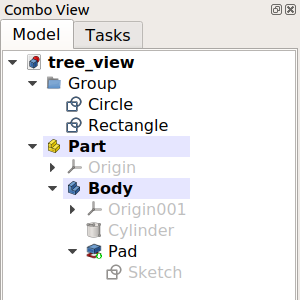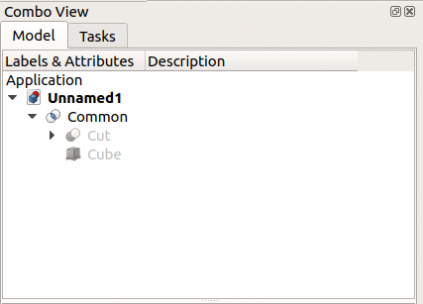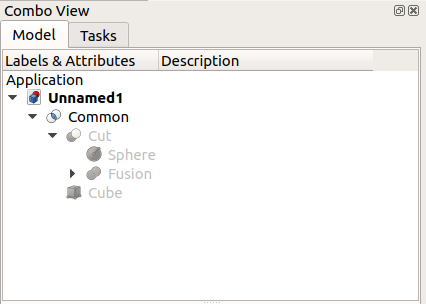Baumansicht
Einleitung
Die Baumansicht erscheint auf der Registerkarte Template:MenuCommand/de tab of the combo view; sie zeigt alle benutzerdefinierten Objekte an, die Teil eines FreeCAD-Dokuments sind. Die Baumansicht ist eine Darstellung der Struktur des Dokumentenstruktur, und zeigt an, welche Informationen auf der Festplatte gespeichert werden.
Diese Objekte müssen nicht unbedingt geometrische Formen sein, die in der 3D-Ansicht sichtbar sind, sondern können auch unterstützende Datenobjekte sein, die mit einer der Arbeitsbereiche erstellt wurden.
Die Baumansicht mit verschiedenen Elementen im Dokument.
Arbeiten mit der Baumansicht
Standardmäßig wird jedes Mal, wenn ein neues Objekt erstellt wird, es an das Ende der Liste in der Baumansicht hinzugefügt. Die Baumansicht ermöglicht die Verwaltung der Objekte, um sie organisiert zu halten; sie ermöglicht das Erstellen von Gruppen, das Verschieben von Objekten innerhalb von Gruppen, das Verschieben von Gruppen innerhalb anderer Gruppen, das Umbenennen von Objekten, das Kopieren von Objekten, das Löschen von Objekten und andere Operationen im Kontextmenü, das ebenfalls vom aktuell aktiven Arbeitsbereich abhängt.
Viele Vorgänge erzeugen Objekte, die von einem zuvor existierenden Objekt abhängig sind. In diesem Fall zeigt die Baumansicht diese Beziehung, indem sie das ältere Objekt innerhalb des neuen Objekts aufnimmt. Das Auf- und Zuklappen der Objekte in der Baumansicht zeigt die parametrische Historie dieses Objekts. Objekte, die tiefer in anderen sind, sind älter, während Objekte, die sich außerhalb befinden, neuer sind und von den älteren Objekten abgeleitet werden. Durch die Modifikation der inneren Objekte breiten sich die parametrischen Operationen bis nach oben aus und erzeugen ein neues Ergebnis.
Das oberste Objekt wird durch parametrische Operationen an Objekten erzeugt, die ihrerseits durch frühere Operationen erzeugt wurden. Wenn man den Baum um viele Ebenen erweitert, erhält man die ursprünglichen Elemente, die zur Erzeugung der Teilkörper verwendet wurden.
Maßnahmen
Note: expressions and link actions were added in version 0.19.
Since the tree view lists objects that may be visible in the 3D view, many of the actions are the same to those that can be executed from the 3D view.
When the application starts, the default Start Workbench is active, and no document has been created, right clicking on the tree view shows only one command:
- Expression actions: Copy selected, Copy active document, Copy all documents, Paste. These allow working with various documents, but are disabled if no document is present.
Once a new document has been created the following become active:
- Expression actions: Copy active document, Copy all documents.
In addition, Link actions are available.
- Link actions: Make Link.
- Make Link group: Simple group, Group with links, Group with transform links.
Selecting the document
If you select the active document and right click, in addition to Expression actions and Link actions, the following commands appear:
- Show hidden items: if active, the tree view will show hidden items.
- Search: shows an input field to search objects inside the selected document.
- Close document: closes the selected document by calling the application's
closeDocument()method. - Skip recomputes: if active, the document's objects will not recompute automatically.
- Allow partial recomputes: if active, the document will allow recompute of only some objects.
- Mark to recompute: marks all objects of the document as touched, and ready for recompute.
- Create group: creates a group in the selected document by using the document's
addObject()method.
Selecting objects
Once objects are added to the document then in addition to the previous actions, right clicking on an empty part of the tree view will show additional commands; these depend on the type of object and the active workbench.
For example, with the Draft Workbench active, first select an object, then right click on an empty place in the tree view:
- Toggle visibility: makes the object visible or invisible in the 3D view.
- Show selection: makes the selected objects visible.
- Hide selection: makes the selected objects invisible.
- Toggle selectability: makes the object no longer selectable in the 3D view; use again this command to cancel its effect. It sets the object's
Selectableattribute totrueorfalse. Change the property by toggling AnsichtSelectable in the property editor. - Select all instances: selects all instances of this object in the tree view.
- Appearance: launches the dialog to change color and sizes of lines and vertices, and color of faces.
- Random color: assigns a random color to the object. It sets the object's
ShapeColorattribute to a tuple(r,g,b)with tree random floats between 0 and 1. Change the property by modifying AnsichtShape Color in the property editor. - Cut: disabled if the right-click is not on the object.
- Copy: copies an object into memory.
- Paste: pastes the copied object into the document; the copy is added to the end of the tree view.
- Delete: removes the object from the document, and from the tree view, by calling the document's
removeObject()method. - Utilities: (optional) additional contextual commands provided by the Draft Workbench.
If an object is selected, for example, a Draft Line, and a right click is made in the same object additional commands may be available:
- Transform: launches the transform widget to move or rotate the object.
- Set colors: sets the colors of the object.
- Flatten this wire: (Draft) specific command for a Draft Line.
- Hide item: if active, the selected object will be set as hidden.
- Mark to recompute: marks the selected object as touched, and ready for recompute.
- Recompute: recomputes the selected object.
- Rename: starts editing the name of the selected object. This allows changing the
Labelattribute, but not theNameattribute, as the latter is read-only.
- Getting started
- Installation: Download, Windows, Linux, Mac, Additional components, Docker, AppImage, Ubuntu Snap
- Basics: About FreeCAD, Interface, Mouse navigation, Selection methods, Object name, Preferences, Workbenches, Document structure, Properties, Help FreeCAD, Donate
- Help: Tutorials, Video tutorials
- Workbenches: Std Base, Arch, Assembly, CAM, Draft, FEM, Inspection, Mesh, OpenSCAD, Part, PartDesign, Points, Reverse Engineering, Robot, Sketcher, Spreadsheet, Surface, TechDraw, Test Framework
- Hubs: User hub, Power users hub, Developer hub