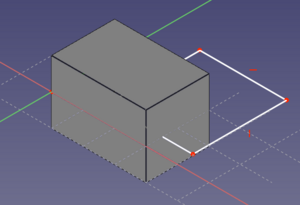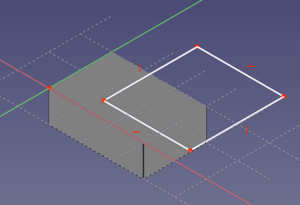Sketcher ViewSection: Difference between revisions
(Docnav) |
(Marked this version for translation) |
||
| (8 intermediate revisions by the same user not shown) | |||
| Line 5: | Line 5: | ||
{{Docnav |
{{Docnav |
||
|[[Sketcher_ViewSketch|View sketch]] |
|[[Sketcher_ViewSketch|View sketch]] |
||
|[[Sketcher_Grid| |
|[[Sketcher_Grid|Toggle grid]] |
||
|[[Sketcher_Workbench|Sketcher]] |
|[[Sketcher_Workbench|Sketcher]] |
||
|IconL=Sketcher_ViewSketch.svg |
|IconL=Sketcher_ViewSketch.svg |
||
| Line 16: | Line 16: | ||
|Name=Sketcher ViewSection |
|Name=Sketcher ViewSection |
||
|MenuLocation=Sketch → View section |
|MenuLocation=Sketch → View section |
||
|Workbenches=[[Sketcher_Workbench|Sketcher |
|Workbenches=[[Sketcher_Workbench|Sketcher]] |
||
|Shortcut={{KEY|Q}} {{KEY|S}} |
|Shortcut={{KEY|Q}} {{KEY|S}} |
||
|Version=0.18 |
|Version=0.18 |
||
| Line 24: | Line 24: | ||
<!--T:3--> |
<!--T:3--> |
||
The |
The [[Image:Sketcher_ViewSection.svg|16px]] [[Sketcher_ViewSection|Sketcher ViewSection]] tool toggles a temporary section plane that hides any objects and parts of objects in front of the sketch plane while the sketch is in edit mode. This is a per-sketch setting stored in the {{PropertyView|Section View}} property of sketches. |
||
</translate> |
</translate> |
||
[[File:Sketcher ViewSection1.png|300px]] [[File:Sketcher ViewSection2.png| |
[[File:Sketcher ViewSection1.png|300px]] [[File:Sketcher ViewSection2.png|300px]] |
||
<translate> |
<translate> |
||
<!--T:13--> |
<!--T:13--> |
||
| Line 33: | Line 33: | ||
==Usage== <!--T:5--> |
==Usage== <!--T:5--> |
||
<!--T:14--> |
|||
See also: [[Sketcher_Preferences#Display|Sketcher Preferences]]. |
|||
<!--T:6--> |
<!--T:6--> |
||
# This tool is only available if a sketch is in [[Sketcher_EditSketch|edit mode]]. |
|||
Several ways to invoke this command: |
|||
# There are several ways to invoke the tool: |
|||
* Press the {{Button|[[File:Sketcher_ViewSection.svg|16px]] [[Sketcher_ViewSection|View section]]}} button to toggle between section and full view. |
|||
* |
#* Press the {{Button|[[Image:Sketcher_ViewSection.svg|16px]] [[Sketcher_ViewSection|View section]]}} button. |
||
#* Select the {{MenuCommand|Sketch → [[Image:Sketcher_ViewSection.svg|16px]] View section}} option from the menu. |
|||
| Line 43: | Line 47: | ||
{{Docnav |
{{Docnav |
||
|[[Sketcher_ViewSketch|View sketch]] |
|[[Sketcher_ViewSketch|View sketch]] |
||
|[[Sketcher_Grid| |
|[[Sketcher_Grid|Toggle grid]] |
||
|[[Sketcher_Workbench|Sketcher]] |
|[[Sketcher_Workbench|Sketcher]] |
||
|IconL=Sketcher_ViewSketch.svg |
|IconL=Sketcher_ViewSketch.svg |
||
Latest revision as of 11:21, 27 March 2024
|
|
| Menu location |
|---|
| Sketch → View section |
| Workbenches |
| Sketcher |
| Default shortcut |
| Q S |
| Introduced in version |
| 0.18 |
| See also |
| None |
Description
The Sketcher ViewSection tool toggles a temporary section plane that hides any objects and parts of objects in front of the sketch plane while the sketch is in edit mode. This is a per-sketch setting stored in the ViewSection View property of sketches.
Partially hidden sketch and fully visible sketch
Usage
See also: Sketcher Preferences.
- This tool is only available if a sketch is in edit mode.
- There are several ways to invoke the tool:
- Press the
View section button.
- Select the Sketch →
View section option from the menu.
- Press the
- General: Create sketch, Edit sketch, Map sketch to face, Reorient sketch, Validate sketch, Merge sketches, Mirror sketch, Leave sketch, View sketch, View section, Toggle grid, Toggle snap, Configure rendering order, Stop operation
- Sketcher geometries: Point, Line, Arc, Arc by 3 points, Circle, Circle by 3 points, Ellipse, Ellipse by 3 points, Arc of ellipse, Arc of hyperbola, Arc of parabola, B-spline by control points, Periodic B-spline by control points, B-spline by knots, Periodic B-spline by knots, Polyline, Rectangle, Centered rectangle, Rounded rectangle, Triangle, Square, Pentagon, Hexagon, Heptagon, Octagon, Regular polygon, Slot, Fillet, Corner-preserving fillet, Trim, Extend, Split, External geometry, Carbon copy, Toggle construction geometry
- Sketcher constraints:
- Geometric constraints: Coincident, Point on object, Vertical, Horizontal, Parallel, Perpendicular, Tangent, Equal, Symmetric, Block
- Dimensional constraints: Lock, Horizontal distance, Vertical distance, Distance, Radius or weight, Diameter, Auto radius/diameter, Angle, Refraction (Snell's law)
- Constraint tools: Toggle driving/reference constraint, Activate/deactivate constraint
- Sketcher tools: Select unconstrained DoF, Select associated constraints, Select associated geometry, Select redundant constraints, Select conflicting constraints, Show/hide internal geometry, Select origin, Select horizontal axis, Select vertical axis, Symmetry, Clone, Copy, Move, Rectangular array, Remove axes alignment, Delete all geometry, Delete all constraints
- Sketcher B-spline tools: Show/hide B-spline degree, Show/hide B-spline control polygon, Show/hide B-spline curvature comb, Show/hide B-spline knot multiplicity, Show/hide B-spline control point weight, Convert geometry to B-spline, Increase B-spline degree, Decrease B-spline degree, Increase knot multiplicity, Decrease knot multiplicity, Insert knot, Join curves
- Sketcher virtual space: Switch virtual space
- Additional: Sketcher Dialog, Preferences, Sketcher scripting
- Getting started
- Installation: Download, Windows, Linux, Mac, Additional components, Docker, AppImage, Ubuntu Snap
- Basics: About FreeCAD, Interface, Mouse navigation, Selection methods, Object name, Preferences, Workbenches, Document structure, Properties, Help FreeCAD, Donate
- Help: Tutorials, Video tutorials
- Workbenches: Std Base, Arch, Assembly, CAM, Draft, FEM, Inspection, Mesh, OpenSCAD, Part, PartDesign, Points, Reverse Engineering, Robot, Sketcher, Spreadsheet, Start, Surface, TechDraw, Test Framework, Web
- Hubs: User hub, Power users hub, Developer hub