Sketcher ValidateSketch: Difference between revisions
m (duplicate <!--T:19-->) |
(Added Hightlight open vertexes info) |
||
| Line 51: | Line 51: | ||
<!--T:17--> |
<!--T:17--> |
||
If necessary, define a larger tolerance value in the drop-down field. |
If necessary, define a larger tolerance value in the drop-down field. |
||
Press {{Button|Highlight open vertexes}} to highlight vertexes that are outside this tolerance. |
|||
This tolerance is also used by the {{Button|Find}}/{{Button|Fix}} process as well. |
|||
<!--T:18--> |
<!--T:18--> |
||
Revision as of 19:43, 15 December 2020
|
|
| Menu location |
|---|
| Sketch → Validate sketch… |
| Workbenches |
| Sketcher, PartDesign |
| Default shortcut |
| None |
| Introduced in version |
| - |
| See also |
| None |
Description
The Validate sketch utility can be used to repair a sketch that is no longer editable, has invalid constraints, or to add missing coincident constraints to a sketch created from imported geometry such as DXF files. It can also be useful to locate a missing coincidence in a native sketch that generates a "can't validate broken face" error when trying to apply a PartDesign feature.
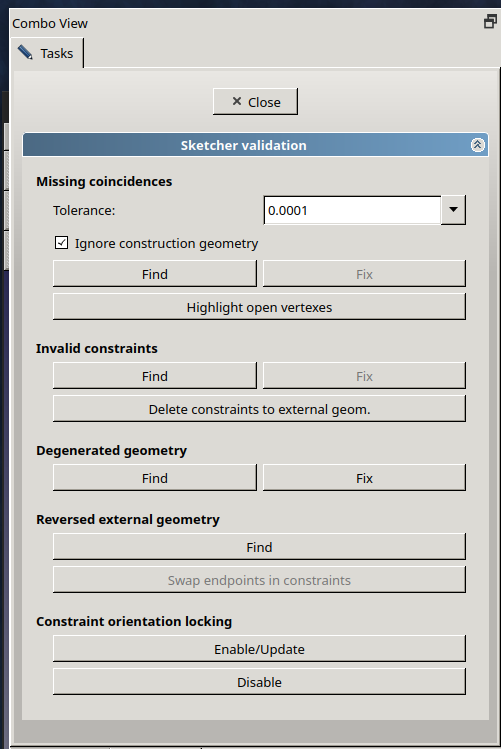
Usage
- Select the sketch to validate, either from the Model tree, or by clicking on one of its edges in the 3D view.
- Note: the sketch must not be in editing mode. If you are in sketch edit mode, you need to use the
Leave sketch button, or the Close button at the top of the Tasks tab.
- Note: the sketch must not be in editing mode. If you are in sketch edit mode, you need to use the
- Open the validate sketch utility either:
- from the Sketch → Validate sketch… dropdown
- pressing the
button in the
Sketcher_Workbench.
- See Options below for operation.
- Press the Close button when done.
Options
Missing coincidences
Finds out missing coincidences for overlapping vertices, and adds them. Press the Find button; a pop up dialog will appear to report how many missing coincidences were found; they will be shown in the 3D view as yellow crosses. Press OK to close the dialog, then press the Fix button to add the missing coincidences.
If necessary, define a larger tolerance value in the drop-down field.
Press Highlight open vertexes to highlight vertexes that are outside this tolerance.
This tolerance is also used by the Find/Fix process as well.
Leave the "Ignore construction geometry" checkbox checked to disregard construction geometry in the analysis.
Invalid constraints
Degenerated geometry
Reversed external geometry
Constraint orientation locking
- General: Create sketch, Edit sketch, Map sketch to face, Reorient sketch, Validate sketch, Merge sketches, Mirror sketch, Leave sketch, View sketch, View section, Toggle grid, Toggle snap, Configure rendering order, Stop operation
- Sketcher geometries: Point, Line, Arc, Arc by 3 points, Circle, Circle by 3 points, Ellipse, Ellipse by 3 points, Arc of ellipse, Arc of hyperbola, Arc of parabola, B-spline by control points, Periodic B-spline by control points, B-spline by knots, Periodic B-spline by knots, Polyline, Rectangle, Centered rectangle, Rounded rectangle, Triangle, Square, Pentagon, Hexagon, Heptagon, Octagon, Regular polygon, Slot, Fillet, Corner-preserving fillet, Trim, Extend, Split, External geometry, Carbon copy, Toggle construction geometry
- Sketcher constraints:
- Geometric constraints: Coincident, Point on object, Vertical, Horizontal, Parallel, Perpendicular, Tangent, Equal, Symmetric, Block
- Dimensional constraints: Lock, Horizontal distance, Vertical distance, Distance, Radius or weight, Diameter, Auto radius/diameter, Angle, Refraction (Snell's law)
- Constraint tools: Toggle driving/reference constraint, Activate/deactivate constraint
- Sketcher tools: Select unconstrained DoF, Select associated constraints, Select associated geometry, Select redundant constraints, Select conflicting constraints, Show/hide internal geometry, Select origin, Select horizontal axis, Select vertical axis, Symmetry, Clone, Copy, Move, Rectangular array, Remove axes alignment, Delete all geometry, Delete all constraints
- Sketcher B-spline tools: Show/hide B-spline degree, Show/hide B-spline control polygon, Show/hide B-spline curvature comb, Show/hide B-spline knot multiplicity, Show/hide B-spline control point weight, Convert geometry to B-spline, Increase B-spline degree, Decrease B-spline degree, Increase knot multiplicity, Decrease knot multiplicity, Insert knot, Join curves
- Sketcher virtual space: Switch virtual space
- Additional: Sketcher Dialog, Preferences, Sketcher scripting
- Getting started
- Installation: Download, Windows, Linux, Mac, Additional components, Docker, AppImage, Ubuntu Snap
- Basics: About FreeCAD, Interface, Mouse navigation, Selection methods, Object name, Preferences, Workbenches, Document structure, Properties, Help FreeCAD, Donate
- Help: Tutorials, Video tutorials
- Workbenches: Std Base, Arch, Assembly, CAM, Draft, FEM, Inspection, Mesh, OpenSCAD, Part, PartDesign, Points, Reverse Engineering, Robot, Sketcher, Spreadsheet, Surface, TechDraw, Test Framework
- Hubs: User hub, Power users hub, Developer hub