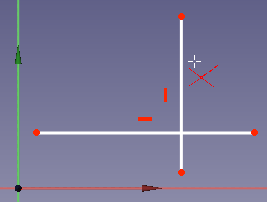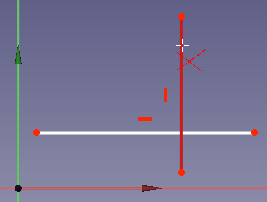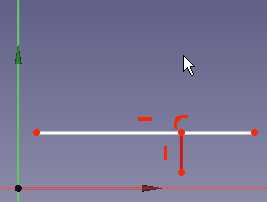Sketcher Trimming: Difference between revisions
(Addition (translation tag is not added)) |
(Reworded the "will be deleted" remark. It is not just lines that can be trimmed.) |
||
| Line 25: | Line 25: | ||
<!--T:11--> |
<!--T:11--> |
||
This tool trims an edge to the nearest |
This tool trims an edge to the nearest intersection with another edge. If the selected edge has no intersections it will be deleted. |
||
</translate> |
</translate> |
||
[[Image:SketcherTrimExample1.png]] [[Image:SketcherTrimExample2.png]] [[Image:SketcherTrimExample3.png]] |
[[Image:SketcherTrimExample1.png]] [[Image:SketcherTrimExample2.png]] [[Image:SketcherTrimExample3.png]] |
||
<translate> |
<translate> |
||
If the selected line segment has no intersections with other line segments, then as a result of the operation it will be completely deleted. |
|||
==Usage== <!--T:3--> |
==Usage== <!--T:3--> |
||
Revision as of 18:30, 19 March 2023
|
|
| Menu location |
|---|
| Sketch → Sketcher geometries → Trim edge |
| Workbenches |
| Sketcher |
| Default shortcut |
| G T |
| Introduced in version |
| 0.12 |
| See also |
| Sketcher Extend edge |
Description
This tool trims an edge to the nearest intersection with another edge. If the selected edge has no intersections it will be deleted.
Usage
- Press the
Trim edge button. The mouse pointer turns into a white cross with a red trim symbol.
- Click on the edge that you want to trim.
- The line segment will be trimmed to the nearest overlapping line(s). If there are other sketch elements on both sides of the clicked position, the clicked piece is cut out.
- Pressing Esc or pressing the right mouse button will terminate the function.
- General: Create sketch, Edit sketch, Map sketch to face, Reorient sketch, Validate sketch, Merge sketches, Mirror sketch, Leave sketch, View sketch, View section, Toggle grid, Toggle snap, Configure rendering order, Stop operation
- Sketcher geometries: Point, Line, Arc, Arc by 3 points, Circle, Circle by 3 points, Ellipse, Ellipse by 3 points, Arc of ellipse, Arc of hyperbola, Arc of parabola, B-spline by control points, Periodic B-spline by control points, B-spline by knots, Periodic B-spline by knots, Polyline, Rectangle, Centered rectangle, Rounded rectangle, Triangle, Square, Pentagon, Hexagon, Heptagon, Octagon, Regular polygon, Slot, Fillet, Corner-preserving fillet, Trim, Extend, Split, External geometry, Carbon copy, Toggle construction geometry
- Sketcher constraints:
- Geometric constraints: Coincident, Point on object, Vertical, Horizontal, Parallel, Perpendicular, Tangent, Equal, Symmetric, Block
- Dimensional constraints: Lock, Horizontal distance, Vertical distance, Distance, Radius or weight, Diameter, Auto radius/diameter, Angle, Refraction (Snell's law)
- Constraint tools: Toggle driving/reference constraint, Activate/deactivate constraint
- Sketcher tools: Select unconstrained DoF, Select associated constraints, Select associated geometry, Select redundant constraints, Select conflicting constraints, Show/hide internal geometry, Select origin, Select horizontal axis, Select vertical axis, Symmetry, Clone, Copy, Move, Rectangular array, Remove axes alignment, Delete all geometry, Delete all constraints
- Sketcher B-spline tools: Show/hide B-spline degree, Show/hide B-spline control polygon, Show/hide B-spline curvature comb, Show/hide B-spline knot multiplicity, Show/hide B-spline control point weight, Convert geometry to B-spline, Increase B-spline degree, Decrease B-spline degree, Increase knot multiplicity, Decrease knot multiplicity, Insert knot, Join curves
- Sketcher virtual space: Switch virtual space
- Additional: Sketcher Dialog, Preferences, Sketcher scripting
- Getting started
- Installation: Download, Windows, Linux, Mac, Additional components, Docker, AppImage, Ubuntu Snap
- Basics: About FreeCAD, Interface, Mouse navigation, Selection methods, Object name, Preferences, Workbenches, Document structure, Properties, Help FreeCAD, Donate
- Help: Tutorials, Video tutorials
- Workbenches: Std Base, Arch, Assembly, CAM, Draft, FEM, Inspection, Mesh, OpenSCAD, Part, PartDesign, Points, Reverse Engineering, Robot, Sketcher, Spreadsheet, Surface, TechDraw, Test Framework
- Hubs: User hub, Power users hub, Developer hub