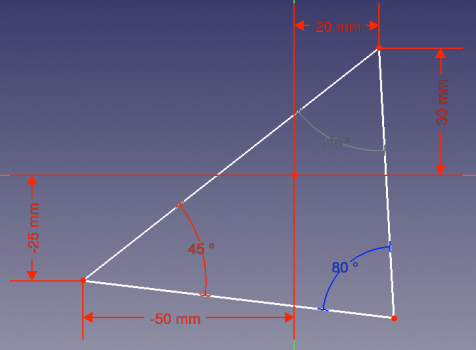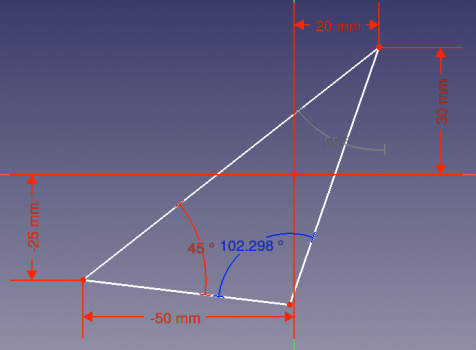Sketcher ToggleActiveConstraint
|
|
| Menu location |
|---|
| Sketch → Sketcher constraints → Activate/deactivate constraint |
| Workbenches |
| Sketcher |
| Default shortcut |
| K Z |
| Introduced in version |
| 0.19 |
| See also |
| Sketcher Toggle driving/reference constraint |
Description
The Sketcher ToggleActiveConstraint tool allows you to activate and deactivate an already placed constraint. This allows you to keep the constraint in the background but temporarily test another arrangement of the existing geometry.
The Sketcher ToggleDrivingConstraint tool is similar in that it disables the effect of the constraint; however, with this tool, the constraint does not keep its old value. On the other hand, with
Sketcher ToggleActiveConstraint you can re-activate the old constraint immediately.
Usage
- Select one or more existing constraints.
- There are several ways to invoke the command:
- Press the
Activate/deactivate constraint button.
- Select the Sketch → Sketcher constraints →
Activate/deactivate constraint option from the menu.
- introduced in version 0.22: Right-click in the 3D view and select the
Activate/deactivate constraint option from the context menu.
- In the Constraints section of the Task panel select the Activate or Deactivate option from the context menu. (The option depends on the cursor position: over an active constraint it is Deaktivate and over a deactivated one it is Activate respektively)
- Use the keyboard shortcut: K then Z.
- Press the
- Active selected constraints are deactivated and turn grey while deactivated selected constraints are activated and return to red.
Examples
Fully constrained sketch.
Left: deactivated constraint; the sketch is no longer fully constrained. Right: the unconstrained geometry can be moved around; the older constraint is still available, and can be re-activated to return to the fully constrained sketch.
Task panel with the deactivated constraint.
Scripting
See also: FreeCAD Scripting Basics.
The active status of a constraint can be controlled in macros and from the Python console.
SketchObject.toggleActive(index)
Use the toggleActive method of an existing Sketcher SketchObject, and the index of the constraint to activate it or deactivate it. The index starts from 0 all the way to N-1, where N is the total number of constraints.
Example:
import FreeCAD as App
sketch = App.ActiveDocument.Sketch
sketch.toggleActive(3)
- General: Create sketch, Edit sketch, Map sketch to face, Reorient sketch, Validate sketch, Merge sketches, Mirror sketch, Leave sketch, View sketch, View section, Toggle grid, Toggle snap, Configure rendering order, Stop operation
- Sketcher geometries: Point, Line, Arc, Arc by 3 points, Circle, Circle by 3 points, Ellipse, Ellipse by 3 points, Arc of ellipse, Arc of hyperbola, Arc of parabola, B-spline by control points, Periodic B-spline by control points, B-spline by knots, Periodic B-spline by knots, Polyline, Rectangle, Centered rectangle, Rounded rectangle, Triangle, Square, Pentagon, Hexagon, Heptagon, Octagon, Regular polygon, Slot, Fillet, Corner-preserving fillet, Trim, Extend, Split, External geometry, Carbon copy, Toggle construction geometry
- Sketcher constraints:
- Geometric constraints: Coincident, Point on object, Vertical, Horizontal, Parallel, Perpendicular, Tangent, Equal, Symmetric, Block
- Dimensional constraints: Lock, Horizontal distance, Vertical distance, Distance, Radius or weight, Diameter, Auto radius/diameter, Angle, Refraction (Snell's law)
- Constraint tools: Toggle driving/reference constraint, Activate/deactivate constraint
- Sketcher tools: Select unconstrained DoF, Select associated constraints, Select associated geometry, Select redundant constraints, Select conflicting constraints, Show/hide internal geometry, Select origin, Select horizontal axis, Select vertical axis, Symmetry, Clone, Copy, Move, Rectangular array, Remove axes alignment, Delete all geometry, Delete all constraints
- Sketcher B-spline tools: Show/hide B-spline degree, Show/hide B-spline control polygon, Show/hide B-spline curvature comb, Show/hide B-spline knot multiplicity, Show/hide B-spline control point weight, Convert geometry to B-spline, Increase B-spline degree, Decrease B-spline degree, Increase knot multiplicity, Decrease knot multiplicity, Insert knot, Join curves
- Sketcher virtual space: Switch virtual space
- Additional: Sketcher Dialog, Preferences, Sketcher scripting
- Getting started
- Installation: Download, Windows, Linux, Mac, Additional components, Docker, AppImage, Ubuntu Snap
- Basics: About FreeCAD, Interface, Mouse navigation, Selection methods, Object name, Preferences, Workbenches, Document structure, Properties, Help FreeCAD, Donate
- Help: Tutorials, Video tutorials
- Workbenches: Std Base, Arch, Assembly, CAM, Draft, FEM, Inspection, Mesh, OpenSCAD, Part, PartDesign, Points, Reverse Engineering, Robot, Sketcher, Spreadsheet, Surface, TechDraw, Test Framework
- Hubs: User hub, Power users hub, Developer hub