Sketcher Snap: Difference between revisions
("20% of the grid spacing") |
No edit summary |
||
| (One intermediate revision by the same user not shown) | |||
| Line 23: | Line 23: | ||
<!--T:4--> |
<!--T:4--> |
||
The |
The [[Image:Sketcher_Snap.svg|16px]] [[Sketcher_Snap|Sketcher Snap]] tool toggles snapping in all sketches. Individual snaps and settings can be changed in the related menu. |
||
<!--T:5--> |
<!--T:5--> |
||
| Line 33: | Line 33: | ||
# Press the {{Button|[[Image:Sketcher_Snap.svg|16px]] [[Sketcher_Snap|Toggle snap]]}} button to toggle snapping. |
# Press the {{Button|[[Image:Sketcher_Snap.svg|16px]] [[Sketcher_Snap|Toggle snap]]}} button to toggle snapping. |
||
# optionally click on the down arrow to the right of the button to open the menu. The settings in this menu can only be changed if snapping is switched on:<br>[[File:Sketcher_Snap_Menu.png]] |
# optionally click on the down arrow to the right of the button to open the menu. The settings in this menu can only be changed if snapping is switched on:<br>[[File:Sketcher_Snap_Menu.png]] |
||
#* If the {{MenuCommand|Snap to grid}} checkbox is checked, the cursor will snap to grid lines and grid intersections. Snapping occurs if the distance of the cursor to a grid line is 20% of the grid spacing or less. |
#* If the {{MenuCommand|Snap to grid}} checkbox is checked, the cursor will snap to grid lines and grid intersections. Snapping occurs if the distance of the cursor to a grid line is 20% of the grid spacing or less. Snapping also works if the grid is invisible. |
||
#* If the {{MenuCommand|Snap to objects}} checkbox is checked, the cursor will snap to edges of geometry and midpoints of lines and arcs. |
#* If the {{MenuCommand|Snap to objects}} checkbox is checked, the cursor will snap to edges of geometry and midpoints of lines and arcs. |
||
#* {{MenuCommand|Snap angle}} specifies the angle for angular snap. Snapping will occur at multiples of this value starting from the direction of the positive X axis of the sketch. The {{KEY|Ctrl}} key must be held down for this snap. |
#* {{MenuCommand|Snap angle}} specifies the angle for angular snap. Snapping will occur at multiples of this value starting from the direction of the positive X axis of the sketch. The {{KEY|Ctrl}} key must be held down for this snap. Angular snap only works when creating certain geometry. |
||
Latest revision as of 11:23, 27 March 2024
|
|
| Menu location |
|---|
| None |
| Workbenches |
| Sketcher |
| Default shortcut |
| None |
| Introduced in version |
| 0.21 |
| See also |
| Sketcher Grid |
Description
The Sketcher Snap tool toggles snapping in all sketches. Individual snaps and settings can be changed in the related menu.
Snapping only works while creating geometry. Note that snapping is just a drawing aid, it does not produce additional constraints.
Usage
- Press the
Toggle snap button to toggle snapping.
- optionally click on the down arrow to the right of the button to open the menu. The settings in this menu can only be changed if snapping is switched on:
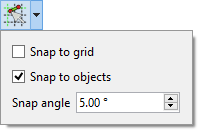
- If the Snap to grid checkbox is checked, the cursor will snap to grid lines and grid intersections. Snapping occurs if the distance of the cursor to a grid line is 20% of the grid spacing or less. Snapping also works if the grid is invisible.
- If the Snap to objects checkbox is checked, the cursor will snap to edges of geometry and midpoints of lines and arcs.
- Snap angle specifies the angle for angular snap. Snapping will occur at multiples of this value starting from the direction of the positive X axis of the sketch. The Ctrl key must be held down for this snap. Angular snap only works when creating certain geometry.
- General: Create sketch, Edit sketch, Map sketch to face, Reorient sketch, Validate sketch, Merge sketches, Mirror sketch, Leave sketch, View sketch, View section, Toggle grid, Toggle snap, Configure rendering order, Stop operation
- Sketcher geometries: Point, Line, Arc, Arc by 3 points, Circle, Circle by 3 points, Ellipse, Ellipse by 3 points, Arc of ellipse, Arc of hyperbola, Arc of parabola, B-spline by control points, Periodic B-spline by control points, B-spline by knots, Periodic B-spline by knots, Polyline, Rectangle, Centered rectangle, Rounded rectangle, Triangle, Square, Pentagon, Hexagon, Heptagon, Octagon, Regular polygon, Slot, Fillet, Corner-preserving fillet, Trim, Extend, Split, External geometry, Carbon copy, Toggle construction geometry
- Sketcher constraints:
- Geometric constraints: Coincident, Point on object, Vertical, Horizontal, Parallel, Perpendicular, Tangent, Equal, Symmetric, Block
- Dimensional constraints: Lock, Horizontal distance, Vertical distance, Distance, Radius or weight, Diameter, Auto radius/diameter, Angle, Refraction (Snell's law)
- Constraint tools: Toggle driving/reference constraint, Activate/deactivate constraint
- Sketcher tools: Select unconstrained DoF, Select associated constraints, Select associated geometry, Select redundant constraints, Select conflicting constraints, Show/hide internal geometry, Select origin, Select horizontal axis, Select vertical axis, Symmetry, Clone, Copy, Move, Rectangular array, Remove axes alignment, Delete all geometry, Delete all constraints
- Sketcher B-spline tools: Show/hide B-spline degree, Show/hide B-spline control polygon, Show/hide B-spline curvature comb, Show/hide B-spline knot multiplicity, Show/hide B-spline control point weight, Convert geometry to B-spline, Increase B-spline degree, Decrease B-spline degree, Increase knot multiplicity, Decrease knot multiplicity, Insert knot, Join curves
- Sketcher virtual space: Switch virtual space
- Additional: Sketcher Dialog, Preferences, Sketcher scripting
- Getting started
- Installation: Download, Windows, Linux, Mac, Additional components, Docker, AppImage, Ubuntu Snap
- Basics: About FreeCAD, Interface, Mouse navigation, Selection methods, Object name, Preferences, Workbenches, Document structure, Properties, Help FreeCAD, Donate
- Help: Tutorials, Video tutorials
- Workbenches: Std Base, Arch, Assembly, CAM, Draft, FEM, Inspection, Mesh, OpenSCAD, Part, PartDesign, Points, Reverse Engineering, Robot, Sketcher, Spreadsheet, Surface, TechDraw, Test Framework
- Hubs: User hub, Power users hub, Developer hub