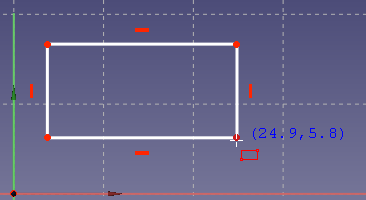Sketcher CreateRectangle: Difference between revisions
No edit summary |
No edit summary |
||
| Line 34: | Line 34: | ||
<translate> |
<translate> |
||
==Usage== <!--T:4--> |
==Usage== <!--T:4--> |
||
See also: [[Sketcher_Workbench#Drawing_aids|Drawing aids]].<br> |
|||
Pos-OVP = Positional [[Sketcher_Preferences#General|On-View-Parameters]]. {{Version|0.22}}<br> |
|||
Dim-OVP = Dimensional On-View-Parameters. {{Version|0.22}} |
|||
<!--T:5--> |
<!--T:5--> |
||
Revision as of 13:57, 8 February 2024
|
|
| Menu location |
|---|
| Sketch → Sketcher geometries → Create rectangle |
| Workbenches |
| Sketcher |
| Default shortcut |
| G R |
| Introduced in version |
| - |
| See also |
| Sketcher Rounded rectangle, Sketcher Polyline |
Description
This tool draws a rectangle by picking two opposite points. When starting the tool, the mouse pointer changes to a white cross with a red rectangle icon. The coordinates of the pointer are shown beside it in blue in real time.
To define a rectangle via a center point and an edge point, use the Centered rectangle tool.
Usage
See also: Drawing aids.
Pos-OVP = Positional On-View-Parameters. introduced in version 0.22
Dim-OVP = Dimensional On-View-Parameters. introduced in version 0.22
- There are several ways to invoke the tool:
- Press the
Rectangle button.
- Select the Sketcher → Sketcher geometries →
Create rectangle option from the menu.
- Right-click in the Sketch view and select the
Create rectangle option from the context menu.
- The keyboard shortcut: G then R.
- Press the
- The Rectangle parameters section (introduced in version 0.22) is added at the top of the Sketcher Dialog.
- Optionally press the U key, or check the Rounded corners checkbox, to apply round corners to the rectangle.
- Optionally press the J key, or check the Frame checkbox, to add a second rectangle with a constant offset to the result.
- Optionally press the M key, or select from the dropdown list in the parameters section, to change the tool Mode:
Notes
- All three buttons in this selection now launch the same tool but with different preset combinations of mode and options that can still be altered after the first click.
- If ' is enabled, the offset is inward, and the offset value is larger than the corner radius, the offset contour will be created without fillets.
- The modes 3 corners, and Center and two corners create parallelograms rather than rectangles.
- General: Create sketch, Edit sketch, Map sketch to face, Reorient sketch, Validate sketch, Merge sketches, Mirror sketch, Leave sketch, View sketch, View section, Toggle grid, Toggle snap, Configure rendering order, Stop operation
- Sketcher geometries: Point, Line, Arc, Arc by 3 points, Circle, Circle by 3 points, Ellipse, Ellipse by 3 points, Arc of ellipse, Arc of hyperbola, Arc of parabola, B-spline by control points, Periodic B-spline by control points, B-spline by knots, Periodic B-spline by knots, Polyline, Rectangle, Centered rectangle, Rounded rectangle, Triangle, Square, Pentagon, Hexagon, Heptagon, Octagon, Regular polygon, Slot, Fillet, Corner-preserving fillet, Trim, Extend, Split, External geometry, Carbon copy, Toggle construction geometry
- Sketcher constraints:
- Geometric constraints: Coincident, Point on object, Vertical, Horizontal, Parallel, Perpendicular, Tangent, Equal, Symmetric, Block
- Dimensional constraints: Lock, Horizontal distance, Vertical distance, Distance, Radius or weight, Diameter, Auto radius/diameter, Angle, Refraction (Snell's law)
- Constraint tools: Toggle driving/reference constraint, Activate/deactivate constraint
- Sketcher tools: Select unconstrained DoF, Select associated constraints, Select associated geometry, Select redundant constraints, Select conflicting constraints, Show/hide internal geometry, Select origin, Select horizontal axis, Select vertical axis, Symmetry, Clone, Copy, Move, Rectangular array, Remove axes alignment, Delete all geometry, Delete all constraints
- Sketcher B-spline tools: Show/hide B-spline degree, Show/hide B-spline control polygon, Show/hide B-spline curvature comb, Show/hide B-spline knot multiplicity, Show/hide B-spline control point weight, Convert geometry to B-spline, Increase B-spline degree, Decrease B-spline degree, Increase knot multiplicity, Decrease knot multiplicity, Insert knot, Join curves
- Sketcher virtual space: Switch virtual space
- Additional: Sketcher Dialog, Preferences, Sketcher scripting
- Getting started
- Installation: Download, Windows, Linux, Mac, Additional components, Docker, AppImage, Ubuntu Snap
- Basics: About FreeCAD, Interface, Mouse navigation, Selection methods, Object name, Preferences, Workbenches, Document structure, Properties, Help FreeCAD, Donate
- Help: Tutorials, Video tutorials
- Workbenches: Std Base, Arch, Assembly, CAM, Draft, FEM, Inspection, Mesh, OpenSCAD, Part, PartDesign, Points, Reverse Engineering, Robot, Sketcher, Spreadsheet, Start, Surface, TechDraw, Test Framework, Web
- Hubs: User hub, Power users hub, Developer hub