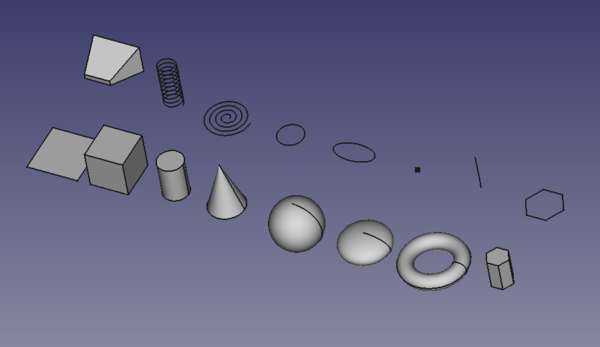Part Primitives/it: Difference between revisions
No edit summary |
(Updating to match new version of source page) |
||
| Line 13: | Line 13: | ||
</div> |
</div> |
||
<div class="mw-translate-fuzzy"> |
|||
[[Part_Primitives/it|Primitive]] di Part apre una finestra di dialogo per creare una qualsiasi delle primitive geometriche parametriche definite nell'ambiente [[Image:Workbench_Part.svg|24px]] [[Part_Workbench/it|Parte]]. |
[[Part_Primitives/it|Primitive]] di Part apre una finestra di dialogo per creare una qualsiasi delle primitive geometriche parametriche definite nell'ambiente [[Image:Workbench_Part.svg|24px]] [[Part_Workbench/it|Parte]]. |
||
</div> |
|||
[[File:Part_Primitives_example.png| |
[[File:Part_Primitives_example.png|600px]] |
||
<div class="mw-translate-fuzzy"> |
|||
{{Caption|Forme primitive che possono essere create con Part.}} |
{{Caption|Forme primitive che possono essere create con Part.}} |
||
</div> |
|||
== Usage == |
== Usage == |
||
=== Create === |
|||
To create a primitive, either |
|||
| ⚫ | |||
| ⚫ | |||
# In the appearing dialog select primitive type, set its parameters and location, finally press {{Button|Create}} |
|||
The dialog keeps open so that you can subsequently create further primitives. |
|||
# There are several ways to invoke the command: |
|||
To edit a primitives there are 2 ways: |
|||
| ⚫ | |||
| ⚫ | |||
# The {{MenuCommand|Geometic Primitives}} task panel opens. |
|||
| ⚫ | |||
# Specify the properties. |
|||
# Press the {{Button|Create}} button. |
|||
# The primitive object is created. |
|||
# Note that the task panel stays open. |
|||
# Optionally create additional primitives. |
|||
# Press the {{Button|Close}} button to close the task panel and finish the command. |
|||
=== Edit === |
|||
Using the dialog: {{Version|0.19}} |
|||
# Select the primitive in the tree and double-click on it. |
|||
# The same dialog will open that was also used to create the primitive. Change there the parameters and you get a live preview of the changed primitive. |
|||
| ⚫ | |||
# Double-click the primitive object in the [[Tree_view|Tree view]]. |
|||
Using the [[Property_editor|property editor]]: |
|||
# The {{MenuCommand|Geometic Primitives}} task panel opens. |
|||
| ⚫ | |||
# Change one or more properties. |
|||
# Edits its properties in the Properties table. |
|||
# The object is dynamically updated in the [[3D_view|3D view]]. |
|||
| ⚫ | |||
The properties of a Part Primitive can also be changed in the [[Property_editor|Property editor]], and its {{PropertyData|Placement}} can also be changed with the [[Image:Std_TransformManip.svg|16px]] [[Std_TransformManip|Std TransformManip]] command. |
|||
<div class="mw-translate-fuzzy"> |
<div class="mw-translate-fuzzy"> |
||
| Line 60: | Line 71: | ||
:[[Image:Part_RegularPolygon.svg|32px]] [[Part_RegularPolygon/it|Poligono regolare]]: Inserisce una primitiva geometrica poligonale regolare nel documento attivo. {{Version/it|0.14}} |
:[[Image:Part_RegularPolygon.svg|32px]] [[Part_RegularPolygon/it|Poligono regolare]]: Inserisce una primitiva geometrica poligonale regolare nel documento attivo. {{Version/it|0.14}} |
||
</div> |
</div> |
||
== Notes == |
|||
* The Part Primitives command cannot create a [[Image:Part_Tube.svg|16px]] [[Part_Tube|Part Tube]]. |
|||
==Script== |
==Script== |
||
See also: [https://freecad.github.io/SourceDoc/ Autogenerated API documentation], [[Part_scripting|Part scripting]] and [[FreeCAD_Scripting_Basics|FreeCAD Scripting Basics]]. |
|||
{{Emphasis|Vedere anche:}} [[Part scripting/it|Script di Part]] |
|||
<div class="mw-translate-fuzzy"> |
|||
Prova la creazione delle primitive con uno script.{{Version/it|0.19}} |
Prova la creazione delle primitive con uno script.{{Version/it|0.19}} |
||
</div> |
|||
Questo può essere eseguito dalla [[Python_console/it|console Python]]. |
|||
{{Code|code= |
{{Code|code= |
||
import parttests.part_test_objects as pto |
import parttests.part_test_objects as pto |
||
| Line 73: | Line 89: | ||
}} |
}} |
||
<div class="mw-translate-fuzzy"> |
|||
Questo script si trova nella directory di istallazione del programma, e può essere esaminato per vedere come sono create le forme primitive. |
Questo script si trova nella directory di istallazione del programma, e può essere esaminato per vedere come sono create le forme primitive. |
||
</div> |
|||
{{Code|code= |
{{Code|code= |
||
$INSTALL_DIR/Mod/Part/parttests/part_test_objects.py |
$INSTALL_DIR/Mod/Part/parttests/part_test_objects.py |
||
}} |
}} |
||
<div class="mw-translate-fuzzy"> |
|||
Può essere utilizzato anche come input per il programma. |
Può essere utilizzato anche come input per il programma. |
||
</div> |
|||
{{Code|code= |
{{Code|code= |
||
freecad $INSTALL_DIR/Mod/Part/parttests/part_test_objects.py |
freecad $INSTALL_DIR/Mod/Part/parttests/part_test_objects.py |
||
| Line 88: | Line 110: | ||
</div> |
</div> |
||
{{ |
{{Part_Tools_navi{{#translation:}}}} |
||
{{Userdocnavi{{#translation:}}}} |
{{Userdocnavi{{#translation:}}}} |
||
Revision as of 10:41, 3 March 2022
|
|
| Posizione nel menu |
|---|
| Parte → Crea primitive... |
| Ambiente |
| Parte |
| Avvio veloce |
| Nessuno |
| Introdotto nella versione |
| - |
| Vedere anche |
| Crea forma |
Descrizione
Primitive di Part apre una finestra di dialogo per creare una qualsiasi delle primitive geometriche parametriche definite nell'ambiente Parte.
Forme primitive che possono essere create con Part.
Usage
Create
- There are several ways to invoke the command:
- Press the
Part Primitives button.
- Select the Part → Create Primitives →
Create Primitives... option from the menu.
- Press the
- The Geometic Primitives task panel opens.
- Select a primitive type from the dropdown list.
- Specify the properties.
- Press the Create button.
- The primitive object is created.
- Note that the task panel stays open.
- Optionally create additional primitives.
- Press the Close button to close the task panel and finish the command.
Edit
- Double-click the primitive object in the Tree view.
- The Geometic Primitives task panel opens.
- Change one or more properties.
- The object is dynamically updated in the 3D view.
- Press the OK button.
The properties of a Part Primitive can also be changed in the Property editor, and its DatiPlacement can also be changed with the Std TransformManip command.
Primitive geometriche
Alcune delle primitive geometriche (parametriche) disponibili che sono possibili:
Piano: inserisce un semplice piano parametrico di 10 x 10 mm, con i parametri di posizione, lunghezza e larghezza.
Box/Cubo: inserisce nel documento attivo un parametrico cuboide rettangolare, primitiva geometrica.
Cilindro: Inserisce nel documento attivo un semplice cilindro parametrico, con i parametri di posizione, angolo, raggio e altezza.
Cono: Inserisce un tronco di cono parametrico nel documento attivo.
Sfera: Inserisce una sfera parametrica, con i parametri di posizione, angolo1, angolo2, angolo3 e raggio.
Ellissoide: Inserisce un solido ellissoide parametrico nel documento attivo.
Toro: Inserisce un semplice toro parametrico, con posizione, angolo1, angolo2, angolo3, raggio1 e raggio2 come parametri.
Prisma: Inserisce un solido definito da una sezione trasversale poligonale regolare e un'altezza. disponibile dalla versione 0.14
Cuneo: Inserisce un oggetto Cuneo parametrico.
Elica: Inserisce una primitiva geometrica ad elica. L'uso comune dell'elica è la creazione di filettature.
Spirale: Inserisce una primitiva geometrica a spirale. disponibile dalla versione 0.14
Cerchio: Inserisce un bordo curvo circolare nel documento attivo.
Ellisse: Inserisce un bordo curvo ellittico nel documento attivo.
Punto (Vertice): Inserisce una primitiva geometrica punto (vertice).
Linea (Bordo): crea un semplice segmento di linea delimitato da due vertici.
Poligono regolare: Inserisce una primitiva geometrica poligonale regolare nel documento attivo. disponibile dalla versione 0.14
Notes
- The Part Primitives command cannot create a
Part Tube.
Script
See also: Autogenerated API documentation, Part scripting and FreeCAD Scripting Basics.
Prova la creazione delle primitive con uno script.disponibile dalla versione 0.19
import parttests.part_test_objects as pto
pto.create_test_file("example_file")
Questo script si trova nella directory di istallazione del programma, e può essere esaminato per vedere come sono create le forme primitive.
$INSTALL_DIR/Mod/Part/parttests/part_test_objects.py
Può essere utilizzato anche come input per il programma.
freecad $INSTALL_DIR/Mod/Part/parttests/part_test_objects.py
- Primitives: Box, Cylinder, Sphere, Cone, Torus, Tube, Create primitives, Shape builder
- Creation and modification: Extrude, Revolve, Mirror, Fillet, Chamfer, Make face from wires, Ruled Surface, Loft, Sweep, Section, Cross sections, 3D Offset, 2D Offset, Thickness, Projection on surface, Attachment
- Boolean: Make compound, Explode Compound, Compound Filter, Boolean, Cut, Fuse, Common, Connect, Embed, Cutout, Boolean fragments, Slice apart, Slice, XOR
- Measure: Measure Linear, Measure Angular, Measure Refresh, Clear All, Toggle All, Toggle 3D, Toggle Delta
- Getting started
- Installation: Download, Windows, Linux, Mac, Additional components, Docker, AppImage, Ubuntu Snap
- Basics: About FreeCAD, Interface, Mouse navigation, Selection methods, Object name, Preferences, Workbenches, Document structure, Properties, Help FreeCAD, Donate
- Help: Tutorials, Video tutorials
- Workbenches: Std Base, Arch, Assembly, CAM, Draft, FEM, Inspection, Mesh, OpenSCAD, Part, PartDesign, Points, Reverse Engineering, Robot, Sketcher, Spreadsheet, Surface, TechDraw, Test Framework
- Hubs: User hub, Power users hub, Developer hub