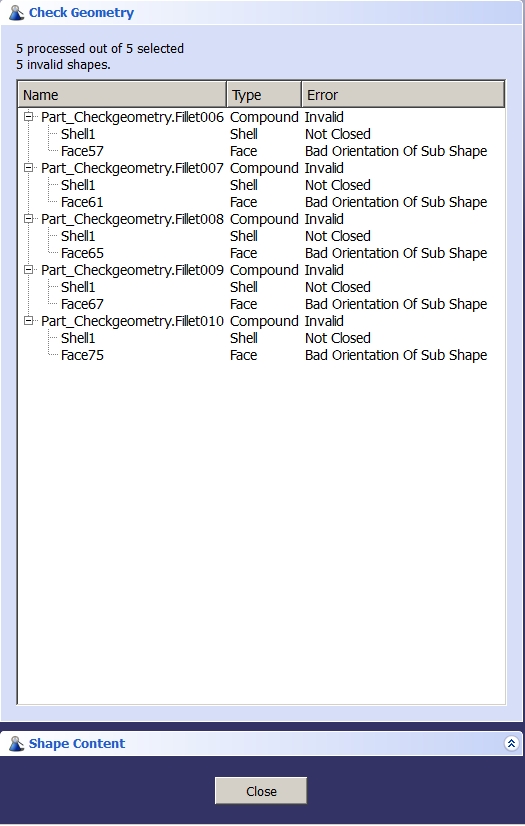Part CheckGeometry: Difference between revisions
mNo edit summary |
(Removed "Activate BOP check via Edit parameters..." Obsolete...) |
||
| Line 52: | Line 52: | ||
If ticked, any errors found are also logged in the [[Report_view|report view]]. {{Version|0.19}} |
If ticked, any errors found are also logged in the [[Report_view|report view]]. {{Version|0.19}} |
||
==Activate BOP check via Edit parameters...== <!--T:6--> |
|||
<!--T:71--> |
|||
{{VersionMinus|0.18}} To activate the BOP check follow these steps : |
|||
# Use the menu {{menuCommand|Tools → Edit parameters... → Preferences → Mod → Part → CheckGeometry}} |
|||
# In the right pane double right-click on the ''RunBOPCheck'' parameter to change its value to '''true''' |
|||
# Click {{Button|Save to disk}}, close and restart. |
|||
See the screenshot below. |
|||
<!--T:8--> |
|||
If the parameter or folder does not exist, create it by: |
|||
# Right-clicking on '''Part''' and choosing {{KEY|Add sub-group}} |
|||
# Name the sub-group {{incode|CheckGeometry}} |
|||
# Make sure the feshly created sub-group {{incode|CheckGeometry}} is selected |
|||
# Right-clicking in the right (empty) window and choosing {{KEY|New Boolean Item}} |
|||
# Name the new Boolean item {{incode|RunBOPCheck}} and make sure it is set to ''True'' |
|||
# Press the {{Button|Save to disk}} button |
|||
# Close and restart. |
|||
</translate> |
</translate> |
||
[[Image:PartCheckGeometry.png]] |
|||
[[Image:GeometryCheck_Errors.jpg]] |
[[Image:GeometryCheck_Errors.jpg]] |
||
<translate> |
<translate> |
||
<!--T:12--> |
<!--T:12--> |
||
| Line 87: | Line 67: | ||
|IconC=Workbench_Part.svg |
|IconC=Workbench_Part.svg |
||
}} |
}} |
||
</translate> |
</translate> |
||
Revision as of 18:19, 14 August 2021
|
|
| Menu location |
|---|
| Part → Check geometry |
| Workbenches |
| Part |
| Default shortcut |
| None |
| Introduced in version |
| - |
| See also |
| None |
Description
The Part CheckGeometry tool runs a verification and reports if geometry is a valid solid. The tool checks if the Boundary representation (BRep or B-rep) of the model is valid.
Usage
- Select a part (beware to select the whole part and not just a face to check for valid solid)
- Invoke the tool by either:
- Clicking on the
CheckGeometry button available in the Part workbench toolbar.
- Using the Part →
Check geometry entry from the top menu.
- Clicking on the
- The Settings task panel opens, except Skip settings page is enabled. See Options for more information. Click Run check.
Results will be reported in the Task panel. If the check produced errors: click in the report on a specific error message and the corresponding geometric object (edge, face, etc.) will be highlighted in the 3D view.
Note: FreeCAD has no automatic repair methods for solids, so you need to look at the steps involved to model this specific geometry and try to fix the error on your own.
Options
Skip settings page
If ticked, subsequent invocations of the tool skip showing the Settings task panel.
Run BOP check
If ticked, additionally a Boolean OPerations (BOP) check is performed. introduced in version 0.19
Log errors
If ticked, any errors found are also logged in the report view. introduced in version 0.19
- Primitives: Box, Cylinder, Sphere, Cone, Torus, Tube, Create primitives, Shape builder
- Creation and modification: Extrude, Revolve, Mirror, Fillet, Chamfer, Make face from wires, Ruled Surface, Loft, Sweep, Section, Cross sections, 3D Offset, 2D Offset, Thickness, Projection on surface, Attachment
- Boolean: Make compound, Explode Compound, Compound Filter, Boolean, Cut, Fuse, Common, Connect, Embed, Cutout, Boolean fragments, Slice apart, Slice, XOR
- Measure: Measure Linear, Measure Angular, Measure Refresh, Clear All, Toggle All, Toggle 3D, Toggle Delta
- Getting started
- Installation: Download, Windows, Linux, Mac, Additional components, Docker, AppImage, Ubuntu Snap
- Basics: About FreeCAD, Interface, Mouse navigation, Selection methods, Object name, Preferences, Workbenches, Document structure, Properties, Help FreeCAD, Donate
- Help: Tutorials, Video tutorials
- Workbenches: Std Base, Arch, Assembly, CAM, Draft, FEM, Inspection, Mesh, OpenSCAD, Part, PartDesign, Points, Reverse Engineering, Robot, Sketcher, Spreadsheet, Surface, TechDraw, Test Framework
- Hubs: User hub, Power users hub, Developer hub