PartDesign Mirrored
|
|
| Menu location |
|---|
| Part Design → Apply a pattern → Mirrored |
| Workbenches |
| PartDesign |
| Default shortcut |
| None |
| Introduced in version |
| - |
| See also |
| None |
Description
The PartDesign Mirrored tool mirrors one or more features.
A Pocket feature created from a sketch containing a circle (A) is used to create a mirrored feature. The vertical axis of the sketch (B) is used to the define the mirror plane. The result (C) is shown on the right.
Usage
- Optionally activate the correct Body.
- Optionally select one or more features.
- There are several ways to invoke the tool:
- Press the
Mirrored button.
- Select the Part Design → Apply a pattern →
Mirrored option from the menu.
- Press the
- If there is no active Body, and there are two or more Bodies in the document, the Active Body Required dialog will open and prompt you to activate one. If there is a single Body it will be activated automatically.
- If no features were selected the Select feature task panel opens: select one or more (hold down the Ctrl key) from the list and press the OK button.
- The LinearPattern parameters task panel opens. See Options for more information.
- Press the OK button to finish.
Options
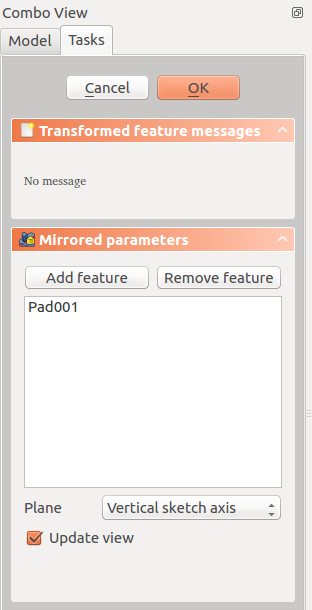
Plane
When creating a mirrored feature, the Mirrored parameters dialog offers different ways of specifying the mirror line or plane .
Horizontal sketch axis
Uses the horizontal axis of the sketch as the axis of symmetry.
Vertical sketch axis
Uses the vertical axis of the sketch as the axis of symmetry.
Select reference...
Allows you to select a plane (such as a face of an object) to use as a mirror plane .
Custom Sketch Axis
If the sketch which defines the feature to be mirrored also contains a construction line (or lines), then the drop down list will contain one custom sketch axis for each construction line. The first construction line will be labelled 'Sketch axis 0'. The image below is an example with the sketch in edit mode showing that it includes a construction line for use as the Mirrored axis.
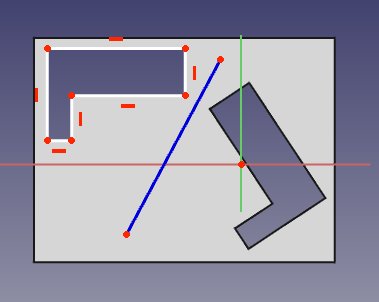
Base (XY/XZ/YZ) plane
Select one of the Body Origin's standard planes (XY, XZ or YZ).
Preview
The mirror result can be previewed in real time before clicking OK by checking "Update view" .
Limitations
- The Mirrored feature cannot mirror a whole solid body. For that, see Part Mirror .
- A Mirrored feature cannot be applied directly to another pattern, be it polar, linear or another mirror. For this you need a PartDesign MultiTransform.
- The mirrored feature must intersect the solid (also called support) it is based on, or the command will fail.
- Structure tools: Part, Group
- Helper tools: Create body, Create sketch, Edit sketch, Map sketch to face
- Modeling tools
- Datum tools: Create a datum point, Create a datum line, Create a datum plane, Create a local coordinate system, Create a shape binder, Create a sub-object(s) shape binder, Create a clone
- Additive tools: Pad, Revolution, Additive loft, Additive pipe, Additive helix, Additive box, Additive cylinder, Additive sphere, Additive cone, Additive ellipsoid, Additive torus, Additive prism, Additive wedge
- Subtractive tools: Pocket, Hole, Groove, Subtractive loft, Subtractive pipe, Subtractive helix, Subtractive box, Subtractive cylinder, Subtractive sphere, Subtractive cone, Subtractive ellipsoid, Subtractive torus, Subtractive prism, Subtractive wedge
- Transformation tools: Mirrored, Linear Pattern, Polar Pattern, Create MultiTransform, Scaled
- Dress-up tools: Fillet, Chamfer, Draft, Thickness
- Boolean: Boolean operation
- Extras: Migrate, Sprocket, Involute gear, Shaft design wizard
- Context menu: Set tip, Move object to other body, Move object after other object, Appearance, Color per face
- Getting started
- Installation: Download, Windows, Linux, Mac, Additional components, Docker, AppImage, Ubuntu Snap
- Basics: About FreeCAD, Interface, Mouse navigation, Selection methods, Object name, Preferences, Workbenches, Document structure, Properties, Help FreeCAD, Donate
- Help: Tutorials, Video tutorials
- Workbenches: Std Base, Arch, Assembly, CAM, Draft, FEM, Inspection, Mesh, OpenSCAD, Part, PartDesign, Points, Reverse Engineering, Robot, Sketcher, Spreadsheet, Surface, TechDraw, Test Framework
- Hubs: User hub, Power users hub, Developer hub
