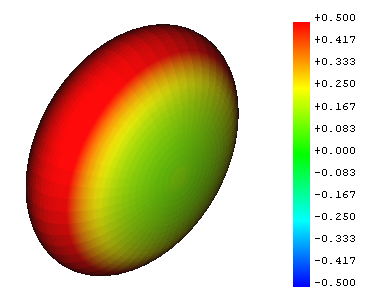Mesh VertexCurvature/de: Difference between revisions
(Created page with "==Anwendung==") |
(Updating to match new version of source page) |
||
| (6 intermediate revisions by 3 users not shown) | |||
| Line 2: | Line 2: | ||
{{Docnav/de |
{{Docnav/de |
||
|[[Mesh_BoundingBox/de| |
|[[Mesh_BoundingBox/de|Begrenzungsrahmen]] |
||
|[[Mesh_HarmonizeNormals/de| |
|[[Mesh_HarmonizeNormals/de|NormalenAusrichten]] |
||
|[[Mesh_Workbench/de| |
|[[Mesh_Workbench/de|Mesh]] |
||
|IconL=Mesh_BoundingBox.svg |
|IconL=Mesh_BoundingBox.svg |
||
|IconR=Mesh_HarmonizeNormals.svg |
|IconR=Mesh_HarmonizeNormals.svg |
||
| Line 17: | Line 17: | ||
}} |
}} |
||
<span id="Description"></span> |
|||
==Beschreibung== |
==Beschreibung== |
||
| Line 24: | Line 25: | ||
{{Caption|Example of a Mesh Curvature object}} |
{{Caption|Example of a Mesh Curvature object}} |
||
<span id="Usage"></span> |
|||
==Anwendung== |
==Anwendung== |
||
# Select one or more mesh objects. |
# Select one or more mesh objects. |
||
# There are several ways to invoke the command: |
# There are several ways to invoke the command: |
||
#* Press the {{Button|[[Image:Mesh_VertexCurvature.svg|16px]] [[Mesh_VertexCurvature| |
#* Press the {{Button|[[Image:Mesh_VertexCurvature.svg|16px]] [[Mesh_VertexCurvature|Curvature plot]]}} button. |
||
#* Select the {{MenuCommand|Meshes → [[Image:Mesh_VertexCurvature.svg|16px]] Curvature plot}} option from the menu. |
#* Select the {{MenuCommand|Meshes → [[Image:Mesh_VertexCurvature.svg|16px]] Curvature plot}} option from the menu. |
||
#* Select the {{MenuCommand|[[Image:Mesh_VertexCurvature.svg|16px]] Curvature plot}} option from the [[Tree_view|Tree view]] context menu or [[3D_view|3D view]] context menu. |
#* Select the {{MenuCommand|[[Image:Mesh_VertexCurvature.svg|16px]] Curvature plot}} option from the [[Tree_view|Tree view]] context menu or [[3D_view|3D view]] context menu. |
||
= |
<span id="Properties"></span> |
||
==Eigenschaften== |
|||
For a Mesh Curvature object the following properties are available in the [[Property_editor|Property editor]]. Select the {{MenuCommand|Show all}} option from the Property editor context menu to display the hidden properties. |
For a Mesh Curvature object the following properties are available in the [[Property_editor|Property editor]]. Select the {{MenuCommand|Show all}} option from the Property editor context menu to display the hidden properties. |
||
= |
<span id="Data"></span> |
||
===Daten=== |
|||
{{TitleProperty|Base}} |
{{TitleProperty|Base}} |
||
| Line 69: | Line 73: | ||
{{Docnav |
{{Docnav/de |
||
|[[Mesh_BoundingBox| |
|[[Mesh_BoundingBox/de|Begrenzungsrahmen]] |
||
|[[Mesh_HarmonizeNormals| |
|[[Mesh_HarmonizeNormals/de|NormalenAusrichten]] |
||
|[[Mesh_Workbench|Mesh]] |
|[[Mesh_Workbench/de|Mesh]] |
||
|IconL=Mesh_BoundingBox.svg |
|IconL=Mesh_BoundingBox.svg |
||
|IconR=Mesh_HarmonizeNormals.svg |
|IconR=Mesh_HarmonizeNormals.svg |
||
Latest revision as of 13:17, 26 November 2023
|
|
| Menu location |
|---|
| Meshes → Curvature plot |
| Workbenches |
| Mesh |
| Default shortcut |
| None |
| Introduced in version |
| - |
| See also |
| Mesh CurvatureInfo |
Beschreibung
The Mesh VertexCurvature command creates Mesh Curvature objects for mesh objects. A curvature object displays the curvature of a mesh using different colors for the convex, flat and concave parts.
Example of a Mesh Curvature object
Anwendung
- Select one or more mesh objects.
- There are several ways to invoke the command:
- Press the
Curvature plot button.
- Select the Meshes →
Curvature plot option from the menu.
- Select the
Curvature plot option from the Tree view context menu or 3D view context menu.
- Press the
Eigenschaften
For a Mesh Curvature object the following properties are available in the Property editor. Select the Show all option from the Property editor context menu to display the hidden properties.
Daten
Base
- DatenLabel (
String): a user editable name for the object, an arbitrary UTF8 string. - DatenSource (
Link): a link to the mesh object.
Base
- DatenCurv Info (
CurvatureList): a list of curvature information. - DatenExpression Engine (
ExpressionEngine): a list of expressions. - DatenLabel2 (
String): a user editable description for the object, an arbitrary UTF8 string that may include newlines. - DatenVisibility (
Bool): if set totrue, the object appears in the 3D view.
View
Base
- AnsichtDisplay Mode (
Enumeration):Absolute curvature(default),Mean curvature,Gaussian curvature,Maximum curvature,Minimum curvature. - AnsichtOn Top When Selected (
Enumeration):Disabled(default),Enabled,Object,Element. - AnsichtSelection Style (
Enumeration):Shape,BoundBox(default). - AnsichtShow In Tree (
Bool): if set totrue, the object appears in the Tree view. - AnsichtVisibility (
Bool): if set totrue, the object appears in the 3D view.
Base
- AnsichtTexture Material (
Material): an App Material associated with the object.
- Miscellaneous: Import mesh, Export mesh, Create mesh from shape, Regular solid, Unwrap Mesh, Unwrap Face
- Modifying: Harmonize normals, Flip normals, Fill holes, Close hole, Add triangle, Remove components, Remove components by hand, Smooth, Refinement, Decimation, Scale
- Boolean: Union, Intersection, Difference
- Cutting: Cut mesh, Trim mesh, Trim mesh with a plane, Create section from mesh and plane, Cross-sections
- Components and segments: Merge, Split by components, Create mesh segments, Create mesh segments from best-fit surfaces
- Erste Schritte
- Installation: Herunterladen, Windows, Linux, Mac, Zusätzlicher Komponenten, Docker, AppImage, Ubuntu Snap
- Grundlagen: Über FreeCAD, Graphische Oberfläche, Mausbedienung, Auswahlmethoden, Objektname, Programmeinstellungen, Arbeitsbereiche, Dokumentstruktur, Objekteigenschaften, Hilf FreeCAD, Spende
- Hilfe: Tutorien, Video Tutorien
- Arbeitsbereiche: Std Base, Arch, Assembly, CAM, Draft, FEM, Inspection, Mesh, OpenSCAD, Part, PartDesign, Points, Reverse Engineering, Robot, Sketcher, Spreadsheet, Surface, TechDraw, Test Framework