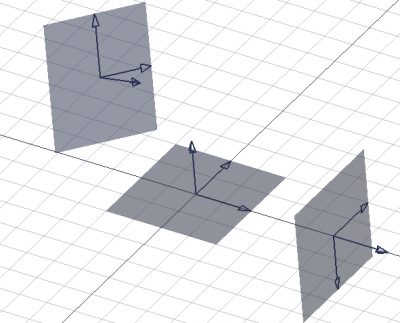Draft WorkingPlaneProxy: Difference between revisions
No edit summary |
No edit summary |
||
| Line 83: | Line 83: | ||
workplane = App.DraftWorkingPlane |
workplane = App.DraftWorkingPlane |
||
place = workplane. |
place = workplane.getPlacement() |
||
proxy = Draft.make_workingplaneproxy(place) |
proxy = Draft.make_workingplaneproxy(place) |
||
Revision as of 14:53, 4 August 2021
|
|
| Menu location |
|---|
| Utilities → Create working plane proxy |
| Workbenches |
| Draft, Arch |
| Default shortcut |
| None |
| Introduced in version |
| - |
| See also |
| Draft SelectPlane |
Description
This command will place a Plane Proxy object aligned to the current Working Plane.
This proxy object can be used like a face to quickly change the working plane using the Draft SelectPlane tool. The camera position and visibility of the objects in the 3D view can be saved in the proxy object, and restored at anytime when the Draft SelectPlane tool is used.
Three working plane proxies showing different orientations and offsets
Usage
- Make sure the Working Plane is set as you want.
- Then go to the menu Utilities →
Create Working Plane Proxy.
Notes
- The working plane stored in the Proxy object can be restored by double-clicking the object in the tree view, or by selecting the Proxy object and using the
Draft SelectPlane button.
- The position of the camera is stored in the Proxy object upon creation. This position can be updated anytime: zoom, pan and rotate the view as you wish, then right-click the Proxy object in the tree view, and select
Write camera position.
- The visibility state of all objects is also stored in the Proxy object upon creation. This state can be updated anytime: set the ViewVisibility property of the objects to
trueorfalseas desired, then right-click the Proxy object in the tree view, and selectWrite objects state.
- Plane proxies can be moved and rotated like any other object so that they define the desired working plane. Their visual appearance can also be changed in the Property editor.
Properties
Data
- DataPlacement: specifies the position of the proxy object and the corresponding working plane.
- DataPosition: specifies the coordinates of the proxy object.
- DataAngle: specifies the rotation angle of the proxy object.
- DataAxis: specifies the axis to use for the rotation angle.
View
- ViewDisplay Size: specifies both length and width of the proxy object. If the object is created in the tree view but no element is visible in the 3D view, increase this value until it is visible.
- ViewArrow Size: specifies the size of the arrows indicating the three axes of the plane proxy.
- ViewRestore View: if it is
truethe camera position will be restored to the saved position when using the proxy withDraft SelectPlane or by double-clicking on it.
- ViewRestore State: if it is
truethe visibility state of all objects will be restored to the saved state when using the proxy withDraft SelectPlane or by double-clicking on it.
Scripting
See also: Autogenerated API documentation and FreeCAD Scripting Basics.
To create a WP proxy use the make_workingplaneproxy method of the Draft module.
If the Draft Workbench is active the FreeCAD application object has a DraftWorkingPlane property which stores the current Draft working plane. The Placement of the DraftWorkingPlane object can be used to create a WP proxy. The Placement of a WP proxy in turn can be used to realign the Draft working plane.
# This code only works if the Draft Workbench is active!
import FreeCAD as App
import FreeCADGui as Gui
import Draft
doc = App.newDocument()
workplane = App.DraftWorkingPlane
place = workplane.getPlacement()
proxy = Draft.make_workingplaneproxy(place)
proxy.ViewObject.DisplaySize = 3000
proxy.ViewObject.ArrowSize = 200
axis2 = App.Vector(1, 1, 1)
point2 = App.Vector(3000, 0, 0)
place2 = App.Placement(point2, App.Rotation(axis2, 90))
proxy2 = Draft.make_workingplaneproxy(place2)
proxy2.ViewObject.DisplaySize = 3000
proxy2.ViewObject.ArrowSize = 200
workplane.setFromPlacement(proxy2.Placement, rebase=True)
Gui.Snapper.setGrid()
doc.recompute()
- Drafting: Line, Polyline, Fillet, Arc, Arc by 3 points, Circle, Ellipse, Rectangle, Polygon, B-spline, Cubic Bézier curve, Bézier curve, Point, Facebinder, ShapeString, Hatch
- Annotation: Text, Dimension, Label, Annotation styles, Annotation scale
- Modification: Move, Rotate, Scale, Mirror, Offset, Trimex, Stretch, Clone, Array, Polar array, Circular array, Path array, Path link array, Point array, Point link array, Edit, Subelement highlight, Join, Split, Upgrade, Downgrade, Wire to B-spline, Draft to sketch, Set slope, Flip dimension, Shape 2D view
- Draft Tray: Select plane, Set style, Toggle construction mode, AutoGroup
- Snapping: Snap lock, Snap endpoint, Snap midpoint, Snap center, Snap angle, Snap intersection, Snap perpendicular, Snap extension, Snap parallel, Snap special, Snap near, Snap ortho, Snap grid, Snap working plane, Snap dimensions, Toggle grid
- Miscellaneous: Apply current style, Layer, Manage layers, Add a new named group, Move to group, Select group, Add to construction group, Toggle normal/wireframe display, Create working plane proxy, Heal, Show snap toolbar
- Additional: Constraining, Pattern, Preferences, Import Export Preferences, DXF/DWG, SVG, OCA, DAT
- Context menu:
- Layer container: Merge layer duplicates, Add new layer
- Layer: Activate this layer, Select layer contents
- Text: Open hyperlinks
- Wire: Flatten
- Working plane proxy: Write camera position, Write objects state
- Getting started
- Installation: Download, Windows, Linux, Mac, Additional components, Docker, AppImage, Ubuntu Snap
- Basics: About FreeCAD, Interface, Mouse navigation, Selection methods, Object name, Preferences, Workbenches, Document structure, Properties, Help FreeCAD, Donate
- Help: Tutorials, Video tutorials
- Workbenches: Std Base, Arch, Assembly, CAM, Draft, FEM, Inspection, Mesh, OpenSCAD, Part, PartDesign, Points, Reverse Engineering, Robot, Sketcher, Spreadsheet, Surface, TechDraw, Test Framework
- Hubs: User hub, Power users hub, Developer hub