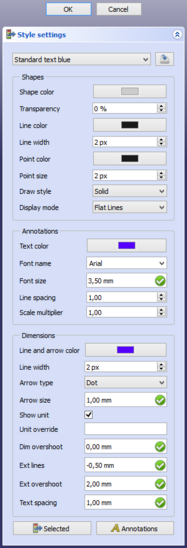Draft SetStyle: Difference between revisions
(V0.22 -> V1.0) |
|||
| (83 intermediate revisions by 2 users not shown) | |||
| Line 1: | Line 1: | ||
{{Page in progress}} |
|||
<languages/> |
<languages/> |
||
<translate> |
<translate> |
||
<!--T:1--> |
|||
{{Docnav |
{{Docnav |
||
|[[Draft_SelectPlane|SelectPlane]] |
|||
| |
|||
|[[Draft_ToggleConstructionMode|ToggleConstructionMode]] |
|||
| |
|||
|[[ |
|[[Draft_Workbench|Draft]] |
||
|IconL= |
|IconL=Draft_SelectPlane.svg |
||
|IconR=Draft_ToggleConstructionMode.svg |
|||
|IconR= |
|||
|IconC=Workbench_Draft.svg |
|IconC=Workbench_Draft.svg |
||
}} |
}} |
||
<!--T:2--> |
|||
{{GuiCommand |
{{GuiCommand |
||
|Name=Draft SetStyle |
|Name=Draft SetStyle |
||
|MenuLocation=Utilities → Set style |
|MenuLocation=Utilities → Set style |
||
|Workbenches=[[ |
|Workbenches=[[Draft_Workbench|Draft]], [[Arch_Workbench|Arch]] |
||
|Shortcut={{KEY|S}} {{KEY|S}} |
|||
|Version=0.19 |
|Version=0.19 |
||
|SeeAlso=[[Draft_ApplyStyle|Draft ApplyStyle]] |
|SeeAlso=[[Draft_AnnotationStyleEditor|Draft AnnotationStyleEditor]], [[Draft_ApplyStyle|Draft ApplyStyle]] |
||
}} |
}} |
||
==Description== |
==Description== <!--T:3--> |
||
<!--T:4--> |
|||
The [[Image:Draft_SetStyle.svg|24px]] '''Draft SetStyle''' command sets the default style for new objects |
The [[Image:Draft_SetStyle.svg|24px]] '''Draft SetStyle''' command sets the default style for new objects. |
||
</translate> |
</translate> |
||
[[Image: |
[[Image:Draft_SetStyle_Taskpanel.png|x550px]] |
||
<translate> |
<translate> |
||
<!--T:6--> |
|||
{{Caption|The Style settings task panel}} |
{{Caption|The Style settings task panel}} |
||
==Usage== |
==Usage== <!--T:7--> |
||
<!--T:8--> |
|||
# There are several ways to invoke the command: |
# There are several ways to invoke the command: |
||
#* Press the [[Image:Draft_tray_button_style.png]] |
#* Press the [[Image:Draft_tray_button_style.png]] button in the [[Draft_Tray|Draft Tray]]. Depending on the current style settings this button can look different. |
||
#* Select the {{MenuCommand|Utilities → [[Image:Draft_SetStyle.svg|16px]] Set style}} option from the menu. |
#* Select the {{MenuCommand|Utilities → [[Image:Draft_SetStyle.svg|16px]] Set style}} option from the menu. |
||
#* Use the keyboard shortcut: {{KEY|S}} then {{KEY|S}}. |
|||
# The {{MenuCommand|Style settings}} task panel opens. See [[#Options|Options]] for more information. |
# The {{MenuCommand|Style settings}} task panel opens. See [[#Options|Options]] for more information. |
||
# Optionally change one or more settings. |
|||
# Press the {{Button|OK}} button. |
# Press the {{Button|OK}} button to save the settings. |
||
# The button in the [[Draft_Tray|Draft Tray]] is updated. |
|||
==Options== |
==Options== <!--T:9--> |
||
<!--T:10--> |
|||
* From the dropdown list at the top of the task panel an exiting style can be selected. |
* From the dropdown list at the top of the task panel an exiting style preset can be selected. |
||
* Press the {{button|[[Image:Document-save.svg|16px]] Save style}} button to save the style settings. {{Version|0.20}} |
|||
* |
* Press the {{Button|[[Image:Document-save.svg|16px]]}} button to save the current style settings as a preset. |
||
* In the {{MenuCommand|Shapes}} section the following settings can be specified: |
|||
** {{MenuCommand|Line color}}. This is also used for [[Draft_Label|Draft Labels]] and for the {{PropertyView|Point Color}} of objects. |
|||
| ⚫ | |||
| ⚫ | |||
| ⚫ | |||
** {{MenuCommand|Shape color}}. |
** {{MenuCommand|Shape color}}. |
||
** {{MenuCommand|Transparency}}. |
** {{MenuCommand|Transparency}}. |
||
* |
** {{MenuCommand|Line color}}. |
||
** {{MenuCommand| |
** {{MenuCommand|Line width}}. |
||
** {{MenuCommand| |
** {{MenuCommand|Point color}}. {{Version|1.0}} |
||
** {{MenuCommand| |
** {{MenuCommand|Point size}}. {{Version|1.0}} |
||
| ⚫ | |||
** {{MenuCommand|Text color}}. This is also used for the {{PropertyView|Line Color}} of [[Draft_Dimension|Draft Dimensions]], which defines the color of the whole dimension including the text. |
|||
** {{MenuCommand| |
** {{MenuCommand|Display mode}}. |
||
* The settings in the {{MenuCommand|Annotations}} section apply to [[Draft_Text|Draft Texts]], [[Draft_Dimension|Draft Dimensions]] and [[Draft_Label|Draft Labels]]. The following settings can be specified (see [[Draft_Text#View|Draft Text]] for details): |
|||
| ⚫ | |||
** {{MenuCommand|Text color}}. |
|||
| ⚫ | |||
** {{MenuCommand|Font size}}. This is in fact the default line height, the letters are smaller. |
|||
| ⚫ | |||
** {{MenuCommand|Scale multiplier}}. This is the inverse of the scale set in the [[Draft_annotation_scale_widget|Draft annotation scale widget]]. If the scale is {{value|1:100}} the multiplier is {{Value|100}}. {{Version|1.0}} |
|||
* In the {{MenuCommand|Dimensions}} section the following settings can be specified (see [[Draft_Dimension#View|Draft Dimension]] for details): |
|||
** {{MenuCommand|Line and arrow color}}. {{Version|1.0}} |
|||
** {{MenuCommand|Line width}}. {{Version|1.0}} |
|||
| ⚫ | |||
** {{MenuCommand|Arrow size}}. |
** {{MenuCommand|Arrow size}}. |
||
** {{MenuCommand|Show |
** {{MenuCommand|Show unit}}. |
||
** {{MenuCommand|Unit override}}. |
** {{MenuCommand|Unit override}}. |
||
** {{MenuCommand|Dim overshoot}}. {{Version|0.21}} |
|||
| ⚫ | |||
** {{MenuCommand|Ext lines}}. {{Version|0.21}} |
|||
| ⚫ | |||
** {{MenuCommand|Ext overshoot}}. {{Version|0.21}} |
|||
** {{MenuCommand|Text spacing}}. |
|||
| ⚫ | |||
| ⚫ | |||
* Press the {{Button|Cancel}} button to finish the command without saving the settings. |
|||
==Notes== |
==Notes== <!--T:11--> |
||
<!--T:12--> |
|||
* The settings in the Lines and faces section are not only used for Draft object. |
|||
* The settings in the {{MenuCommand|Shapes}} section, except {{MenuCommand|Draw style}} and {{MenuCommand|Display mode}}, are not only used for Draft objects, but also for objects created with other workbenches. |
|||
* All settings, except {{MenuCommand|Draw style}} and {{MenuCommand|Display mode}}, can also be changed in the preferences. See [[PartDesign_Preferences#Shape_appearance|PartDesign Preferences]] and [[Draft_Preferences#Texts_and_dimensions|Draft Preferences]]. |
|||
* Styles are saved in a file with a fixed name: {{FileName|StylePresets.json}} which is stored in FreeCAD's user {{FileName|Draft}} folder: |
|||
** On Linux it is usually {{FileName|/home/<username>/.local/share/FreeCAD/Draft/}}. |
|||
** On Windows it is {{FileName|%APPDATA%\FreeCAD\Draft\}}, which is usually {{FileName|C:\Users\<username>\Appdata\Roaming\FreeCAD\Draft\}}. |
|||
** On macOS it is usually {{FileName|/Users/<username>/Library/Preferences/FreeCAD/Draft/}}. |
|||
==Preferences== |
|||
<!--T:17--> |
|||
{{Docnav |
{{Docnav |
||
|[[Draft_SelectPlane|SelectPlane]] |
|||
| |
|||
|[[Draft_ToggleConstructionMode|ToggleConstructionMode]] |
|||
| |
|||
|[[ |
|[[Draft_Workbench|Draft]] |
||
|IconL= |
|IconL=Draft_SelectPlane.svg |
||
|IconR=Draft_ToggleConstructionMode.svg |
|||
|IconR= |
|||
|IconC=Workbench_Draft.svg |
|IconC=Workbench_Draft.svg |
||
}} |
}} |
||
Latest revision as of 10:37, 21 April 2024
|
|
| Menu location |
|---|
| Utilities → Set style |
| Workbenches |
| Draft, Arch |
| Default shortcut |
| S S |
| Introduced in version |
| 0.19 |
| See also |
| Draft AnnotationStyleEditor, Draft ApplyStyle |
Description
The Draft SetStyle command sets the default style for new objects.
The Style settings task panel
Usage
- There are several ways to invoke the command:
- Press the
 button in the Draft Tray. Depending on the current style settings this button can look different.
button in the Draft Tray. Depending on the current style settings this button can look different. - Select the Utilities →
Set style option from the menu.
- Use the keyboard shortcut: S then S.
- Press the
- The Style settings task panel opens. See Options for more information.
- Optionally change one or more settings.
- Press the OK button to save the settings.
- The button in the Draft Tray is updated.
Options
- From the dropdown list at the top of the task panel an exiting style preset can be selected.
- Press the
button to save the current style settings as a preset.
- In the Shapes section the following settings can be specified:
- Shape color.
- Transparency.
- Line color.
- Line width.
- Point color. introduced in version 1.0
- Point size. introduced in version 1.0
- Draw style.
- Display mode.
- The settings in the Annotations section apply to Draft Texts, Draft Dimensions and Draft Labels. The following settings can be specified (see Draft Text for details):
- Text color.
- Font name.
- Font size. This is in fact the default line height, the letters are smaller.
- Line spacing. Not used for dimensions.
- Scale multiplier. This is the inverse of the scale set in the Draft annotation scale widget. If the scale is
1:100the multiplier is100. introduced in version 1.0
- In the Dimensions section the following settings can be specified (see Draft Dimension for details):
- Line and arrow color. introduced in version 1.0
- Line width. introduced in version 1.0
- Arrow type.
- Arrow size.
- Show unit.
- Unit override.
- Dim overshoot. introduced in version 0.21
- Ext lines. introduced in version 0.21
- Ext overshoot. introduced in version 0.21
- Text spacing.
- Press the
Selected button to apply the settings to selected objects or groups. Objects can be selected while the task panel is open.
- Press the
Annotations button to apply the settings to all Draft Texts, Draft Dimensions and Draft Labels in the current document. introduced in version 0.21
- Press the Cancel button to finish the command without saving the settings.
Notes
- The settings in the Shapes section, except Draw style and Display mode, are not only used for Draft objects, but also for objects created with other workbenches.
- All settings, except Draw style and Display mode, can also be changed in the preferences. See PartDesign Preferences and Draft Preferences.
- Styles are saved in a file with a fixed name: StylePresets.json which is stored in FreeCAD's user Draft folder:
- On Linux it is usually /home/<username>/.local/share/FreeCAD/Draft/.
- On Windows it is %APPDATA%\FreeCAD\Draft\, which is usually C:\Users\<username>\Appdata\Roaming\FreeCAD\Draft\.
- On macOS it is usually /Users/<username>/Library/Preferences/FreeCAD/Draft/.
- Drafting: Line, Polyline, Fillet, Arc, Arc by 3 points, Circle, Ellipse, Rectangle, Polygon, B-spline, Cubic Bézier curve, Bézier curve, Point, Facebinder, ShapeString, Hatch
- Annotation: Text, Dimension, Label, Annotation styles, Annotation scale
- Modification: Move, Rotate, Scale, Mirror, Offset, Trimex, Stretch, Clone, Array, Polar array, Circular array, Path array, Path link array, Point array, Point link array, Edit, Subelement highlight, Join, Split, Upgrade, Downgrade, Wire to B-spline, Draft to sketch, Set slope, Flip dimension, Shape 2D view
- Draft Tray: Select plane, Set style, Toggle construction mode, AutoGroup
- Snapping: Snap lock, Snap endpoint, Snap midpoint, Snap center, Snap angle, Snap intersection, Snap perpendicular, Snap extension, Snap parallel, Snap special, Snap near, Snap ortho, Snap grid, Snap working plane, Snap dimensions, Toggle grid
- Miscellaneous: Apply current style, Layer, Manage layers, Add a new named group, Move to group, Select group, Add to construction group, Toggle normal/wireframe display, Create working plane proxy, Heal, Show snap toolbar
- Additional: Constraining, Pattern, Preferences, Import Export Preferences, DXF/DWG, SVG, OCA, DAT
- Context menu:
- Layer container: Merge layer duplicates, Add new layer
- Layer: Activate this layer, Select layer contents
- Text: Open hyperlinks
- Wire: Flatten
- Working plane proxy: Write camera position, Write objects state
- Getting started
- Installation: Download, Windows, Linux, Mac, Additional components, Docker, AppImage, Ubuntu Snap
- Basics: About FreeCAD, Interface, Mouse navigation, Selection methods, Object name, Preferences, Workbenches, Document structure, Properties, Help FreeCAD, Donate
- Help: Tutorials, Video tutorials
- Workbenches: Std Base, Arch, Assembly, CAM, Draft, FEM, Inspection, Mesh, OpenSCAD, Part, PartDesign, Points, Reverse Engineering, Robot, Sketcher, Spreadsheet, Surface, TechDraw, Test Framework
- Hubs: User hub, Power users hub, Developer hub