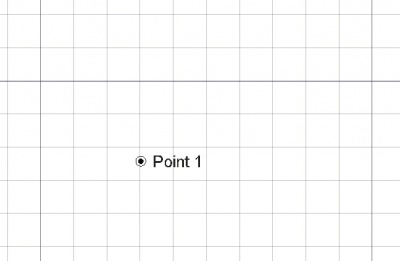Draft Point
|
|
| Menu location |
|---|
| Drafting → Point |
| Workbenches |
| Draft, Arch |
| Default shortcut |
| None |
| Introduced in version |
| 0.7 |
| See also |
| Draft AddPoint, Draft Line, Draft Wire |
Description
The Draft Point tool creates a simple point in the current work plane, handy to serve as reference for placing lines, wires, or other objects later. It uses the Draft Linestyle (only the color) set on the Draft Tray.
A single point placed on the working plane
Usage
- There are several ways to invoke the command:
- Press the
Draft Point button.
- Select the Drafting →
Point option from the menu.
- Press the
- Click a point on the 3D view, or type a coordinate and press the
Enter point button.
Options
- To enter coordinates manually, simply enter the numbers, then press Enter between each X, Y and Z component. You can press the
add point button when you have the desired values to insert the point.
- Press T or click the checkbox to toggle continue mode. If continue mode is on, the point tool will restart after you place a point, allowing you to place another one without pressing the tool button again.
- Press Esc or the Close button to abort the current command.
Properties
- DataX: the X coordinate of the point.
- DataY: the Y coordinate of the point.
- DataZ: the Z coordinate of the point.
Scripting
See also: Draft API and FreeCAD Scripting Basics.
The Point tool can be used in macros and from the [[Python|]Python] console by using the following function:
Point = makePoint(X=0, Y=0, Z=0, color=None, name="Point", point_size=5)
Point = makePoint(point, Y=0, Z=0, color=None, name="Point", point_size=5)
- Creates a
Pointobject in the specifiedX,YandZcoordinates, with units in millimeters. If no coordinates are given the point is created at the origin (0,0,0).- If
Xis apointdefined by aFreeCAD.Vector, it is used.
- If
coloris a tuple(R, G, B)that indicates the color of the point in the RGB scale; each value in the tuple should be in the range from0to1.nameis the name of the object.point_sizeis the size of the object in pixels, if the graphical user interface is loaded.
Example:
import FreeCAD
import Draft
Point1 = Draft.makePoint(1600, 1400, 0)
p2 = FreeCAD.Vector(-3200, 1800, 0)
Point2 = Draft.makePoint(p2, color=(0.5, 0.3, 0.6), point_size=10)
FreeCAD.ActiveDocument.recompute()
Example:
This code creates N random points within a square of side 2L. It makes a loop creating N points, that may appear anywhere from -L to +L on both X and Y; it also chooses a random color and size for each point. Change N to change the number of points, and change L to change the area covered by the points.
import random
import FreeCAD
import Draft
L = 1000
centered = FreeCAD.Placement(FreeCAD.Vector(-L, -L, 0), FreeCAD.Rotation())
Rectangle = Draft.makeRectangle(2*L, 2*L, placement=centered)
N = 10
for i in range(N):
x = 2*L*random.random() - L
y = 2*L*random.random() - L
z = 0
r = random.random()
g = random.random()
b = random.random()
size = 15*random.random() + 5
Draft.makePoint(x, y, z, color=(r, g, b), point_size=size)
FreeCAD.ActiveDocument.recompute()
- Drafting: Line, Polyline, Fillet, Arc, Arc by 3 points, Circle, Ellipse, Rectangle, Polygon, B-spline, Cubic Bézier curve, Bézier curve, Point, Facebinder, ShapeString, Hatch
- Annotation: Text, Dimension, Label, Annotation styles, Annotation scale
- Modification: Move, Rotate, Scale, Mirror, Offset, Trimex, Stretch, Clone, Array, Polar array, Circular array, Path array, Path link array, Point array, Point link array, Edit, Subelement highlight, Join, Split, Upgrade, Downgrade, Wire to B-spline, Draft to sketch, Set slope, Flip dimension, Shape 2D view
- Draft Tray: Select plane, Set style, Toggle construction mode, AutoGroup
- Snapping: Snap lock, Snap endpoint, Snap midpoint, Snap center, Snap angle, Snap intersection, Snap perpendicular, Snap extension, Snap parallel, Snap special, Snap near, Snap ortho, Snap grid, Snap working plane, Snap dimensions, Toggle grid
- Miscellaneous: Apply current style, Layer, Manage layers, Add a new named group, Move to group, Select group, Add to construction group, Toggle normal/wireframe display, Create working plane proxy, Heal, Show snap toolbar
- Additional: Constraining, Pattern, Preferences, Import Export Preferences, DXF/DWG, SVG, OCA, DAT
- Context menu:
- Layer container: Merge layer duplicates, Add new layer
- Layer: Activate this layer, Select layer contents
- Text: Open hyperlinks
- Wire: Flatten
- Working plane proxy: Write camera position, Write objects state
- Getting started
- Installation: Download, Windows, Linux, Mac, Additional components, Docker, AppImage, Ubuntu Snap
- Basics: About FreeCAD, Interface, Mouse navigation, Selection methods, Object name, Preferences, Workbenches, Document structure, Properties, Help FreeCAD, Donate
- Help: Tutorials, Video tutorials
- Workbenches: Std Base, Arch, Assembly, CAM, Draft, FEM, Inspection, Mesh, OpenSCAD, Part, PartDesign, Points, Reverse Engineering, Robot, Sketcher, Spreadsheet, Surface, TechDraw, Test Framework
- Hubs: User hub, Power users hub, Developer hub