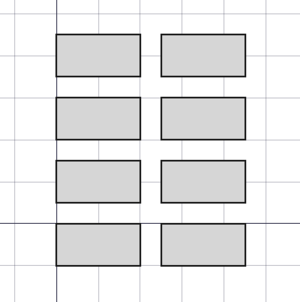Draft: Serie ortogonale
|
|
| Posizione nel menu |
|---|
| Modifiche → Strumenti serie → Serie ortogonale |
| Ambiente |
| Draft, Arch |
| Avvio veloce |
| Nessuno |
| Introdotto nella versione |
| 0.19 |
| Vedere anche |
| Serie polare, Serie circolare, Serie su tracciato, Serie di link su tracciato, Serie su punti, Serie di link su punti |
Descrizione
Il comando Serie ortogonale crea una serie (array) ortogonale (3 assi) da un oggetto selezionato. Il comando può facoltativamente creare un array Link, che è più efficiente di un normale array.
Il comando può essere utilizzato su oggetti 2D creati con Draft o Sketcher, ma anche su molti oggetti 3D come quelli creati con gli ambienti Part, PartDesign o Arch.
Serie ortogonale
Utilizzo
- Facoltativamente selezionare un oggetto.
- Esistono diversi modi per invocare il comando:
- Premere il pulsante
Serie ortogonale.
- Selezionare l'opzione Modifiche → Strumenti serie →
Serie ortogonale dal menu.
- Premere il pulsante
- Si apre il pannello attività Serie ortogonale. Vedi Opzioni per maggiori informazioni.
- Se non si ha ancora selezionato un oggetto: selezionare un oggetto.
- Immettere i parametri richiesti nel pannello delle attività.
- Per completare il comando, eseguire una delle seguenti operazioni:
- Fare clic nella Vista 3D.
- Premere Enter.
- Premere il pulsante OK.
Opzioni
- Inserire il Numero di elementi per le direzioni X, Y e Z. Questo numero deve essere almeno
1per ogni direzione. - Immettere Intervalli X per specificare lo spostamento degli elementi nella direzione X. Per una serie rettangolare i valori Y e Z devono essere
0. - Immettere Intervalli Y per specificare lo spostamento degli elementi nella direzione Y. Per una serie rettangolare i valori X e Z devono essere
0. - Immettere Intervalli Z per specificare lo spostamento degli elementi nella direzione Z. Per una serie rettangolare i valori X e Y devono essere
0. - Premere il pulsante Reset X, Y o Z per reimpostare lo spostamento nella direzione data ai valori predefiniti.
- Se la casella di controllo Fusione è selezionata, gli elementi sovrapposti nella serie vengono fusi. Questo non funziona per le Serie di link.
- Se la casella Serie di link è spuntata, viene creato una Serie di Link invece di un normale serie. Una Serie di link è più efficiente perché i suoi elementi sono oggetti App Link.
- Premere Esc o il pulsante Annulla per interrompere il comando.
Note
- Una Serie ortogonale può essere trasformata in una Serie polare o in unaSerie circolare modificandone la proprietà DatiArray Type.
- Una Serie di link non può essere trasformata in una serie normale o viceversa. Il tipo di serie deve essere deciso al momento della creazione.
Preferenze
Vedere anche: Impostare le preferenze e Preferenze per l'ambiente Draft.
- Per modificare il numero di decimali utilizzati per l'inserimento delle coordinate: Modifica → Preferenze... → Generale → Unità → Impostazioni unità → Numero di cifre decimali.
Proprietà
Vedere anche: Editor delle proprietà.
Il comando Serie ortogonale, il comando Serie polare e il comando Serie circolare creano lo stesso oggetto. Questo oggetto è derivato da un oggetto Part Feature e ne eredita tutte le proprietà (ad eccezione di alcune proprietà della vista che non sono ereditate dagli serie di link). Le seguenti proprietà sono aggiuntive se non diversamente specificato:
Dati
Link
Le proprietà in questo gruppo sono disponibili solo per le serie di link. Vedere Std LinkMake per ulteriori informazioni.
- DatiScale (
Float) - Dati (Hidden)Scale Vector (
Vector) - DatiScale List (
VectorList) - Dati (Hidden)Visibility List (
BoolList) - Dati (Hidden)Placement List (
PlacementList) - Dati (Hidden)Element List (
LinkList) - Dati (Hidden)_ Link Touched (
Bool) - Dati (Hidden)_ Child Cache (
LinkList) - Dati (Hidden)Colored Elements (
LinkSubHidden) - DatiLink Transform (
Bool)
Circular array
Le proprietà in questo gruppo sono nascoste per le serie ortogonali e le serie polari.
- DatiNumber Circles (
Integer): specifica il numero di strati circolari. Deve essere almeno2. - DatiRadial Distance (
Distance): specifica la distanza tra gli strati circolari. - DatiSymmetry (
Integer): specifica il numero di linee di simmetria. Questo numero cambia la distribuzione degli elementi nella serie. - DatiTangential Distance (
Distance): specifica la distanza tra gli elementi nello stesso strato circolare. Deve essere maggiore di zero.
Objects
- DatiArray Type (
Enumeration): specifica il tipo di serie, che può essereortho,polarocircular. - DatiAxis Reference (
LinkGlobal): specifica l'oggetto e il bordo da utilizzare al posto delle proprietà DatiAxis e DatiCenter. Non utilizzato per le serie ortogonali. - DatiBase (
Link): specifica l'oggetto da duplicare nella serie. - DatiCount (
Integer): (read-only) specifica il numero totale di elementi nella serie. versione 0.20 e precedenti: disponibile solo per le serie di link. - DatiExpand Array (
Bool): specifica se espandere la serie nella Vista ad albero per abilitare la selezione dei suoi singoli elementi. Disponibile solo per le serie di link. - DatiFuse (
Bool): specifica se gli elementi sovrapposti nella serie sono fusi o meno. Non utilizzato per le serie di link.
Orthogonal array
Le proprietà in questo gruppo sono nascoste per le serie circolari e polari.
- DatiInterval X (
VectorDistance): specifies the interval between elements in the X direction. - DatiInterval Y (
VectorDistance): specifies the interval between elements in the Y direction. - DatiInterval Z (
VectorDistance): specifies the interval between elements in the Z direction. - DatiNumber X (
Integer): specifies the number of elements in the X direction. Must be at least1. - DatiNumber Y (
Integer): specifies the number of elements in the Y direction. Must be at least1. - DatiNumber Z (
Integer): specifies the number of elements in the Z direction. Must be at least1.
Polar array
The properties in this group are hidden for circular arrays and orthogonal arrays.
- DatiAngle (
Angle): specifies the aperture of the circular arc. Use360°for a full circle. - DatiInterval Axis (
VectorDistance): specifies the interval between elements in the DatiAxis direction. - DatiNumber Polar (
Integer): specifies the number of elements in the polar direction.
Polar/circular array
The properties in this group are hidden for orthogonal arrays.
- DatiAxis (
Vector): specifies the direction of the axis of the array. - DatiCenter (
VectorDistance): specifies the center point of the array. The axis of the array passes through this point. For circular arrays it is an offset from the DatiPlacement of the DatiBase object.
View
Link
The properties in this group, with the exception of the inherited property, are only available for Link arrays. See Std LinkMake for more information.
- VistaDraw Style (
Enumeration) - VistaLine Width (
FloatConstraint) - VistaOverride Material (
Bool) - VistaPoint Size (
FloatConstraint) - VistaSelectable (
Bool): this is an inherited property that appears in the Selection group for other arrays - VistaShape Material (
Material)
Base
The properties in this group, with the exception of the inherited property, are only available for Link arrays. See Std LinkMake for more information.
- Vista (Hidden)Child View Provider (
PersistentObject) - Vista (Hidden)Material List (
MaterialList) - Vista (Hidden)Override Color List (
ColorList) - Vista (Hidden)Override Material List (
BoolList) - Vista (Hidden)Proxy (
PythonObject): this is an inherited property.
Display Options
The properties in this group are inherited properties. See Part Feature for more information.
- VistaBounding Box (
Bool): this property is not inherited by Link arrays. - VistaDisplay Mode (
Enumeration): for Link arrays it can beLinkorChildView. For other arrays it can be:Flat Lines,Shaded,WireframeorPoints - VistaShow In Tree (
Bool) - VistaVisibility (
Bool)
Draft
- VistaPattern (
Enumeration): not used. - VistaPattern Size (
Float): not used.
Object style
The properties in this group are not inherited by Link arrays.
Scripting
See also: Autogenerated API documentation and FreeCAD Scripting Basics.
Parametric array
To create a parametric orthogonal array use the make_array method (introduced in version 0.19) of the Draft module. This method replaces the deprecated makeArray method. The make_array method can create Draft OrthoArrays, Draft PolarArrays and Draft CircularArrays. For each array type one or more wrappers are available.
The main method:
array = make_array(base_object, arg1, arg2, arg3, arg4=None, arg5=None, arg6=None, use_link=True)
The wrappers for orthogonal arrays are:
array = make_ortho_array(base_object,
v_x=App.Vector(10, 0, 0), v_y=App.Vector(0, 10, 0), v_z=App.Vector(0, 0, 10),
n_x=2, n_y=2, n_z=1,
use_link=True)
array = make_ortho_array2d(base_object,
v_x=App.Vector(10, 0, 0), v_y=App.Vector(0, 10, 0),
n_x=2, n_y=2,
use_link=True)
The wrappers for rectangular arrays are:
array = make_rect_array(base_object,
d_x=10, d_y=10, d_z=10,
n_x=2, n_y=2, n_z=1,
use_link=True)
array = make_rect_array2d(base_object,
d_x=10, d_y=10,
n_x=2, n_y=2,
use_link=True)
base_objectis the object to be arrayed. It can also be theLabel(string) of an object in the current document.v_x,v_y, andv_zare the vectors between the base points of the elements in the respective directions.d_x,d_y, andd_zare the distances between the base points of the elements in the respective directions.n_x,n_y, andn_zare the numbers of elements in the respective directions.- If
use_linkisTruethe created elements are App Links instead of regular copies. arrayis returned with the created array object.
Example:
import FreeCAD as App
import Draft
doc = App.newDocument()
rect = Draft.make_rectangle(1500, 500)
v_x = App.Vector(1600, 0, 0)
v_y = App.Vector(0, 600, 0)
array = Draft.make_ortho_array2d(rect, v_x, v_y, 3, 4)
doc.recompute()
Non-parametric array
To create a non-parametric orthogonal array use the array method of the Draft module. This method returns None.
array(objectslist, xvector, yvector, xnum, ynum)
array(objectslist, xvector, yvector, zvector, xnum, ynum, znum)
Example:
import FreeCAD as App
import Draft
doc = App.newDocument()
rect = Draft.make_rectangle(1500, 500)
v_x = App.Vector(1600, 0, 0)
v_y = App.Vector(0, 600, 0)
Draft.array(rect, v_x, v_y, 3, 4)
doc.recompute()
- Drafting: Line, Polyline, Fillet, Arc, Arc by 3 points, Circle, Ellipse, Rectangle, Polygon, B-spline, Cubic Bézier curve, Bézier curve, Point, Facebinder, ShapeString, Hatch
- Annotation: Text, Dimension, Label, Annotation styles, Annotation scale
- Modification: Move, Rotate, Scale, Mirror, Offset, Trimex, Stretch, Clone, Array, Polar array, Circular array, Path array, Path link array, Point array, Point link array, Edit, Subelement highlight, Join, Split, Upgrade, Downgrade, Wire to B-spline, Draft to sketch, Set slope, Flip dimension, Shape 2D view
- Draft Tray: Select plane, Set style, Toggle construction mode, AutoGroup
- Snapping: Snap lock, Snap endpoint, Snap midpoint, Snap center, Snap angle, Snap intersection, Snap perpendicular, Snap extension, Snap parallel, Snap special, Snap near, Snap ortho, Snap grid, Snap working plane, Snap dimensions, Toggle grid
- Miscellaneous: Apply current style, Layer, Manage layers, Add a new named group, Move to group, Select group, Add to construction group, Toggle normal/wireframe display, Create working plane proxy, Heal, Show snap toolbar
- Additional: Constraining, Pattern, Preferences, Import Export Preferences, DXF/DWG, SVG, OCA, DAT
- Context menu:
- Layer container: Merge layer duplicates, Add new layer
- Layer: Activate this layer, Select layer contents
- Text: Open hyperlinks
- Wire: Flatten
- Working plane proxy: Write camera position, Write objects state
- Getting started
- Installation: Download, Windows, Linux, Mac, Additional components, Docker, AppImage, Ubuntu Snap
- Basics: About FreeCAD, Interface, Mouse navigation, Selection methods, Object name, Preferences, Workbenches, Document structure, Properties, Help FreeCAD, Donate
- Help: Tutorials, Video tutorials
- Workbenches: Std Base, Arch, Assembly, CAM, Draft, FEM, Inspection, Mesh, OpenSCAD, Part, PartDesign, Points, Reverse Engineering, Robot, Sketcher, Spreadsheet, Surface, TechDraw, Test Framework
- Hubs: User hub, Power users hub, Developer hub