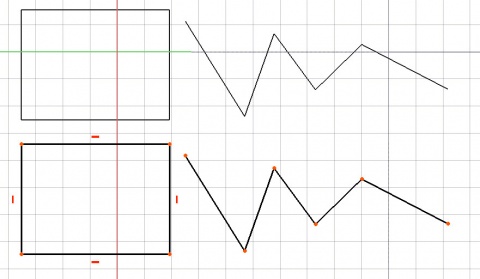Draft Draft2Sketch: Difference between revisions
(Updated Notes) |
(Updated Usage) |
||
| Line 36: | Line 36: | ||
<!--T:4--> |
<!--T:4--> |
||
# Select a Draft object or a Sketch. |
# Select a Draft object or a Sketch. |
||
# There are several ways to invoke the command: |
|||
# Press the {{Button|[[Image: |
#* Press the {{Button|[[Image:Draft_Draft2Sketch.svg|16px]] [[Draft_Draft2Sketch|Draft Draft2Sketch]]}} button. |
||
#* Select the {{MenuCommand|Modification → [[Image:Draft_Draft2Sketch.svg|16px]] Draft to Sketch}} option from the menu. |
|||
# A new object is created. |
|||
* If you convert a [[Image:Draft_Wire.svg|16px]] [[Draft_Wire|Draft Wire]], the resulting sketch will use point constraints for the nodes. |
|||
* If you convert a [[Image:Draft_Rectangle.svg|16px]] [[Draft_Rectangle|Draft Rectangle]], the resulting sketch will use point constraints for the corners, and horizontal and vertical constraints for the edges. |
|||
== Notes == |
== Notes == |
||
Revision as of 07:57, 13 June 2021
|
|
| Menu location |
|---|
| Modification → Draft to Sketch |
| Workbenches |
| Draft, Arch |
| Default shortcut |
| None |
| Introduced in version |
| - |
| See also |
| Sketcher, PartDesign |
Description
The Draft Draft2Sketch tool converts
Draft objects to
Sketcher Sketches, and vice-versa.
Converting Draft shapes into Sketcher shapes with constraints
Usage
- Select a Draft object or a Sketch.
- There are several ways to invoke the command:
- Press the
Draft Draft2Sketch button.
- Select the Modification →
Draft to Sketch option from the menu.
- Press the
- A new object is created.
Notes
- Non-Draft objects that are totally planar can also be converted.
- The command can only handle objects made up out of straight lines, circular arcs, elliptical arcs, B-Splines and Bézier curves.
- Draft BezCurves will be approximated by Sketcher BSplines.
- The external KicadStepUp Workbench contains a command to convert a Draft BSpline into a series of Sketcher Arcs. For more information see the forum topic BSplines to Shape2DView and Sketcher.
Scripting
See also: Autogenerated API documentation and FreeCAD Scripting Basics.
To convert objects to a sketch use the make_sketch method (introduced in version 0.19) of the Draft module. This method replaces the deprecated makeSketch method.
sketch = make_sketch(objects_list, autoconstraints=False, addTo=None, delete=False, name="Sketch", radiusPrecision=-1, tol=1e-3)
objects_listcontains the objects to be converted. It is either a single object or a list of objects.Draftobjects,Part::Featureobjects andPart.Shapeobjects are supported.- If
autoconstraintsisTruecoincident constraints are added to nodes belonging to the same source object. addTois the existing sketch object the geometry is added to. If not supplied a new sketch is created.- If
deleteisTruethe source objects are deleted. nameis the name for the new sketch.radiusPrecisionindicates how radius constraints should be handled:- Use
-1to disable radius constraints. - Use
0to add individual radius constraints. - Use a positive number to round radii according to this precision, and to add equal constraints between curves with equal radii.
- Use
tolis the tolerance used to check if shapes are planar and co-planar. Use-1for a strict analysis.sketchis returned with the sketch object.
To convert a sketch to Draft objects use the draftify method of the Draft module.
draftify(objectslist, makeblock=False, delete=True)
objectslistcontains the objects to be converted. It is either a single object or a list of objects.- If
makeblockisTruethe converted objects are grouped in aPart::Part2DObject. - If
deleteisTruethe source objects are deleted.
Example:
import FreeCAD as App
import Draft
doc = App.newDocument()
rectangle = Draft.make_rectangle(2000, 1000)
circle = Draft.make_circle(500)
doc.recompute()
sketch_from_draft = Draft.make_sketch([rectangle, circle], autoconstraints=True, delete=False, radiusPrecision=0)
doc.recompute()
draft_from_sketch = Draft.draftify(sketch_from_draft, delete=False)
doc.recompute()
- Drafting: Line, Polyline, Fillet, Arc, Arc by 3 points, Circle, Ellipse, Rectangle, Polygon, B-spline, Cubic Bézier curve, Bézier curve, Point, Facebinder, ShapeString, Hatch
- Annotation: Text, Dimension, Label, Annotation styles, Annotation scale
- Modification: Move, Rotate, Scale, Mirror, Offset, Trimex, Stretch, Clone, Array, Polar array, Circular array, Path array, Path link array, Point array, Point link array, Edit, Subelement highlight, Join, Split, Upgrade, Downgrade, Wire to B-spline, Draft to sketch, Set slope, Flip dimension, Shape 2D view
- Draft Tray: Select plane, Set style, Toggle construction mode, AutoGroup
- Snapping: Snap lock, Snap endpoint, Snap midpoint, Snap center, Snap angle, Snap intersection, Snap perpendicular, Snap extension, Snap parallel, Snap special, Snap near, Snap ortho, Snap grid, Snap working plane, Snap dimensions, Toggle grid
- Miscellaneous: Apply current style, Layer, Manage layers, Add a new named group, Move to group, Select group, Add to construction group, Toggle normal/wireframe display, Create working plane proxy, Heal, Show snap toolbar
- Additional: Constraining, Pattern, Preferences, Import Export Preferences, DXF/DWG, SVG, OCA, DAT
- Context menu:
- Layer container: Merge layer duplicates, Add new layer
- Layer: Activate this layer, Select layer contents
- Text: Open hyperlinks
- Wire: Flatten
- Working plane proxy: Write camera position, Write objects state
- Getting started
- Installation: Download, Windows, Linux, Mac, Additional components, Docker, AppImage, Ubuntu Snap
- Basics: About FreeCAD, Interface, Mouse navigation, Selection methods, Object name, Preferences, Workbenches, Document structure, Properties, Help FreeCAD, Donate
- Help: Tutorials, Video tutorials
- Workbenches: Std Base, Arch, Assembly, CAM, Draft, FEM, Inspection, Mesh, OpenSCAD, Part, PartDesign, Points, Reverse Engineering, Robot, Sketcher, Spreadsheet, Surface, TechDraw, Test Framework
- Hubs: User hub, Power users hub, Developer hub