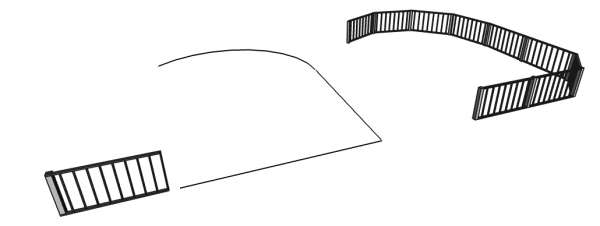Arch Fence/ru: Difference between revisions
No edit summary |
(Updating to match new version of source page) |
||
| Line 1: | Line 1: | ||
<languages/> |
<languages/> |
||
<div class="mw-translate-fuzzy"> |
|||
{{Docnav/ru |
{{Docnav/ru |
||
|[[Arch_Frame/ru|Каркас]] |
|[[Arch_Frame/ru|Каркас]] |
||
| Line 9: | Line 10: | ||
|IconC=Workbench_Arch.svg |
|IconC=Workbench_Arch.svg |
||
}} |
}} |
||
</div> |
|||
{{VeryImportantMessage|THIS COMMAND IS PART OF THE INTEGRATED [[BIM_Workbench|BIM WORKBENCH]] IN V1.0<br> |
|||
This page has been updated for that version.}} |
|||
<div class="mw-translate-fuzzy"> |
|||
{{GuiCommand/ru |
{{GuiCommand/ru |
||
|Name/ru=Ограждение |
|Name/ru=Ограждение |
||
| Line 17: | Line 23: | ||
|Version=0.19 |
|Version=0.19 |
||
}} |
}} |
||
</div> |
|||
<span id="Description"></span> |
|||
==Описание== |
==Описание== |
||
| Line 24: | Line 32: | ||
[[Image:Arch Fence description example.png|600px]] |
[[Image:Arch Fence description example.png|600px]] |
||
<span id="Usage"></span> |
|||
==Применение== |
==Применение== |
||
| Line 32: | Line 41: | ||
# Switch back to the [[Arch_Workbench|Arch Workbench]]. |
# Switch back to the [[Arch_Workbench|Arch Workbench]]. |
||
# Select the section, post and path in exactly that order. |
# Select the section, post and path in exactly that order. |
||
# Press the {{Button|[[Image:Arch_Fence.svg|16px]] [[Arch_Fence| |
# Press the {{Button|[[Image:Arch_Fence.svg|16px]] [[Arch_Fence|Fence]]}} button |
||
<span id="Options"></span> |
|||
==Опции== |
==Опции== |
||
| Line 40: | Line 50: | ||
# Section and Post are drawn at the origin so that they stand upright in front view |
# Section and Post are drawn at the origin so that they stand upright in front view |
||
<span id="Properties"></span> |
|||
==Свойства== |
==Свойства== |
||
<span id="Data"></span> |
|||
=== Данные === |
=== Данные === |
||
| Line 50: | Line 62: | ||
* {{PropertyData|Number Of Sections}}: The total number of sections used to build the fence. This is calculated automatically. |
* {{PropertyData|Number Of Sections}}: The total number of sections used to build the fence. This is calculated automatically. |
||
<span id="View"></span> |
|||
=== Вид === |
=== Вид === |
||
* {{PropertyView|Use Original Colors}}: When set to {{TRUE}} the fence will use the colors from the original section and post. Otherwise the ShapeColor of the fence will be used to colorize the fence. |
* {{PropertyView|Use Original Colors}}: When set to {{TRUE}} the fence will use the colors from the original section and post. Otherwise the ShapeColor of the fence will be used to colorize the fence. |
||
<span id="Notes"></span> |
|||
==Примечания== |
==Примечания== |
||
| Line 59: | Line 73: | ||
* [https://forum.freecadweb.org/viewtopic.php?t=36149 Forum thread] discussing Arch Fence functionality |
* [https://forum.freecadweb.org/viewtopic.php?t=36149 Forum thread] discussing Arch Fence functionality |
||
<span id="Scripting"></span> |
|||
==Программирование== |
==Программирование== |
||
| Line 100: | Line 115: | ||
<div class="mw-translate-fuzzy"> |
|||
{{Docnav/ru |
{{Docnav/ru |
||
|[[Arch_Frame/ru|Каркас]] |
|[[Arch_Frame/ru|Каркас]] |
||
| Line 108: | Line 124: | ||
|IconC=Workbench_Arch.svg |
|IconC=Workbench_Arch.svg |
||
}} |
}} |
||
</div> |
|||
{{ |
{{BIM_Tools_navi{{#translation:}}}} |
||
{{Userdocnavi{{#translation:}}}} |
{{Userdocnavi{{#translation:}}}} |
||
Revision as of 14:33, 11 June 2024
THIS COMMAND IS PART OF THE INTEGRATED BIM WORKBENCH IN V1.0
This page has been updated for that version.
This page has been updated for that version.
|
|
| Системное название |
|---|
| Arch_Fence |
| Расположение в меню |
| Arch → Ограждение |
| Верстаки |
| Arch |
| Быстрые клавиши |
| Нет |
| Представлено в версии |
| 0.19 |
| См. также |
| Нет |
Описание
The Arch Fence is a object that builds a fence by repeating a single fence post and section along a given path.
Применение
Creating from scratch
- Use a workbench of your choice to create a single fence post and a single section.
- Create the path the fence should follow using the Sketcher Workbench or Draft Workbench.
- Switch back to the Arch Workbench.
- Select the section, post and path in exactly that order.
- Press the
Fence button
Опции
For now the tool assumes the following
- The Path is drawn on the XY-Plane
- Section and Post are drawn at the origin so that they stand upright in front view
Свойства
Данные
- ДанныеPath: The path the fence should follow
- ДанныеPost: A single fence post to repeat
- ДанныеSection: A single section to repeat
- ДанныеNumber Of Posts: The total number of posts used to build the fence. This is calculated automatically.
- ДанныеNumber Of Sections: The total number of sections used to build the fence. This is calculated automatically.
Вид
- ВидUse Original Colors: When set to
truethe fence will use the colors from the original section and post. Otherwise the ShapeColor of the fence will be used to colorize the fence.
Примечания
- Arch Fence was introduced in FC v0.19 by user furti.
- Forum thread discussing Arch Fence functionality
Программирование
The Fence tool can be used in macros and from the Python console by using the following function:
Fence = buildFence(section, post, path)
Пример:
import FreeCAD
import Part
import Arch
parts = []
parts.append(Part.makeBox(2000, 50, 30, FreeCAD.Vector(0, 0, 1000 - 30)))
parts.append(Part.makeBox(2000, 50, 30))
parts.append(Part.makeBox(20, 20, 1000 - 60, FreeCAD.Vector(0, 15, 30)))
parts.append(Part.makeBox(20, 20, 1000 - 60, FreeCAD.Vector(1980, 15, 30)))
for i in range(8):
parts.append(Part.makeBox(20, 20, 1000 - 60, FreeCAD.Vector((2000 / 9 * (i + 1)) - 10, 15, 30)))
Part.show(Part.makeCompound(parts), "Fence_section")
fence_section = FreeCAD.ActiveDocument.Fence_section
sketch = FreeCAD.ActiveDocument.addObject("Sketcher::SketchObject", "Path")
sketch.Placement = FreeCAD.Placement(FreeCAD.Vector(0, 0, 0), FreeCAD.Rotation(0, 0, 0, 1))
sketch.addGeometry(Part.LineSegment(FreeCAD.Vector(0, 0, 0), FreeCAD.Vector(20000, 0, 0)), False)
sketch.addGeometry(Part.LineSegment(FreeCAD.Vector(20000, 0, 0), FreeCAD.Vector(20000, 20000, 0)), False)
post = Part.makeBox(100, 100, 1000, FreeCAD.Vector(0, 0, 0))
Part.show(post, "Post")
post = FreeCAD.ActiveDocument.Post
Fence = Arch.buildFence(fence_section, post, sketch)
- 2D drafting: Sketch, Line, Polyline, Circle, Arc, Arc by 3 points, Fillet, Ellipse, Polygon, Rectangle, B-spline, Bézier curve, Cubic Bézier curve, Point
- 3D/BIM: Project, Site, Building, Level, Space, Wall, Curtain Wall, Column, Beam, Slab, Door, Window, Pipe, Pipe Connector, Stairs, Roof, Panel, Frame, Fence, Truss, Equipment
- Reinforcement tools: Custom Rebar, Straight Rebar, U-Shape Rebar, L-Shape Rebar, Stirrup, Bent-Shape Rebar, Helical Rebar, Column Reinforcement, Beam Reinforcement, Slab Reinforcement, Footing Reinforcement
- Generic 3D tools: Profile, Box, Shape builder..., Facebinder, Objects library, Component, External reference
- Annotation: Text, Shape from text, Aligned dimension, Horizontal dimension, Vertical dimension, Leader, Label, Axis, Axes System, Grid, Section Plane, Hatch, Page, View, Shape-based view
- Snapping: Snap lock, Snap endpoint, Snap midpoint, Snap center, Snap angle, Snap intersection, Snap perpendicular, Snap extension, Snap parallel, Snap special, Snap near, Snap ortho, Snap grid, Snap working plane, Snap dimensions, Toggle grid, Working Plane Top, Working Plane Front, Working Plane Side
- Modify: Move, Copy, Rotate, Clone, Create simple copy, Make compound, Offset, 2D Offset..., Trimex, Join, Split, Scale, Stretch, Draft to sketch, Upgrade, Downgrade, Add component, Remove component, Array, Path array, Circular array, Point array, Cut with plane, Mirror, Extrude..., Difference, Union, Intersection
- Manage: BIM Setup..., Views manager, Manage project..., Manage doors and windows..., Manage IFC elements..., Manage IFC quantities..., Manage IFC properties..., Manage classification..., Manage layers..., Material, Schedule, Preflight checks..., Annotation styles...
- Utils: Toggle bottom panels, Move to Trash, Working Plane View, Select group, Set slope, Create working plane proxy, Add to construction group, Split Mesh, Mesh to Shape, Select non-manifold meshes, Remove Shape from Arch, Close Holes, Merge Walls, Check, Toggle IFC Brep flag, Toggle subcomponents, Survey, IFC Diff, IFC explorer, Image plane, Unclone, Rewire, Glue, Reextrude
- Panel tools: Panel, Panel Cut, Panel Sheet, Nest
- Structure tools: Structure, Structural System, Multiple Structures
- IFC tools: IFC Diff..., IFC Expand, Make IFC project, IfcOpenShell update
- Nudge: Nudge Switch, Nudge Up, Nudge Down, Nudge Left, Nudge Right, Nudge Rotate Left, Nudge Rotate Right, Nudge Extend, Nudge Shrink
- Additional: Preferences, Fine tuning, Import Export Preferences, IFC, DAE, OBJ, JSON, 3DS, SHP
- Начинающим
- Установка: Загрузка, Windows, Linux, Mac, Дополнительных компонентов, Docker, AppImage, Ubuntu Snap
- Базовая: О FreeCAD, Интерфейс, Навигация мыши, Методы выделения, Имя объекта, Настройки, Верстаки, Структура документа, Свойства, Помоги FreeCAD, Пожертвования
- Помощь: Учебники, Видео учебники
- Верстаки: Std Base, Arch, Assembly, CAM, Draft, FEM, Inspection, Mesh, OpenSCAD, Part, PartDesign, Points, Reverse Engineering, Robot, Sketcher, Spreadsheet, Surface, TechDraw, Test Framework