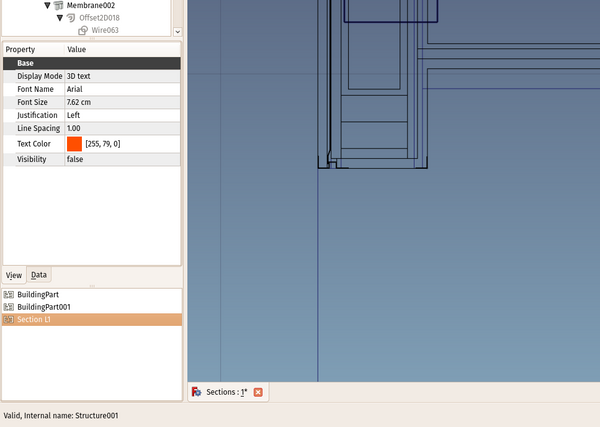BIM Views: Difference between revisions
(Marked this version for translation) |
No edit summary |
||
| Line 22: | Line 22: | ||
<!--T:4--> |
<!--T:4--> |
||
The BIM views and levels manager is a dockable window that opens below the normal tree view, that contains all the [[ |
The '''BIM views and levels manager''' is a dockable window that opens below the normal tree view, that contains all the [[Arch_BuildingPart|Building Parts]] and [[Draft_WorkingPlaneProxy|Working Plane Proxies]] of your model. |
||
<!--T:5--> |
<!--T:5--> |
||
| Line 28: | Line 28: | ||
<!--T:3--> |
<!--T:3--> |
||
[[Image: |
[[Image:BIM_views_screenshot.png|600px]] |
||
{{Caption|The BIM views and levels manager}} |
|||
==Usage== <!--T:6--> |
==Usage== <!--T:6--> |
||
| Line 40: | Line 41: | ||
* Double-clicking the height of a level allows you to edit it |
* Double-clicking the height of a level allows you to edit it |
||
* Double-clicking the name of any object sets the working plane to it, and, if the '''Restore View''' option of the object is turned on, and a view configuration has been stored in it, that viewpoint is also restored |
* Double-clicking the name of any object sets the working plane to it, and, if the '''Restore View''' option of the object is turned on, and a view configuration has been stored in it, that viewpoint is also restored |
||
* Clicking the '''Add a new level''' button creates a new [[ |
* Clicking the '''Add a new level''' button creates a new [[Arch_BuildingPart|level]] |
||
* Clicking the '''Add a new working plane proxy''' button creates a new [[Draft_WorkingPlaneProxy|working plane proxy]] |
* Clicking the '''Add a new working plane proxy''' button creates a new [[Draft_WorkingPlaneProxy|working plane proxy]] |
||
* Clicking the '''Delete''' button deletes the selected item |
* Clicking the '''Delete''' button deletes the selected item |
||
Revision as of 19:23, 18 June 2024
|
|
| Menu location |
|---|
| Manage → Views manager |
| Workbenches |
| BIM |
| Default shortcut |
| None |
| Introduced in version |
| - |
| See also |
| None |
Description
The BIM views and levels manager is a dockable window that opens below the normal tree view, that contains all the Building Parts and Working Plane Proxies of your model.
The aim of this window is to allow to quickly access your levels and working plane configurations, without the need to navigate through the tree to find them.
The BIM views and levels manager
Usage
The BIM views manager will show all the levels (building parts) and working plane proxies of your document. It can be docked anywhere in the FreeCAD interface or be left in a standalone window. Building Parts will also show their level (the Z coordinate of their placement).
- Pressing Ctrl+9 or clicking the BIM Views button in the lower right corner of the screen shows or hides the BIM Views manager
- Clicking any entry selects the corresponding object
- Double-clicking the height of a level allows you to edit it
- Double-clicking the name of any object sets the working plane to it, and, if the Restore View option of the object is turned on, and a view configuration has been stored in it, that viewpoint is also restored
- Clicking the Add a new level button creates a new level
- Clicking the Add a new working plane proxy button creates a new working plane proxy
- Clicking the Delete button deletes the selected item
- Clicking the Toggle on/off button turns a selected level on/off (same as the Space bar)
- Clicking the Isolate button turns all levels off except the selected one
- Clicking the Save camera position button stores the current view settings in the selected object, allowing to restore it if its Restore View property is set to True
- Clicking the Rename button allows you to rename a selected object
- 2D drafting: Sketch, Line, Polyline, Circle, Arc, Arc by 3 points, Fillet, Ellipse, Polygon, Rectangle, B-spline, Bézier curve, Cubic Bézier curve, Point
- 3D/BIM: Project, Site, Building, Level, Space, Wall, Curtain Wall, Column, Beam, Slab, Door, Window, Pipe, Pipe Connector, Stairs, Roof, Panel, Frame, Fence, Truss, Equipment
- Reinforcement tools: Custom Rebar, Straight Rebar, U-Shape Rebar, L-Shape Rebar, Stirrup, Bent-Shape Rebar, Helical Rebar, Column Reinforcement, Beam Reinforcement, Slab Reinforcement, Footing Reinforcement
- Generic 3D tools: Profile, Box, Shape builder..., Facebinder, Objects library, Component, External reference
- Annotation: Text, Shape from text, Aligned dimension, Horizontal dimension, Vertical dimension, Leader, Label, Axis, Axes System, Grid, Section Plane, Hatch, Page, View, Shape-based view
- Snapping: Snap lock, Snap endpoint, Snap midpoint, Snap center, Snap angle, Snap intersection, Snap perpendicular, Snap extension, Snap parallel, Snap special, Snap near, Snap ortho, Snap grid, Snap working plane, Snap dimensions, Toggle grid, Working Plane Top, Working Plane Front, Working Plane Side
- Modify: Move, Copy, Rotate, Clone, Create simple copy, Make compound, Offset, 2D Offset..., Trimex, Join, Split, Scale, Stretch, Draft to sketch, Upgrade, Downgrade, Add component, Remove component, Array, Path array, Circular array, Point array, Cut with plane, Mirror, Extrude..., Difference, Union, Intersection
- Manage: BIM Setup..., Views manager, Manage project..., Manage doors and windows..., Manage IFC elements..., Manage IFC quantities..., Manage IFC properties..., Manage classification..., Manage layers..., Material, Schedule, Preflight checks..., Annotation styles...
- Utils: Toggle bottom panels, Move to Trash, Working Plane View, Select group, Set slope, Create working plane proxy, Add to construction group, Split Mesh, Mesh to Shape, Select non-manifold meshes, Remove Shape from Arch, Close Holes, Merge Walls, Check, Toggle IFC Brep flag, Toggle subcomponents, Survey, IFC Diff, IFC explorer, Image plane, Unclone, Rewire, Glue, Reextrude
- Panel tools: Panel, Panel Cut, Panel Sheet, Nest
- Structure tools: Structure, Structural System, Multiple Structures
- IFC tools: IFC Diff..., IFC Expand, Make IFC project, IfcOpenShell update
- Nudge: Nudge Switch, Nudge Up, Nudge Down, Nudge Left, Nudge Right, Nudge Rotate Left, Nudge Rotate Right, Nudge Extend, Nudge Shrink
- Additional: Preferences, Fine tuning, Import Export Preferences, IFC, DAE, OBJ, JSON, 3DS, SHP
- Getting started
- Installation: Download, Windows, Linux, Mac, Additional components, Docker, AppImage, Ubuntu Snap
- Basics: About FreeCAD, Interface, Mouse navigation, Selection methods, Object name, Preferences, Workbenches, Document structure, Properties, Help FreeCAD, Donate
- Help: Tutorials, Video tutorials
- Workbenches: Std Base, Assembly, BIM, CAM, Draft, FEM, Inspection, Material, Mesh, OpenSCAD, Part, PartDesign, Points, Reverse Engineering, Robot, Sketcher, Spreadsheet, Surface, TechDraw, Test Framework
- Hubs: User hub, Power users hub, Developer hub