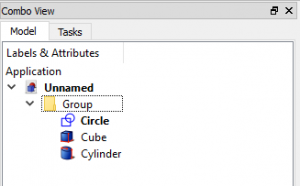Std Group/tr: Difference between revisions
Skywalker21 (talk | contribs) (Created page with "Bu komut, ağaç görünümünde bir grup oluşturmanıza olanak sağlar. <br /> Modelinizin yapısını düzenlemek için kullanılabilir.") |
(Updating to match new version of source page) |
||
| (29 intermediate revisions by 3 users not shown) | |||
| Line 1: | Line 1: | ||
<languages/> |
<languages/> |
||
{{Docnav |
|||
|[[Std_Part|Part]] |
|||
|[[Std_LinkMake|LinkMake]] |
|||
|[[Std_Base|Std Base]] |
|||
|IconL=Std_Part.svg |
|||
|IconR=Std_LinkMake.svg |
|||
|IconC=Freecad.svg |
|||
}} |
|||
<div class="mw-translate-fuzzy"> |
|||
{{GuiCommand/tr|Name=Grup|MenuLocation=Ağaç görünüm → Belge üzerine sağ tıkla||Workbenches=Hepsi|Shortcut=|SeeAlso=[[Draft_SelectGroup|Taslak grup seçme]], [[Draft_AddToGroup|Taslak gruba ekle]]}} |
|||
{{GuiCommand/tr |
|||
|Name=Std Group |
|||
|Name/tr=Grup Oluştur |
|||
|MenuLocation=Ağaç görünüm → Belge üzerine sağ tıkla |
|||
|Workbenches=Hepsi |
|||
|Shortcut= |
|||
|SeeAlso=[[Draft_SelectGroup|Taslak grup seçme]], [[Draft_AddToGroup|Taslak gruba ekle]] |
|||
}} |
|||
</div> |
|||
== Tanım == |
== Tanım == |
||
<div class="mw-translate-fuzzy"> |
|||
Bu komut, ağaç görünümünde bir grup oluşturmanıza olanak sağlar. |
Bu komut, ağaç görünümünde bir grup oluşturmanıza olanak sağlar. |
||
<br /> |
<br /> |
||
Modelinizin yapısını düzenlemek için kullanılabilir. |
Modelinizin yapısını düzenlemek için kullanılabilir. |
||
</div> |
|||
The Std Group tool is not defined by a particular workbench, but by the base system, thus it is found in the {{MenuCommand|structure toolbar}} that is available in all [[Workbenches|workbenches]]. |
|||
==Use== |
|||
To group 3D objects as a single unit, with the intention of creating assemblies, use [[Std_Part|Std Part]] instead. |
|||
<div class="mw-translate-fuzzy"> |
|||
Right-click on the name of your FreeCAD-document in the tree-view and choose "create group". |
|||
[[Image:group_with_objects.png|300px]] |
|||
</div> |
|||
{{Caption|Various elements inside Std Groups in the tree view.}} |
|||
<div class="mw-translate-fuzzy"> |
|||
== Kullanım == |
|||
</div> |
|||
<div class="mw-translate-fuzzy"> |
|||
Ağaç görünümünde FreeCAD belgenizin adına sağ tıklayın ve "grup" seçeneğini seçin. |
|||
<br /> |
<br /> |
||
Bir grup otomatik olarak oluşturulacak ve bir dizin simgesi ve otomatik olarak seçilen bir isim verilecektir. |
|||
A group will be created automatically and give the icon of a directory and an automatically chosen name. |
|||
<br /> |
<br /> |
||
Grubu sağ tıklayıp "yeniden adlandır" ı seçerek veya klavyenizdeki "F2" yi kullanarak grubu yeniden adlandırabilirsiniz. |
|||
You can rename the group by right-clicking on the group and choosing "rename" or using "F2" on your keyboard. |
|||
<br /> |
<br /> |
||
FreeCAD nesnelerini grubun içine itin veya istediğiniz nesneyi tıklatarak gruptan çıkarın, |
|||
Push FreeCAD-objects into the group or pull them out of the group by clicking on the desired object, |
|||
<br /> |
<br /> |
||
farenin sol düğmesini basılı tutun ve nesneyi istediğiniz yeni konuma sürüklemek için sürükle ve bırak stilini kullanın. |
|||
keep left-mouse button pressed and using drag&drop-style to drag the object to desired new location. |
|||
<br /> |
<br /> |
||
İmlecin altına bir "köşegen çizgisi olan bir daire" olduğu sürece, nesnenizi buraya bırakamazsınız. |
|||
As long as there is a "circle with a diagonal line"-sign below the cursor you can't drop your object here. |
|||
<br /> |
<br /> |
||
İşaret bir "artı" sembolüne döndüğü anda nesneyi buraya bırakmak mümkündür. |
|||
As soon as the sign changes to a "plus"-symbol it is possible to drop your object here. |
|||
<br /> |
<br /> |
||
</div> |
|||
== Özellikler == |
|||
# Right click on active document or on existing group in the [[Document structure|Tree View]] and select {{KEY|Create Group...}} |
|||
# Drag-n-drop objects into the group |
|||
The [[Std_Group|Std Group]], internally called [[App_DocumentObjectGroup|App DocumentObjectGroup]] ({{incode|App::DocumentObjectGroup}} class), is derived from the basic [[App_DocumentObject|App DocumentObject]] ({{incode|App::DocumentObject}} class) and inherits all its properties. |
|||
The Std Group has the same properties as the [[App_FeaturePython#Properties|App FeaturePython]], which is the most basic instance of an [[App_DocumentObject|App DocumentObject]]. It also has the following additional properties in the [[Property_editor|property editor]]. Hidden properties can be shown by using the {{MenuCommand|Show all}} command in the context menu of the [[Property_editor|property editor]]. |
|||
[[Image:group_with_objects.png|300px]] |
|||
== |
=== Data === |
||
{{TitleProperty|Base}} |
|||
* To rename the group select a group and press {{KEY|F2}}, or right click a group and select {{KEY|Rename}} |
|||
<div class="mw-translate-fuzzy"> |
|||
==Properties== |
|||
* {{PropertyData|Label}}: Grubun ismi |
|||
</div> |
|||
== Betik == |
|||
* {{PropertyData|Label}}: Name of the group |
|||
<div class="mw-translate-fuzzy"> |
|||
==Scripting== |
|||
Aşağıdaki komut aktif belgeye yeni grup ekler: |
|||
</div> |
|||
See [[Part_Feature|Part Feature]] for the general information on adding objects to the document. |
|||
Following command adds new group to the active document: |
|||
A Std Group ([[App_DocumentObjectGroup|App DocumentObjectGroup]]) is created with the {{incode|addObject()}} method of the document. Once a Group exists, other objects can be added to it with the {{incode|addObject()}} or {{incode|addObjects()}} methods. |
|||
{{Code|code= |
{{Code|code= |
||
import FreeCAD as App |
|||
App.ActiveDocument.addObject("App::DocumentObjectGroup","Group") |
|||
doc = App.newDocument() |
|||
group = App.ActiveDocument.addObject("App::DocumentObjectGroup", "Group") |
|||
obj1 = App.ActiveDocument.addObject("PartDesign::Body", "Body") |
|||
obj2 = App.ActiveDocument.addObject("Part::Box", "Box") |
|||
group.addObjects([obj1, obj2]) |
|||
App.ActiveDocument.recompute() |
|||
}} |
}} |
||
==Limitations== |
|||
This basic {{incode|App::DocumentObjectGroup}} doesn't have a Proxy object so it can't be fully used for sub-classing. |
|||
Command needs an open FreeCAD-document to work. |
|||
For [[Python|Python]] subclassing you should create a {{incode|App::DocumentObjectGroupPython}} object. |
|||
==Links== |
|||
{{Code|code= |
|||
* [[Arch tutorial#Organizing your model|Use case in Arch Tutorial]] |
|||
import FreeCAD as App |
|||
* [[Document_structure|Document structure]] |
|||
* [http://www.freecadweb.org/wiki/index.php?title=Arch_tutorial#Organizing_your_model Organizing your model] |
|||
doc = App.newDocument() |
|||
* [[Ways_To_Organize_Objects|Organize objects in the document]] |
|||
obj = App.ActiveDocument.addObject("App::DocumentObjectGroupPython", "Name") |
|||
obj.Label = "Custom label" |
|||
}} |
|||
For example, a [[FEM Analysis|FEM Analysis]] is an {{incode|App::DocumentObjectGroupPython}} object with a custom icon and additional properties. |
|||
== Linkler == |
|||
<div class="mw-translate-fuzzy"> |
|||
* [[Arch tutorial#Organizing your model/tr|Use case in Arch Tutorial]] |
|||
* [[Document_structure/tr|Belge Yapısı]] |
|||
* [http://www.freecadweb.org/wiki/index.php?title=Arch_tutorial#Organizing_your_model Modelinizi düzenleyin] |
|||
</div> |
|||
{{Docnav |
|||
|[[Std_Part|Part]] |
|||
|[[Std_LinkMake|LinkMake]] |
|||
|[[Std_Base|Std Base]] |
|||
|IconL=Std_Part.svg |
|||
|IconR=Std_LinkMake.svg |
|||
|IconC=Freecad.svg |
|||
}} |
|||
{{Std_Base_navi{{#translation:}}}} |
|||
==Notes== |
|||
{{Userdocnavi{{#translation:}}}} |
|||
Latest revision as of 08:07, 22 February 2022
|
|
| Menü konumu |
|---|
| Ağaç görünüm → Belge üzerine sağ tıkla |
| Tezgahlar |
| Hepsi |
| Varsayılan kısayol |
| Hiçbiri |
| Versiyonda tanıtıldı |
| - |
| Ayrıca bkz |
| Taslak grup seçme, Taslak gruba ekle |
Tanım
Bu komut, ağaç görünümünde bir grup oluşturmanıza olanak sağlar.
Modelinizin yapısını düzenlemek için kullanılabilir.
The Std Group tool is not defined by a particular workbench, but by the base system, thus it is found in the structure toolbar that is available in all workbenches.
To group 3D objects as a single unit, with the intention of creating assemblies, use Std Part instead.
Various elements inside Std Groups in the tree view.
Kullanım
Ağaç görünümünde FreeCAD belgenizin adına sağ tıklayın ve "grup" seçeneğini seçin.
Bir grup otomatik olarak oluşturulacak ve bir dizin simgesi ve otomatik olarak seçilen bir isim verilecektir.
Grubu sağ tıklayıp "yeniden adlandır" ı seçerek veya klavyenizdeki "F2" yi kullanarak grubu yeniden adlandırabilirsiniz.
FreeCAD nesnelerini grubun içine itin veya istediğiniz nesneyi tıklatarak gruptan çıkarın,
farenin sol düğmesini basılı tutun ve nesneyi istediğiniz yeni konuma sürüklemek için sürükle ve bırak stilini kullanın.
İmlecin altına bir "köşegen çizgisi olan bir daire" olduğu sürece, nesnenizi buraya bırakamazsınız.
İşaret bir "artı" sembolüne döndüğü anda nesneyi buraya bırakmak mümkündür.
Özellikler
The Std Group, internally called App DocumentObjectGroup (App::DocumentObjectGroup class), is derived from the basic App DocumentObject (App::DocumentObject class) and inherits all its properties.
The Std Group has the same properties as the App FeaturePython, which is the most basic instance of an App DocumentObject. It also has the following additional properties in the property editor. Hidden properties can be shown by using the Show all command in the context menu of the property editor.
Data
Base
- VeriLabel: Grubun ismi
Betik
Aşağıdaki komut aktif belgeye yeni grup ekler:
See Part Feature for the general information on adding objects to the document.
A Std Group (App DocumentObjectGroup) is created with the addObject() method of the document. Once a Group exists, other objects can be added to it with the addObject() or addObjects() methods.
import FreeCAD as App
doc = App.newDocument()
group = App.ActiveDocument.addObject("App::DocumentObjectGroup", "Group")
obj1 = App.ActiveDocument.addObject("PartDesign::Body", "Body")
obj2 = App.ActiveDocument.addObject("Part::Box", "Box")
group.addObjects([obj1, obj2])
App.ActiveDocument.recompute()
This basic App::DocumentObjectGroup doesn't have a Proxy object so it can't be fully used for sub-classing.
For Python subclassing you should create a App::DocumentObjectGroupPython object.
import FreeCAD as App
doc = App.newDocument()
obj = App.ActiveDocument.addObject("App::DocumentObjectGroupPython", "Name")
obj.Label = "Custom label"
For example, a FEM Analysis is an App::DocumentObjectGroupPython object with a custom icon and additional properties.
Linkler
- File: New, Open, Close, Close All, Save, Save As, Save a Copy, Save All, Revert, Import, Export,Merge project, Project information, Print, Print preview, Export PDF, Recent files, Exit
- Edit: Undo, Redo, Cut, Copy, Paste, Duplicate selection, Refresh, Box selection, Box element selection, Select All, Delete, Send to Python Console, Placement, Transform, Alignment, Toggle Edit mode, Edit mode, Preferences
- View:
- Miscellaneous: Create new view, Orthographic view, Perspective view, Fullscreen, Bounding box, Toggle axis cross, Clipping plane, Texture mapping, Toggle navigation/Edit mode, Appearance, Random color, Workbench, Status bar
- Standard views: Fit all, Fit selection, Isometric, Dimetric, Trimetric, Home, Front, Top, Right, Rear, Bottom, Left, Rotate Left, Rotate Right
- Freeze display: Save views, Load views, Freeze view, Clear views
- Draw style: As is, Points, Wireframe, Hidden line, No shading, Shaded, Flat lines
- Stereo: Stereo red/cyan, Stereo quad buffer, Stereo Interleaved Rows, Stereo Interleaved Columns, Stereo Off, Issue camera position
- Zoom: Zoom In, Zoom Out, Box zoom
- Document window: Docked, Undocked, Fullscreen
- Visibility: Toggle visibility, Show selection, Hide selection, Select visible objects, Toggle all objects, Show all objects, Hide all objects, Toggle selectability, Toggle measurement, Clear measurement
- Toolbars: File, Edit, Clipboard, Workbench, Macro, View, Structure, Help
- Panels: Tree view, Property view, Selection view, Tasks, Python console, DAG view, Model, Report view
- Link navigation: Go to linked object, Go to the deepest linked object, Select all links
- Tree view actions: Sync view, Sync selection, Sync placement, Pre-selection, Record selection, Single document, Multi document, Collapse/Expand, Initiate dragging, Go to selection, Selection Back, Selection Forward
- Tools: Edit parameters, Save image, Load image, Scene inspector, Dependency graph, Project utility, Measure distance, Add text document, View turntable, Units calculator, Customize, Addon manager
- Macro: Macro recording, Macros, Recent macros, Execute macro, Attach to remote debugger, Debug macro, Stop debugging, Step over, Step into, Toggle breakpoint
- Help: Help, FreeCAD Website, Donate, Users documentation, Python scripting documentation, Automatic Python modules documentation, FreeCAD Forum, FreeCAD FAQ, Report a bug, About FreeCAD, What's This
- Getting started
- Installation: Download, Windows, Linux, Mac, Additional components, Docker, AppImage, Ubuntu Snap
- Basics: About FreeCAD, Interface, Mouse navigation, Selection methods, Object name, Preferences, Workbenches, Document structure, Properties, Help FreeCAD, Donate
- Help: Tutorials, Video tutorials
- Workbenches: Std Base, Arch, Assembly, CAM, Draft, FEM, Inspection, Mesh, OpenSCAD, Part, PartDesign, Points, Reverse Engineering, Robot, Sketcher, Spreadsheet, Start, Surface, TechDraw, Test Framework, Web
- Hubs: User hub, Power users hub, Developer hub