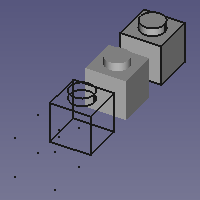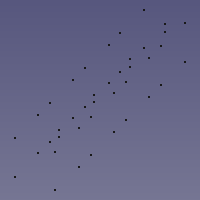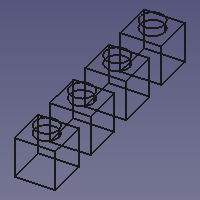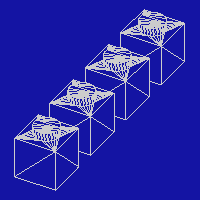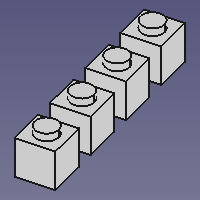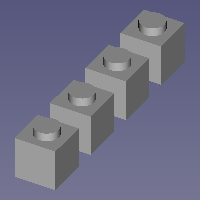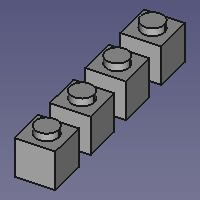Std DrawStyle/ru: Difference between revisions
(Updating to match new version of source page) |
(Updating to match new version of source page) |
||
| Line 19: | Line 19: | ||
}} |
}} |
||
<span id="Description"></span> |
|||
==Описание== |
==Описание== |
||
The '''Std DrawStyle''' command can override the effect of the {{PropertyView|Display Mode}} [[ |
The '''Std DrawStyle''' command can override the effect of the {{PropertyView|Display Mode}} [[Property_editor|property]] of objects in a [[3D_view|3D view]]. |
||
<span id="Usage"></span> |
|||
==Применение== |
==Применение== |
||
| Line 33: | Line 35: | ||
==Available draw styles== |
==Available draw styles== |
||
<span id="24px_As_is"></span> |
|||
<div class="mw-translate-fuzzy"> |
<div class="mw-translate-fuzzy"> |
||
===[[Image:Std_DrawStyleAsIs.svg|32px]] Как есть=== |
===[[Image:Std_DrawStyleAsIs.svg|32px]] Как есть=== |
||
| Line 42: | Line 45: | ||
{{Caption|4 identical objects each with a different Display Mode (from left to right: 'Points', 'Wireframe', 'Shaded' and 'Flat lines') with the 'As is' draw style applied}} |
{{Caption|4 identical objects each with a different Display Mode (from left to right: 'Points', 'Wireframe', 'Shaded' and 'Flat lines') with the 'As is' draw style applied}} |
||
<span id="24px_Points"></span> |
|||
<div class="mw-translate-fuzzy"> |
<div class="mw-translate-fuzzy"> |
||
===[[Image:Std_DrawStylePoints.svg|32px]] Точки=== |
===[[Image:Std_DrawStylePoints.svg|32px]] Точки=== |
||
| Line 51: | Line 55: | ||
{{Caption|The same objects with the 'Points' draw style applied}} |
{{Caption|The same objects with the 'Points' draw style applied}} |
||
<span id="24px_Wireframe"></span> |
|||
<div class="mw-translate-fuzzy"> |
<div class="mw-translate-fuzzy"> |
||
===[[Image:Std_DrawStyleWireFrame.svg|32px]] Каркас=== |
===[[Image:Std_DrawStyleWireFrame.svg|32px]] Каркас=== |
||
| Line 60: | Line 65: | ||
{{Caption|The same objects with the 'Wireframe' draw style applied}} |
{{Caption|The same objects with the 'Wireframe' draw style applied}} |
||
<span id="24px_Hidden_line"></span> |
|||
<div class="mw-translate-fuzzy"> |
<div class="mw-translate-fuzzy"> |
||
===[[Image:Std_DrawStyleHiddenLine.svg|32px]] Скрытые линии=== |
===[[Image:Std_DrawStyleHiddenLine.svg|32px]] Скрытые линии=== |
||
| Line 69: | Line 75: | ||
{{Caption|The same objects with the 'Hidden line' draw style applied}} |
{{Caption|The same objects with the 'Hidden line' draw style applied}} |
||
<span id="24px_No_shading"></span> |
|||
<div class="mw-translate-fuzzy"> |
<div class="mw-translate-fuzzy"> |
||
===[[Image:Std_DrawStyleNoShading.svg|32px]] Без затенения=== |
===[[Image:Std_DrawStyleNoShading.svg|32px]] Без затенения=== |
||
| Line 85: | Line 92: | ||
{{Caption|The same objects with the 'Shaded' draw style applied}} |
{{Caption|The same objects with the 'Shaded' draw style applied}} |
||
<span id="24px_Flat_lines"></span> |
|||
<div class="mw-translate-fuzzy"> |
<div class="mw-translate-fuzzy"> |
||
===[[Image:Std_DrawStyleFlatLines.svg|32px]] Плоские линии=== |
===[[Image:Std_DrawStyleFlatLines.svg|32px]] Плоские линии=== |
||
| Line 94: | Line 102: | ||
{{Caption|The same objects with the 'Flat lines' draw style applied}} |
{{Caption|The same objects with the 'Flat lines' draw style applied}} |
||
<span id="Notes"></span> |
|||
==Примечания== |
==Примечания== |
||
Revision as of 11:42, 21 January 2023
|
|
| Системное название |
|---|
| Std DrawStyle |
| Расположение в меню |
| Вид → Стиль представления → ... |
| Верстаки |
| All |
| Быстрые клавиши |
| V 1 - V 7 |
| Представлено в версии |
| - |
| См. также |
| Std SelBoundingBox |
Описание
The Std DrawStyle command can override the effect of the ВидDisplay Mode property of objects in a 3D view.
Применение
- There are several ways to invoke the command:
- Click on the black down arrow to the right of the
Std DrawStyle button and select a style from the flyout.
- In the menu go to View → Draw style and select a style.
- In the 3D view context menu go to Draw style and select a style.
- Use one of the keyboard shortcut: V then 1, 2, 3, 4, 5, 6 or 7.
- Click on the black down arrow to the right of the
Available draw styles
The As is style does not override the ВидDisplay Mode of objects.
4 identical objects each with a different Display Mode (from left to right: 'Points', 'Wireframe', 'Shaded' and 'Flat lines') with the 'As is' draw style applied
The Points style overrides the ВидDisplay Mode of objects. This style matches the 'Points' Display Mode. Vertices are displayed in solid colors. Edges and faces are not displayed.
The same objects with the 'Points' draw style applied
The Wireframe style overrides the ВидDisplay Mode of objects. This style matches the 'Wireframe' Display Mode. Vertices and edges are displayed in solid colors. Faces are not displayed.
The same objects with the 'Wireframe' draw style applied
The Hidden line style overrides the ВидDisplay Mode of objects. Objects are displayed as if converted to triangular meshes.
The same objects with the 'Hidden line' draw style applied
The No shading style overrides the ВидDisplay Mode of objects. Vertices, edges and faces are displayed in solid colors.
The same objects with the 'No shading' draw style applied
 Shaded
Shaded
The Shaded style overrides the ВидDisplay Mode of objects. This style matches the 'Shaded' Display Mode. Vertices and edges are not displayed. Faces are illuminated depending on their orientation.
The same objects with the 'Shaded' draw style applied
The Flat lines style overrides the ВидDisplay Mode of objects. This style matches the 'Flat lines' Display Mode. Vertices and edges are displayed in solid colors. Faces are illuminated depending on their orientation.
The same objects with the 'Flat lines' draw style applied
Примечания
- Objects in a 3D view also have a ВидDraw Style property. This property controls the linetype used for the edges. The Std DrawStyle command does not override this property.
- For a macro to toggle between two draw styles see: Macro Toggle Drawstyle.
- Стандартное меню: Файл, Правка, Вид, Инструменты, Макросы, Окна, Справка
- Структура: Std Part, Std Group, Std LinkMake
- Файл: Создать, Открыть, Закрыть, Закрыть всё, Сохранить, Сохранить как, Сохранить копию, Сохранить всё, Вернуться, Импортировать, Экспортировать, Объединить проект, Информация о проекте, Печать, Предварительный просмотр, Экспортировать в PDF, Недавние файлы, Выход
- Правка: Отменить, Вернуть, Вырезать, Копировать, Вставить, Дублировать выбранное, Обновить, Выделить область, Box element selection, Выбрать всё, Удалить, Расположение, Выравнивание, Редактировать/закончить редактирование, Настройки
- Вид: Создать новый вид, Ортогональная проекция, Перспективная проекция, На весь экран, Стандартные виды (Уместить всё, Уместить выделенное, Isometric, Dimetric, Trimetric, Спереди, Сверху, Справа, Сзади, Снизу, Слева, Повернуть влево, Повернуть вправо), Freeze display (Save views, Load views, Freeze view, Clear views), Стиль представления (Как есть, Плоские линии, Shaded, Каркас, Точки, Скрытые линии, Без затенения), Bounding box, Стерео (Стерео красный/голубой, Четверная буферизация стерео, Стерео с чередованием строк, Стерео с чередованием столбцов, Выключить стерео, Выводить положения камеры), Масштаб (Увеличить, Уменьшить, Увеличить область), Окно документа (Закреплённое, Откреплённое, На весь экран), Показать/скрыть оси координат, Плоскость сечения, Текстурирование, Видимость (Видимость, Показать выделенные, Скрыть выделенные, Выбрать видимые объекты, Инвертировать все видимости, Показать все объекты, Скрыть все объекты, Откл/вкл выделяемость, Показывать замеры, Удалить замер), Навигация/редактирование, Внешний вид, Случайный цвет, Верстак, Панели инструментов (Файл, Верстак, Макрос, Вид, Структура, Навигация), Панели (Отчёт, Иерархия документа, Окно свойств, Просмотр выделения, Комбо панель, Консоль Python, DAG view), Tree view actions (Sync view, Sync selection, Sync placement, Pre-selection, Record selection, Single document, Multi document, Collapse/expand, Initiate dragging, Go to selection), Строка состояния
- Инструменты: Редактор параметров, Сохранить изображение, Инспектор сцены, Граф зависимостей, Project utility, Измерить расстояние, Text document, Поворотный просмотр, Конвертор величин, Настройка, Addon manager
- Макросы: Запись макроса, Остановить запись макроса, Макрос, Выполнить макрос, Отладка макросов, Остановить отладку, Шаг с обходом, Шаг с заходом, Установить/снять точку останова
- Окна: Следующее, Предыдущее, Плиткой, Каскадом, Окна
- Справка: Справка, Сайт FreeCAD, Пользовательская документация, Документация по созданию скриптов на Python, Автоматически сгенерированная документация Python, Форум FreeCAD, FreeCAD ЧаВо, О FreeCAD, Что это?
- Начинающим
- Установка: Загрузка, Windows, Linux, Mac, Дополнительных компонентов, Docker, AppImage, Ubuntu Snap
- Базовая: О FreeCAD, Интерфейс, Навигация мыши, Методы выделения, Имя объекта, Настройки, Верстаки, Структура документа, Свойства, Помоги FreeCAD, Пожертвования
- Помощь: Учебники, Видео учебники
- Верстаки: Std Base, Arch, Assembly, CAM, Draft, FEM, Inspection, Mesh, OpenSCAD, Part, PartDesign, Points, Reverse Engineering, Robot, Sketcher, Spreadsheet, Surface, TechDraw, Test Framework