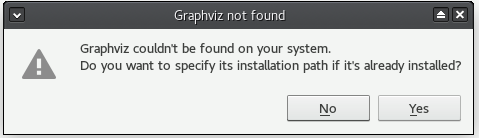Std DependencyGraph/ru: Difference between revisions
(Created page with "{{GuiCommand/ru |Name=Std DependencyGraph |Name/ru=Std DependencyGraph |MenuLocation=Tools → Dependency graph... |Workbenches=All |Shortcut= |SeeAlso= }}") |
(Updating to match new version of source page) |
||
| (42 intermediate revisions by 4 users not shown) | |||
| Line 1: | Line 1: | ||
<languages/> |
|||
{{Template:UnfinishedDocu}} |
|||
{{Docnav/ru |
|||
|[[Std_SceneInspector/ru|Команда "Инспектор сцены..."]] |
|||
|[[Std_ProjectUtil/ru|Команда "Утилита распаковки файла проекта..."]] |
|||
|[[Std_Tools_Menu/ru|Меню "Инструменты"]] |
|||
|IconL=Std_SceneInspector.svg |
|||
|IconR=Std_ProjectUtil.svg |
|||
|IconC=Freecad.svg |
|||
}} |
|||
{{GuiCommand/ru |
{{GuiCommand/ru |
||
|Name/ru=Граф зависимостей |
|||
|Name=Std DependencyGraph |
|Name=Std DependencyGraph |
||
|MenuLocation=Инструменты → Граф зависимостей... |
|||
|Name/ru=Std DependencyGraph |
|||
|Workbenches=Все |
|||
|MenuLocation=[[Std Tools Menu/ru|Tools]] → Dependency graph... |
|||
|Workbenches=All |
|||
|Shortcut= |
|||
|SeeAlso= |
|||
}} |
}} |
||
<span id="Description"></span> |
|||
== Описание == |
|||
The '''Std DependencyGraph''' command displays the dependencies between objects in the active document in a 'dependency graph'. As opposed to the [[Tree_view|Tree view]], objects are listed in reverse chronological order, with the first created object at the bottom. |
|||
== Description == |
|||
It can be useful in analyzing a FreeCAD document and locating forks in a tree. The dependency graph layout will depend on which workbench was used to create the objects in the document. For example a model made exclusively in the [[PartDesign_Workbench|PartDesign]] workbench can display a linear dependency graph with a single vertical branch. A model made with [[Part_Workbench|Part]] operations will have many branches, but for a single part they will join up at the top after [[Part_Boolean|Boolean]] operations. If they don't, it means that they are separate objects. |
|||
'''Tools → Dependency graph...''' |
|||
The dependency graph is purely a visualization tool, therefore it cannot be edited. It automatically updates if changes are made to the model. |
|||
[[Image:DependencyGraph1.png|DependencyGraph1.png]] |
|||
{{clear}} |
|||
[[Image:Std_DependencyGraph_example.svg|400px]] |
|||
==Installation== |
|||
{{Caption|Example of a dependency graph with a PartDesign body on the left and an object created with Part operations on the right}} |
|||
<span id="Installation"></span> |
|||
'''Ubuntu Linux:''' You just need to install the graphviz package from the Ubuntu repositories. |
|||
==Установка== |
|||
To use the command a third-party software named [http://graphviz.org/ Graphviz] needs to be installed. If you do not have it pre-installed or it is installed in an unconventional location, FreeCAD will display the following dialog: |
|||
'''Windows:''' See http://graphviz.org/ |
|||
[[File:FreeCAD-0.17-missing-Graphviz-error-dialogue.png]] |
|||
You don't need any configuration of FreeCAD preferences. If FreeCAD cannot find the utility "dot" (from the Graphviz package) then a dialog comes up and asks the user for its path. It then tries to start the utility again and in case it succeeds the value is written automatically to the user parameters. |
|||
===Windows=== |
|||
'''Mac/OSX:''' |
|||
You can install graphviz using brew: |
|||
<syntaxhighlight> |
|||
$ brew install graphviz |
|||
</syntaxhighlight> |
|||
This installs the graphviz binaries under /usr/local/bin. Unfortunately we can't navigate there from the file dialog that comes up from FreeCAD->Tools->Dependency graph. So let's create a link to /usr/local/bin in our home directory: |
|||
<syntaxhighlight> |
|||
$ ln -s /usr/local/bin ~/ |
|||
</syntaxhighlight> |
|||
Now when asked to select the graphviz install directory go to your home directory and select "bin". |
|||
Download the '''graphviz-2.xx''' installer from the [https://graphviz.org/download/#windows Graphviz Download page] and launch it to install it. Some older versions seem to have issues displaying the graph; version 2.38 and newer are known to be reliable. You can find all graphviz releases on [https://gitlab.com/graphviz/graphviz/-/releases Gitlab]. |
|||
==Save/Export== |
|||
With version 014.3700 and above you can save/export the displayed dependency graph. |
|||
:Just choose '''File''' → [[Std_SaveAs|Save As]] to save the graph as a picture (PNG/BMP/GIF/JPG), a vector graphic (SVG) or as a pdf-file (PDF). |
|||
:'''File''' → [[Std_Export|Export]] or '''Tools''' → [[Std ViewScreenShot|Save picture]] will '''NOT''' work. |
|||
===macOS=== |
|||
You can install Graphviz using [https://brew.sh/ Homebrew] if you have macOS Big Sur (11) (or higher). While installing Homebrew, don't get nervous, if macOS asks you to install updates, e.g. for the Xcode commandline tools. These updates are performed later by the installation process. |
|||
{{clear}} |
|||
<languages/> |
|||
{{Code|lang=text|code= |
|||
brew install graphviz |
|||
}} |
|||
This installs the Graphviz binaries under {{FileName|/usr/local/bin}} for macOS on Intel, or {{FileName|/opt/homebrew}} for macOS on Apple Silicon/ARM. FreeCAD should automatically find these locations. If the Graphviz program is not found you will be asked to specify a path. Unfortunately we can't navigate directly to the program in the file dialog that comes up from {{MenuCommand|Tools → Dependency graph...}}. There are two options: You can use the key combination Cmd+Shift+. to show hidden items. Or you can use the key combination Cmd+Shift+G to get an input field for the path. Enter one of these paths in the [https://en.wikipedia.org/wiki/Terminal_(macOS) Terminal]: |
|||
{{Code|lang=text|code= |
|||
/usr/local/bin |
|||
}} |
|||
или: |
|||
{{Code|lang=text|code= |
|||
/opt/homebrew/bin |
|||
}} |
|||
and confirm the input field and the file selection dialog. |
|||
In case the Graphviz binaries are installed in a non-standard location try to find the program with the command: |
|||
{{Code|lang=text|code= |
|||
type dot |
|||
}} |
|||
It will output something like: |
|||
{{Code|lang=text|code= |
|||
dot is /usr/local/bin/dot |
|||
}} |
|||
And you can tell FreeCAD to look in that directory. |
|||
If you don't have macOS Big Sur (11) (or higher) Homebrew might not work, but you can use [https://www.macports.org/index.php MacPorts] instead. Just download the [https://www.macports.org/install.php appropriate version for your OS]. Once the installation is complete, enter this command in the [https://en.wikipedia.org/wiki/Terminal_(macOS) Terminal]: |
|||
{{Code|lang=text|code= |
|||
sudo port install graphviz |
|||
}} |
|||
Enter your password and wait while the dependencies are downloaded and installed (it can take some time). |
|||
The Graphviz binaries may be under {{FileName|/usr/local/bin}} or {{FileName|/opt/local/bin/dot}}. FreeCAD may automatically find the Graphviz program with the file dialog that comes up from {{MenuCommand|Tools → Dependency graph...}}, if not enter this command: |
|||
{{Code|lang=text|code= |
|||
type dot |
|||
}} |
|||
It will output something like: |
|||
{{Code|lang=text|code= |
|||
dot is /opt/local/bin/dot |
|||
}} |
|||
And you can tell FreeCAD to look in that directory as explained before. |
|||
It is also possible to make the opt directory visible with this command: |
|||
{{Code|lang=text|code= |
|||
defaults write com.apple.finder AppleShowAllFiles YES; |
|||
}} |
|||
then: |
|||
{{Code|lang=text|code= |
|||
killall Finder /System/Library/CoreServices/Finder.app; |
|||
}} |
|||
Therefore you can tell FreeCAD to follow this path. It has been successfully tested on macOS 10.13 (High Sierra). |
|||
===Linux=== |
|||
On most Linux distributions (Debian/Ubuntu, Fedora, OpenSUSE), you just need to install the Graphviz package from the repositories. However, similar to the macOS, in cases where the Graphviz binaries are installed in a non-standard location, try to find the program with the command: |
|||
{{Code|lang=text|code= |
|||
type dot |
|||
}} |
|||
It may output something like |
|||
{{Code|lang=text|code= |
|||
dot is /usr/local/bin/dot |
|||
}} |
|||
And therefore you can point FreeCAD to look in that directory. |
|||
<span id="Usage"></span> |
|||
==Применение== |
|||
# Select the {{MenuCommand|Tools → [[Image:Std_DependencyGraph.svg|16px]] Dependency graph...}} option from the menu. |
|||
# A new tab titled '''Dependency graph''' opens in the [[Main_view_area|Main view area]]. |
|||
# Use the mouse scroll wheel to zoom in or out. |
|||
# Use the sliders at the bottom and at the right of the screen to pan the view. Alternatively hold down the left mouse button and move the mouse. |
|||
==Save== |
|||
You can save a dependency graph: |
|||
# Make sure the Dependency graph tab is in the foreground. |
|||
# Select the {{MenuCommand|File → [[Std_Save|Save]]}} or {{MenuCommand|File → [[Std_SaveAs|Save As]]}} option from the menu. |
|||
# Enter a filename and select the file type (*.gv, *.png, *.bmp, *.gif, *.jpg, *.svg or *.pdf). |
|||
# Press the {{Button|Save}} button. |
|||
==General principles== |
|||
* The graph shows objects in reverse chronological order. |
|||
* The direction of arrows showing dependencies should always point down, from the child object to the parent object. An arrow pointing up indicates a cyclic dependency, an issue that needs to be resolved. |
|||
* A sketch that contains links to [[Sketcher_External|external geometry]] will have a number with an 'x' suffix besides the arrow linking it to its parent, showing the number of external geometries linked in the sketch. |
|||
* Objects can have dependencies to multiple parents. For example, for a model built in [[PartDesign_Workbench|PartDesign]], a Pocket may be linked to its Sketch and to the Pad feature that came before it. |
|||
* Disallowed dependencies (for example, between a [[Draft_Workbench|Draft]]/[[Part_Workbench|Part]] operation and an element inside a PartDesign Body) will show with a red arrow. This type of link usually shows a 'Links go out of allowed scope' error in the [[Report_view|Report view]]. |
|||
* A [[Std_Part|Part container]] and [[PartDesign_Body|PartDesign Body]] enclose their content inside a frame with a randomly colored background. Their Origin also encloses its content (standard planes and axes) in a frame. |
|||
* A [[Std_Group|Groups]] is displayed as a single element linked to its content. |
|||
<span id="Limitations"></span> |
|||
==Ограничения== |
|||
* The dependency graph cannot help with the [[Topological_naming_problem|topological naming problem]]. If a sketch switches faces of a feature after an edit, it is still linked to the feature. Even if some features are broken, the dependency graph will remain unchanged. |
|||
{{Docnav/ru |
|||
|[[Std_SceneInspector/ru|Команда "Инспектор сцены..."]] |
|||
|[[Std_ProjectUtil/ru|Команда "Утилита распаковки файла проекта..."]] |
|||
|[[Std_Tools_Menu/ru|Меню "Инструменты"]] |
|||
|IconL=Std_SceneInspector.svg |
|||
|IconR=Std_ProjectUtil.svg |
|||
|IconC=Freecad.svg |
|||
}} |
|||
{{Std Base navi{{#translation:}}}} |
|||
{{Userdocnavi{{#translation:}}}} |
|||
[[Category:3rd Party{{#translation:}}]] |
|||
Latest revision as of 11:46, 21 April 2024
|
|
| Системное название |
|---|
| Std DependencyGraph |
| Расположение в меню |
| Инструменты → Граф зависимостей... |
| Верстаки |
| Все |
| Быстрые клавиши |
| Нет |
| Представлено в версии |
| - |
| См. также |
| Нет |
Описание
The Std DependencyGraph command displays the dependencies between objects in the active document in a 'dependency graph'. As opposed to the Tree view, objects are listed in reverse chronological order, with the first created object at the bottom.
It can be useful in analyzing a FreeCAD document and locating forks in a tree. The dependency graph layout will depend on which workbench was used to create the objects in the document. For example a model made exclusively in the PartDesign workbench can display a linear dependency graph with a single vertical branch. A model made with Part operations will have many branches, but for a single part they will join up at the top after Boolean operations. If they don't, it means that they are separate objects.
The dependency graph is purely a visualization tool, therefore it cannot be edited. It automatically updates if changes are made to the model.
Example of a dependency graph with a PartDesign body on the left and an object created with Part operations on the right
Установка
To use the command a third-party software named Graphviz needs to be installed. If you do not have it pre-installed or it is installed in an unconventional location, FreeCAD will display the following dialog:
Windows
Download the graphviz-2.xx installer from the Graphviz Download page and launch it to install it. Some older versions seem to have issues displaying the graph; version 2.38 and newer are known to be reliable. You can find all graphviz releases on Gitlab.
macOS
You can install Graphviz using Homebrew if you have macOS Big Sur (11) (or higher). While installing Homebrew, don't get nervous, if macOS asks you to install updates, e.g. for the Xcode commandline tools. These updates are performed later by the installation process.
brew install graphviz
This installs the Graphviz binaries under /usr/local/bin for macOS on Intel, or /opt/homebrew for macOS on Apple Silicon/ARM. FreeCAD should automatically find these locations. If the Graphviz program is not found you will be asked to specify a path. Unfortunately we can't navigate directly to the program in the file dialog that comes up from Tools → Dependency graph.... There are two options: You can use the key combination Cmd+Shift+. to show hidden items. Or you can use the key combination Cmd+Shift+G to get an input field for the path. Enter one of these paths in the Terminal:
/usr/local/bin
или:
/opt/homebrew/bin
and confirm the input field and the file selection dialog.
In case the Graphviz binaries are installed in a non-standard location try to find the program with the command:
type dot
It will output something like:
dot is /usr/local/bin/dot
And you can tell FreeCAD to look in that directory.
If you don't have macOS Big Sur (11) (or higher) Homebrew might not work, but you can use MacPorts instead. Just download the appropriate version for your OS. Once the installation is complete, enter this command in the Terminal:
sudo port install graphviz
Enter your password and wait while the dependencies are downloaded and installed (it can take some time).
The Graphviz binaries may be under /usr/local/bin or /opt/local/bin/dot. FreeCAD may automatically find the Graphviz program with the file dialog that comes up from Tools → Dependency graph..., if not enter this command:
type dot
It will output something like:
dot is /opt/local/bin/dot
And you can tell FreeCAD to look in that directory as explained before.
It is also possible to make the opt directory visible with this command:
defaults write com.apple.finder AppleShowAllFiles YES;
then:
killall Finder /System/Library/CoreServices/Finder.app;
Therefore you can tell FreeCAD to follow this path. It has been successfully tested on macOS 10.13 (High Sierra).
Linux
On most Linux distributions (Debian/Ubuntu, Fedora, OpenSUSE), you just need to install the Graphviz package from the repositories. However, similar to the macOS, in cases where the Graphviz binaries are installed in a non-standard location, try to find the program with the command:
type dot
It may output something like
dot is /usr/local/bin/dot
And therefore you can point FreeCAD to look in that directory.
Применение
- Select the Tools →
Dependency graph... option from the menu.
- A new tab titled Dependency graph opens in the Main view area.
- Use the mouse scroll wheel to zoom in or out.
- Use the sliders at the bottom and at the right of the screen to pan the view. Alternatively hold down the left mouse button and move the mouse.
Save
You can save a dependency graph:
- Make sure the Dependency graph tab is in the foreground.
- Select the File → Save or File → Save As option from the menu.
- Enter a filename and select the file type (*.gv, *.png, *.bmp, *.gif, *.jpg, *.svg or *.pdf).
- Press the Save button.
General principles
- The graph shows objects in reverse chronological order.
- The direction of arrows showing dependencies should always point down, from the child object to the parent object. An arrow pointing up indicates a cyclic dependency, an issue that needs to be resolved.
- A sketch that contains links to external geometry will have a number with an 'x' suffix besides the arrow linking it to its parent, showing the number of external geometries linked in the sketch.
- Objects can have dependencies to multiple parents. For example, for a model built in PartDesign, a Pocket may be linked to its Sketch and to the Pad feature that came before it.
- Disallowed dependencies (for example, between a Draft/Part operation and an element inside a PartDesign Body) will show with a red arrow. This type of link usually shows a 'Links go out of allowed scope' error in the Report view.
- A Part container and PartDesign Body enclose their content inside a frame with a randomly colored background. Their Origin also encloses its content (standard planes and axes) in a frame.
- A Groups is displayed as a single element linked to its content.
Ограничения
- The dependency graph cannot help with the topological naming problem. If a sketch switches faces of a feature after an edit, it is still linked to the feature. Even if some features are broken, the dependency graph will remain unchanged.
- Стандартное меню: Файл, Правка, Вид, Инструменты, Макросы, Окна, Справка
- Структура: Std Part, Std Group, Std LinkMake
- Файл: Создать, Открыть, Закрыть, Закрыть всё, Сохранить, Сохранить как, Сохранить копию, Сохранить всё, Вернуться, Импортировать, Экспортировать, Объединить проект, Информация о проекте, Печать, Предварительный просмотр, Экспортировать в PDF, Недавние файлы, Выход
- Правка: Отменить, Вернуть, Вырезать, Копировать, Вставить, Дублировать выбранное, Обновить, Выделить область, Box element selection, Выбрать всё, Удалить, Расположение, Выравнивание, Редактировать/закончить редактирование, Настройки
- Вид: Создать новый вид, Ортогональная проекция, Перспективная проекция, На весь экран, Стандартные виды (Уместить всё, Уместить выделенное, Isometric, Dimetric, Trimetric, Спереди, Сверху, Справа, Сзади, Снизу, Слева, Повернуть влево, Повернуть вправо), Freeze display (Save views, Load views, Freeze view, Clear views), Стиль представления (Как есть, Плоские линии, Shaded, Каркас, Точки, Скрытые линии, Без затенения), Bounding box, Стерео (Стерео красный/голубой, Четверная буферизация стерео, Стерео с чередованием строк, Стерео с чередованием столбцов, Выключить стерео, Выводить положения камеры), Масштаб (Увеличить, Уменьшить, Увеличить область), Окно документа (Закреплённое, Откреплённое, На весь экран), Показать/скрыть оси координат, Плоскость сечения, Текстурирование, Видимость (Видимость, Показать выделенные, Скрыть выделенные, Выбрать видимые объекты, Инвертировать все видимости, Показать все объекты, Скрыть все объекты, Откл/вкл выделяемость, Показывать замеры, Удалить замер), Навигация/редактирование, Внешний вид, Случайный цвет, Верстак, Панели инструментов (Файл, Верстак, Макрос, Вид, Структура, Навигация), Панели (Отчёт, Иерархия документа, Окно свойств, Просмотр выделения, Комбо панель, Консоль Python, DAG view), Tree view actions (Sync view, Sync selection, Sync placement, Pre-selection, Record selection, Single document, Multi document, Collapse/expand, Initiate dragging, Go to selection), Строка состояния
- Инструменты: Редактор параметров, Сохранить изображение, Инспектор сцены, Граф зависимостей, Project utility, Измерить расстояние, Text document, Поворотный просмотр, Конвертор величин, Настройка, Addon manager
- Макросы: Запись макроса, Остановить запись макроса, Макрос, Выполнить макрос, Отладка макросов, Остановить отладку, Шаг с обходом, Шаг с заходом, Установить/снять точку останова
- Окна: Следующее, Предыдущее, Плиткой, Каскадом, Окна
- Справка: Справка, Сайт FreeCAD, Пользовательская документация, Документация по созданию скриптов на Python, Автоматически сгенерированная документация Python, Форум FreeCAD, FreeCAD ЧаВо, О FreeCAD, Что это?
- Начинающим
- Установка: Загрузка, Windows, Linux, Mac, Дополнительных компонентов, Docker, AppImage, Ubuntu Snap
- Базовая: О FreeCAD, Интерфейс, Навигация мыши, Методы выделения, Имя объекта, Настройки, Верстаки, Структура документа, Свойства, Помоги FreeCAD, Пожертвования
- Помощь: Учебники, Видео учебники
- Верстаки: Std Base, Arch, Assembly, CAM, Draft, FEM, Inspection, Mesh, OpenSCAD, Part, PartDesign, Points, Reverse Engineering, Robot, Sketcher, Spreadsheet, Surface, TechDraw, Test Framework