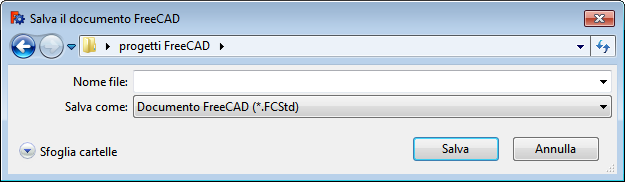Std CloseAllWindows/ro: Difference between revisions
(Updating to match new version of source page) |
(Updating to match new version of source page) |
||
| Line 4: | Line 4: | ||
|[[Std_Save|Std Save]] |
|[[Std_Save|Std Save]] |
||
|[[Std_File_Menu|File Menu]] |
|[[Std_File_Menu|File Menu]] |
||
|IconL= |
|IconL=Std_CloseActiveWindow.svg |
||
|IconR=Std_Save.svg |
|IconR=Std_Save.svg |
||
|IconC=Freecad.svg |
|IconC=Freecad.svg |
||
| Line 34: | Line 34: | ||
[[ComandiPerCategorie/it|Comandi per categorie]] |
[[ComandiPerCategorie/it|Comandi per categorie]] |
||
# Select the {{MenuCommand|File → Close All}} option from the menu. |
# Select the {{MenuCommand|File → [[Image:Std_CloseAllWindows.svg|16px]] Close All}} option from the menu. |
||
# If there are unsaved documents a dialog box will prompt you to save them: |
# If there are unsaved documents a dialog box will prompt you to save them: |
||
#* Press the {{Button|Save}} button to save the active document. If required enter a filename first. |
#* Press the {{Button|Save}} button to save the active document. If required enter a filename first. |
||
| Line 57: | Line 57: | ||
To close a document use the {{incode|closeDocument}} method of the FreeCAD application. For a scripting example see [[Std_New|Std New]]. |
To close a document use the {{incode|closeDocument}} method of the FreeCAD application. For a scripting example see [[Std_New|Std New]]. |
||
{{Docnav |
{{Docnav |
||
| Line 62: | Line 63: | ||
|[[Std_Save|Std Save]] |
|[[Std_Save|Std Save]] |
||
|[[Std_File_Menu|File Menu]] |
|[[Std_File_Menu|File Menu]] |
||
|IconL= |
|IconL=Std_CloseActiveWindow.svg |
||
|IconR=Std_Save.svg |
|IconR=Std_Save.svg |
||
|IconC=Freecad.svg |
|IconC=Freecad.svg |
||
Revision as of 15:12, 12 December 2020
|
Std_CloseAll |
| Menu location |
|---|
| File → Close All |
| Workbenches |
| All |
| Default shortcut |
| ... |
| Introduced in version |
| - |
| See also |
| Close, Save As... e Save |
Descriere
Comanda închide toate documentele proiectului, chiar și cele care nu sunt active. Cu această comandă nu ieșiți din FreeCAD.
The Std CloseAllWindows command closes all windows, thereby closing all documents.
Utilizare
Alegeți File → Close All din meniul principal.
Dacă în proiect există documente nesalvate sau modificate, se afișează un mesaj și sunteți întrebați dacă doriți să le salvați:

În cazul unui răspuns afirmativ,
- dacă documentul a fost deja salvat, utilizați numele și setul de adrese,
- dacă documentul nu a fost salvat niciodată, deschideți fereastra pentru a defini calea și a atribui un nume documentului:
Comanda Chiudi în schimb, închide doar documentul activ și permite continuarea lucrului cu alte documente ale proiectului.
Link
- Select the File →
Close All option from the menu.
- If there are unsaved documents a dialog box will prompt you to save them:
- Press the Save button to save the active document. If required enter a filename first.
- Press the Discard button to discard the active document and lose all changes.
Options
- When the dialog box is displayed: press Esc or the Cancel button to abort the command.
- If there are multiple unsaved documents: check the
Apply answer to all checkbox to avoid being prompted for each unsaved document separately.
Notes
- A document can also be closed by right-clicking it in the Tree view and selecting Close document from the context menu.
Preferences
- The last used file location is stored: Tools → Edit parameters... → BaseApp → Preferences → General → FileOpenSavePath.
Scripting
See also: FreeCAD Scripting Basics.
To close a document use the closeDocument method of the FreeCAD application. For a scripting example see Std New.
- File: New, Open, Close, Close All, Save, Save As, Save a Copy, Save All, Revert, Import, Export,Merge project, Project information, Print, Print preview, Export PDF, Recent files, Exit
- Edit: Undo, Redo, Cut, Copy, Paste, Duplicate selection, Refresh, Box selection, Box element selection, Select All, Delete, Send to Python Console, Placement, Transform, Alignment, Toggle Edit mode, Edit mode, Preferences
- View:
- Miscellaneous: Create new view, Orthographic view, Perspective view, Fullscreen, Bounding box, Toggle axis cross, Clipping plane, Texture mapping, Toggle navigation/Edit mode, Appearance, Random color, Workbench, Status bar
- Standard views: Fit all, Fit selection, Isometric, Dimetric, Trimetric, Home, Front, Top, Right, Rear, Bottom, Left, Rotate Left, Rotate Right
- Freeze display: Save views, Load views, Freeze view, Clear views
- Draw style: As is, Points, Wireframe, Hidden line, No shading, Shaded, Flat lines
- Stereo: Stereo red/cyan, Stereo quad buffer, Stereo Interleaved Rows, Stereo Interleaved Columns, Stereo Off, Issue camera position
- Zoom: Zoom In, Zoom Out, Box zoom
- Document window: Docked, Undocked, Fullscreen
- Visibility: Toggle visibility, Show selection, Hide selection, Select visible objects, Toggle all objects, Show all objects, Hide all objects, Toggle selectability, Toggle measurement, Clear measurement
- Toolbars: File, Edit, Clipboard, Workbench, Macro, View, Structure, Help
- Panels: Tree view, Property view, Selection view, Tasks, Python console, DAG view, Model, Report view
- Link navigation: Go to linked object, Go to the deepest linked object, Select all links
- Tree view actions: Sync view, Sync selection, Sync placement, Pre-selection, Record selection, Single document, Multi document, Collapse/Expand, Initiate dragging, Go to selection, Selection Back, Selection Forward
- Tools: Edit parameters, Save image, Load image, Scene inspector, Dependency graph, Project utility, Measure distance, Add text document, View turntable, Units calculator, Customize, Addon manager
- Macro: Macro recording, Macros, Recent macros, Execute macro, Attach to remote debugger, Debug macro, Stop debugging, Step over, Step into, Toggle breakpoint
- Help: Help, FreeCAD Website, Donate, Users documentation, Python scripting documentation, Automatic Python modules documentation, FreeCAD Forum, FreeCAD FAQ, Report a bug, About FreeCAD, What's This
- Getting started
- Installation: Download, Windows, Linux, Mac, Additional components, Docker, AppImage, Ubuntu Snap
- Basics: About FreeCAD, Interface, Mouse navigation, Selection methods, Object name, Preferences, Workbenches, Document structure, Properties, Help FreeCAD, Donate
- Help: Tutorials, Video tutorials
- Workbenches: Std Base, Arch, Assembly, CAM, Draft, FEM, Inspection, Mesh, OpenSCAD, Part, PartDesign, Points, Reverse Engineering, Robot, Sketcher, Spreadsheet, Start, Surface, TechDraw, Test Framework, Web
- Hubs: User hub, Power users hub, Developer hub