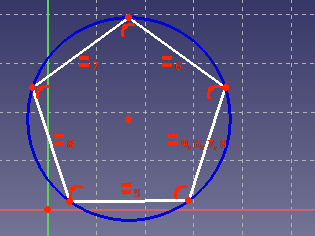Sketcher CreatePentagon: Difference between revisions
Renatorivo (talk | contribs) No edit summary |
(V0.22 -> V1.0) |
||
| (25 intermediate revisions by 9 users not shown) | |||
| Line 1: | Line 1: | ||
<languages/> |
<languages/> |
||
<translate> |
<translate> |
||
| ⚫ | |||
{{Docnav |
|||
|[[Sketcher_CreateSquare|Square]] |
|||
|[[Sketcher_CreateHexagon|Hexagon]] |
|||
|[[Sketcher_Workbench|Sketcher]] |
|||
|IconL=Sketcher_CreateSquare.svg |
|||
|IconR=Sketcher_CreateHexagon.svg |
|||
|IconC=Workbench_Sketcher.svg |
|||
}} |
|||
<!--T:1--> |
<!--T:1--> |
||
{{GuiCommand |
|||
{{GuiCommand|Name=Sketcher CreatePentagon|Workbenches=[[Sketcher Workbench|Sketcher]]|MenuLocation=Sketch → Sketcher geometries → Create pentagon|Shortcut=none|SeeAlso=}} |
|||
|Name=Sketcher CreatePentagon |
|||
|MenuLocation=Sketch → Sketcher geometries → Create pentagon |
|||
|Workbenches=[[Sketcher_Workbench|Sketcher]] |
|||
|Shortcut={{KEY|G}} {{KEY|P}} {{KEY|5}} |
|||
|Version=0.15 |
|||
|SeeAlso=[[Sketcher_CreateRegularPolygon|Sketcher CreateRegularPolygon]] |
|||
}} |
|||
==Description== <!--T:2--> |
==Description== <!--T:2--> |
||
<!--T:3--> |
<!--T:3--> |
||
The [[Image:Sketcher_CreatePentagon.svg|24px]] [[Sketcher_CreatePentagon|Sketcher CreatePentagon]] tool creates a pentagon. {{Version|1.0}}: This is the same tool as [[Sketcher_CreateRegularPolygon|Sketcher CreateRegularPolygon]] but with the number of sides preset to 5. |
|||
Draws a pentagon inscribed in a construction geometry circle. |
|||
When starting the tool, the mouse pointer changes to a white cross with a red hexagon icon. |
|||
The coordinates of the pointer are shown beside it in blue in real time. |
|||
</translate> |
|||
| ⚫ | |||
<translate> |
|||
| ⚫ | |||
<!--T: |
<!--T:14--> |
||
See also: [[Sketcher_Workbench#Drawing_aids|Drawing aids]]. |
|||
| ⚫ | |||
| ⚫ | |||
<!--T:6--> |
<!--T:6--> |
||
# There are several ways to invoke the tool: |
|||
* After pressing the {{KEY|[[File:Sketcher CreatePentagon.png|16px]] Create pentagon}} button, click once to set the center, then move the mouse and click a second time to set one of the vertices. |
|||
#* Press the {{Button|[[Image:Sketcher_CreatePentagon.svg|16px]] [[Sketcher_CreatePentagon|Pentagon]]}} button. |
|||
* Pressing {{KEY|Esc}} or clicking the right mouse button cancels the function. |
|||
#* Select the {{MenuCommand|Sketcher → Sketcher geometries → [[Image:Sketcher_CreatePentagon.svg|16px]] Create pentagon}} option from the menu. |
|||
#* Use the keyboard shortcut: {{KEY|G}} then {{KEY|P}}, then {{KEY|5}}. |
|||
| ⚫ | |||
# For further steps see [[Sketcher_CreateRegularPolygon#Usage|Sketcher CreateRegularPolygon]]. |
|||
When editing the sketch the circumscribed circle is visible, when you close the sketch is hidden. |
|||
<!--T:10--> |
|||
{{Docnav |
|||
|[[Sketcher_CreateSquare|Square]] |
|||
|[[Sketcher_CreateHexagon|Hexagon]] |
|||
|[[Sketcher_Workbench|Sketcher]] |
|||
|IconL=Sketcher_CreateSquare.svg |
|||
|IconR=Sketcher_CreateHexagon.svg |
|||
|IconC=Workbench_Sketcher.svg |
|||
}} |
|||
</translate> |
</translate> |
||
{{Sketcher Tools navi{{#translation:}}}} |
|||
{{clear}} |
|||
{{Userdocnavi{{#translation:}}}} |
|||
Latest revision as of 10:12, 21 April 2024
|
|
| Menu location |
|---|
| Sketch → Sketcher geometries → Create pentagon |
| Workbenches |
| Sketcher |
| Default shortcut |
| G P 5 |
| Introduced in version |
| 0.15 |
| See also |
| Sketcher CreateRegularPolygon |
Description
The Sketcher CreatePentagon tool creates a pentagon. introduced in version 1.0: This is the same tool as Sketcher CreateRegularPolygon but with the number of sides preset to 5.
Usage
See also: Drawing aids.
- There are several ways to invoke the tool:
- Press the
Pentagon button.
- Select the Sketcher → Sketcher geometries →
Create pentagon option from the menu.
- Use the keyboard shortcut: G then P, then 5.
- Press the
- For further steps see Sketcher CreateRegularPolygon.
- General: Create sketch, Edit sketch, Map sketch to face, Reorient sketch, Validate sketch, Merge sketches, Mirror sketch, Leave sketch, View sketch, View section, Toggle grid, Toggle snap, Configure rendering order, Stop operation
- Sketcher geometries: Point, Line, Arc, Arc by 3 points, Circle, Circle by 3 points, Ellipse, Ellipse by 3 points, Arc of ellipse, Arc of hyperbola, Arc of parabola, B-spline by control points, Periodic B-spline by control points, B-spline by knots, Periodic B-spline by knots, Polyline, Rectangle, Centered rectangle, Rounded rectangle, Triangle, Square, Pentagon, Hexagon, Heptagon, Octagon, Regular polygon, Slot, Fillet, Corner-preserving fillet, Trim, Extend, Split, External geometry, Carbon copy, Toggle construction geometry
- Sketcher constraints:
- Geometric constraints: Coincident, Point on object, Vertical, Horizontal, Parallel, Perpendicular, Tangent, Equal, Symmetric, Block
- Dimensional constraints: Lock, Horizontal distance, Vertical distance, Distance, Radius or weight, Diameter, Auto radius/diameter, Angle, Refraction (Snell's law)
- Constraint tools: Toggle driving/reference constraint, Activate/deactivate constraint
- Sketcher tools: Select unconstrained DoF, Select associated constraints, Select associated geometry, Select redundant constraints, Select conflicting constraints, Show/hide internal geometry, Select origin, Select horizontal axis, Select vertical axis, Symmetry, Clone, Copy, Move, Rectangular array, Remove axes alignment, Delete all geometry, Delete all constraints
- Sketcher B-spline tools: Show/hide B-spline degree, Show/hide B-spline control polygon, Show/hide B-spline curvature comb, Show/hide B-spline knot multiplicity, Show/hide B-spline control point weight, Convert geometry to B-spline, Increase B-spline degree, Decrease B-spline degree, Increase knot multiplicity, Decrease knot multiplicity, Insert knot, Join curves
- Sketcher virtual space: Switch virtual space
- Additional: Sketcher Dialog, Preferences, Sketcher scripting
- Getting started
- Installation: Download, Windows, Linux, Mac, Additional components, Docker, AppImage, Ubuntu Snap
- Basics: About FreeCAD, Interface, Mouse navigation, Selection methods, Object name, Preferences, Workbenches, Document structure, Properties, Help FreeCAD, Donate
- Help: Tutorials, Video tutorials
- Workbenches: Std Base, Arch, Assembly, CAM, Draft, FEM, Inspection, Mesh, OpenSCAD, Part, PartDesign, Points, Reverse Engineering, Robot, Sketcher, Spreadsheet, Surface, TechDraw, Test Framework
- Hubs: User hub, Power users hub, Developer hub