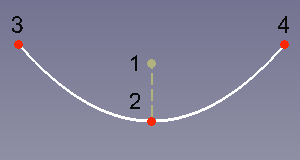Sketcher CreateArcOfParabola: Difference between revisions
No edit summary |
(Docnav) |
||
| (37 intermediate revisions by 8 users not shown) | |||
| Line 1: | Line 1: | ||
<languages/> |
|||
{{Template:UnfinishedDocu}} |
|||
<translate> |
|||
<!--T:8--> |
|||
{{Docnav |
|||
| ⚫ | |||
|[[Sketcher_CreateCircle|Circle by center]] |
|||
|[[Sketcher_Workbench|Sketcher]] |
|||
|IconL=Sketcher_CreateArcOfHyperbola.svg |
|||
|IconR=Sketcher_CreateCircle.svg |
|||
|IconC=Workbench_Sketcher.svg |
|||
}} |
|||
<!--T:1--> |
|||
{{GuiCommand |
{{GuiCommand |
||
|Name=Sketcher |
|Name=Sketcher CreateArcOfParabola |
||
| ⚫ | |||
|Workbenches=[[ |
|Workbenches=[[Sketcher_Workbench|Sketcher]] |
||
| ⚫ | |||
|Shortcut={{KEY|G}} {{KEY|J}} |
|||
| ⚫ | |||
| ⚫ | |||
|SeeAlso=[[Sketcher_CreateArcOfHyperbola|Sketcher CreateArcOfHyperbola]] |
|||
}} |
}} |
||
==Description== |
==Description== <!--T:2--> |
||
<!--T:3--> |
|||
This tool creates an arc of parabola by focus, vertex and endpoints. |
|||
The [[Image:Sketcher_CreateArcOfParabola.svg|24px]] [[Sketcher_CreateArcOfParabola|Sketcher CreateArcOfParabola]] tool creates an arc of parabola. |
|||
</translate> |
|||
| ⚫ | |||
[[Image:Sketcher_CreateArcOfParabola_Example.png]] |
|||
<translate> |
|||
<!--T:12--> |
|||
{{Caption|Arc of parabola (white) with internal geometry (dark yellow)}} |
|||
==Usage== <!--T:5--> |
|||
<!--T:13--> |
|||
See also: [[Sketcher_Workbench#Drawing_aids|Drawing aids]]. |
|||
<!--T:6--> |
|||
# There are several ways to invoke the tool: |
|||
#* Press the {{Button|[[Image:Sketcher_CreateArcOfParabola.svg|16px]] [[Sketcher_CreateArcOfParabola|Arc of parabola by focus, vertex, endpoints]]}} button. |
|||
#* Select the {{MenuCommand|Sketcher → Sketcher geometries → [[Image:Sketcher_CreateArcOfParabola.svg|16px]] Create arc of parabola}} option from the menu. |
|||
#* Use the keyboard shortcut: {{KEY|G}} then {{KEY|J}}. |
|||
# The cursor changes to a cross with the tool icon. |
|||
# Pick the focus of the arc (labelled 1 in the image above). |
|||
# Pick the vertex of the arc (labelled 2 in the image above). |
|||
# Pick the start point of the arc (labelled 3 or 4 in the image above). |
|||
# Pick the endpoint of the arc (labelled 3 or 4 in the image above). |
|||
# The arc of parabola is created, including a set of internal geometry. |
|||
# If the tool runs in [[Sketcher_Workbench#Continue_modes|continue mode]]: |
|||
## Optionally keep creating arcs. |
|||
## To finish, right-click or press {{KEY|Esc}}, or start another geometry or constraint creation tool. |
|||
==Notes== <!--T:14--> |
|||
<!--T:15--> |
|||
* Elements of the internal geometry can be deleted. They can be recreated at any time with [[Sketcher_RestoreInternalAlignmentGeometry|Sketcher RestoreInternalAlignmentGeometry]]. |
|||
<!--T:9--> |
|||
{{Docnav |
|||
|[[Sketcher_CreateArcOfHyperbola|Arc of hyperbola]] |
|||
|[[Sketcher_CreateCircle|Circle by center]] |
|||
|[[Sketcher_Workbench|Sketcher]] |
|||
|IconL=Sketcher_CreateArcOfHyperbola.svg |
|||
|IconR=Sketcher_CreateCircle.svg |
|||
|IconC=Workbench_Sketcher.svg |
|||
}} |
|||
</translate> |
|||
==How to use== |
|||
{{Sketcher Tools navi{{#translation:}}}} |
|||
{{Userdocnavi{{#translation:}}}} |
|||
Latest revision as of 09:48, 7 May 2024
|
|
| Menu location |
|---|
| Sketch → Sketcher geometries → Create arc of parabola |
| Workbenches |
| Sketcher |
| Default shortcut |
| G J |
| Introduced in version |
| 0.17 |
| See also |
| Sketcher CreateArcOfHyperbola |
Description
The Sketcher CreateArcOfParabola tool creates an arc of parabola.
Arc of parabola (white) with internal geometry (dark yellow)
Usage
See also: Drawing aids.
- There are several ways to invoke the tool:
- Press the
Arc of parabola by focus, vertex, endpoints button.
- Select the Sketcher → Sketcher geometries →
Create arc of parabola option from the menu.
- Use the keyboard shortcut: G then J.
- Press the
- The cursor changes to a cross with the tool icon.
- Pick the focus of the arc (labelled 1 in the image above).
- Pick the vertex of the arc (labelled 2 in the image above).
- Pick the start point of the arc (labelled 3 or 4 in the image above).
- Pick the endpoint of the arc (labelled 3 or 4 in the image above).
- The arc of parabola is created, including a set of internal geometry.
- If the tool runs in continue mode:
- Optionally keep creating arcs.
- To finish, right-click or press Esc, or start another geometry or constraint creation tool.
Notes
- Elements of the internal geometry can be deleted. They can be recreated at any time with Sketcher RestoreInternalAlignmentGeometry.
- General: Create sketch, Edit sketch, Map sketch to face, Reorient sketch, Validate sketch, Merge sketches, Mirror sketch, Leave sketch, View sketch, View section, Toggle grid, Toggle snap, Configure rendering order, Stop operation
- Sketcher geometries: Point, Line, Arc, Arc by 3 points, Circle, Circle by 3 points, Ellipse, Ellipse by 3 points, Arc of ellipse, Arc of hyperbola, Arc of parabola, B-spline by control points, Periodic B-spline by control points, B-spline by knots, Periodic B-spline by knots, Polyline, Rectangle, Centered rectangle, Rounded rectangle, Triangle, Square, Pentagon, Hexagon, Heptagon, Octagon, Regular polygon, Slot, Fillet, Corner-preserving fillet, Trim, Extend, Split, External geometry, Carbon copy, Toggle construction geometry
- Sketcher constraints:
- Geometric constraints: Coincident, Point on object, Vertical, Horizontal, Parallel, Perpendicular, Tangent, Equal, Symmetric, Block
- Dimensional constraints: Lock, Horizontal distance, Vertical distance, Distance, Radius or weight, Diameter, Auto radius/diameter, Angle, Refraction (Snell's law)
- Constraint tools: Toggle driving/reference constraint, Activate/deactivate constraint
- Sketcher tools: Select unconstrained DoF, Select associated constraints, Select associated geometry, Select redundant constraints, Select conflicting constraints, Show/hide internal geometry, Select origin, Select horizontal axis, Select vertical axis, Symmetry, Clone, Copy, Move, Rectangular array, Remove axes alignment, Delete all geometry, Delete all constraints
- Sketcher B-spline tools: Show/hide B-spline degree, Show/hide B-spline control polygon, Show/hide B-spline curvature comb, Show/hide B-spline knot multiplicity, Show/hide B-spline control point weight, Convert geometry to B-spline, Increase B-spline degree, Decrease B-spline degree, Increase knot multiplicity, Decrease knot multiplicity, Insert knot, Join curves
- Sketcher virtual space: Switch virtual space
- Additional: Sketcher Dialog, Preferences, Sketcher scripting
- Getting started
- Installation: Download, Windows, Linux, Mac, Additional components, Docker, AppImage, Ubuntu Snap
- Basics: About FreeCAD, Interface, Mouse navigation, Selection methods, Object name, Preferences, Workbenches, Document structure, Properties, Help FreeCAD, Donate
- Help: Tutorials, Video tutorials
- Workbenches: Std Base, Arch, Assembly, CAM, Draft, FEM, Inspection, Mesh, OpenSCAD, Part, PartDesign, Points, Reverse Engineering, Robot, Sketcher, Spreadsheet, Surface, TechDraw, Test Framework
- Hubs: User hub, Power users hub, Developer hub