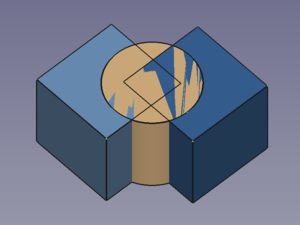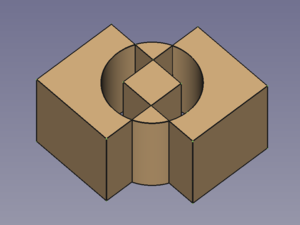Part XOR/it: Difference between revisions
No edit summary |
No edit summary |
||
| Line 42: | Line 42: | ||
{{Docnav/it |
|||
<div class="mw-translate-fuzzy"> |
|||
|[[Part_Slice/it|Affetta in composto]] |
|||
{{Docnav/it|[[Part_Slice/it|Affetta in composto]]|[[Part_Defeaturing/it|Elimina funzioni]]|[[Part_Workbench/it|Part]]|IconL=Part_Slice.svg|IconC=Workbench_Part.svg|IconR=Part_Defeaturing.svg}} |
|||
|[[Part_Measure_Linear/it|Misura lineare]] |
|||
</div> |
|||
|[[Part_Workbench/it|Part]] |
|||
|IconL=Part_Slice.svg |
|||
|IconR=Part_Measure_Linear.svg |
|||
|IconC=Workbench_Part.svg |
|||
}} |
|||
{{Part Tools navi{{#translation:}}}} |
{{Part Tools navi{{#translation:}}}} |
||
Revision as of 16:04, 18 February 2024
|
|
| Posizione nel menu |
|---|
| Part → Dividi → Booleana XOR |
| Ambiente |
| Part |
| Avvio veloce |
| Nessuno |
| Introdotto nella versione |
| - |
| Vedere anche |
| Frammenti booleani, Affetta in composto, Congiungi, Booleane di Parte |
Descrizione
The Part XOR command removes geometry shared by an even number of objects and leaves a void space between the involved objects. For two objects it represents a symmetric version of Part Cut.
Three overlapping objects → Result object
Utilizzo
- Select two or more objects. It is also possible to select a Part Compound containing two or more objects.
- There are several ways to invoke the command:
- Select the Part → Boolean →
Boolean XOR option from the menu.
- Press the
Boolean XOR button.
- Select the Part → Boolean →
Notes
- Void spaces are hard to detect if the selected objects do not have co-planar faces. To verify the XOR result the Std ToggleClipPlane can then be used.
Proprietà
Script
- Primitives: Box, Cylinder, Sphere, Cone, Torus, Tube, Create primitives, Shape builder
- Creation and modification: Extrude, Revolve, Mirror, Fillet, Chamfer, Make face from wires, Ruled Surface, Loft, Sweep, Section, Cross sections, 3D Offset, 2D Offset, Thickness, Projection on surface, Attachment
- Boolean: Make compound, Explode Compound, Compound Filter, Boolean, Cut, Fuse, Common, Connect, Embed, Cutout, Boolean fragments, Slice apart, Slice, XOR
- Measure: Measure Linear, Measure Angular, Measure Refresh, Clear All, Toggle All, Toggle 3D, Toggle Delta
- Getting started
- Installation: Download, Windows, Linux, Mac, Additional components, Docker, AppImage, Ubuntu Snap
- Basics: About FreeCAD, Interface, Mouse navigation, Selection methods, Object name, Preferences, Workbenches, Document structure, Properties, Help FreeCAD, Donate
- Help: Tutorials, Video tutorials
- Workbenches: Std Base, Arch, Assembly, CAM, Draft, FEM, Inspection, Mesh, OpenSCAD, Part, PartDesign, Points, Reverse Engineering, Robot, Sketcher, Spreadsheet, Surface, TechDraw, Test Framework
- Hubs: User hub, Power users hub, Developer hub