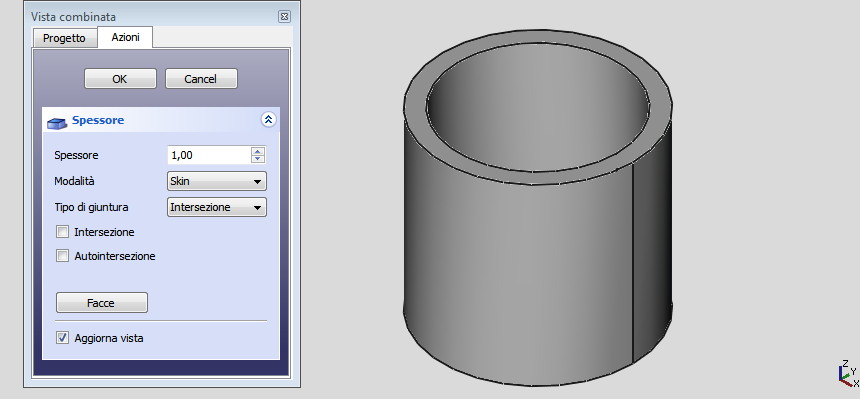Part Thickness/ru: Difference between revisions
(Created page with "# Создайте твердое тело # Выберите одну или несколько граней # Нажмите на инструмент {{Button|Image:Part_...") |
(Created page with "==Параметры==") |
||
| Line 35: | Line 35: | ||
# В таблице свойств так же можно настроить параметры, если это необходимо |
# В таблице свойств так же можно настроить параметры, если это необходимо |
||
== |
==Параметры== |
||
* Thickness: Wall thickness of the resulting object, set the desired value |
* Thickness: Wall thickness of the resulting object, set the desired value |
||
Revision as of 20:33, 14 November 2022
|
|
| Системное название |
|---|
| Part_Thickness |
| Расположение в меню |
| Деталь → Толщина |
| Верстаки |
| Верстак Part |
| Быстрые клавиши |
| Нет |
| Представлено в версии |
| - |
| См. также |
| Смещение |
Description
Описание
Инструмент Полость обрабатывает твёрдые тела и трансформирует их в полые объекты, задавая каждой из имеющихся граней заданную толщину. В некоторых случаях это сильно ускоряет работу и позволяет избежать выдавливания и создания вырезов.
Применение
- Создайте твердое тело
- Выберите одну или несколько граней
- Нажмите на инструмент
Полость
- Установите параметры (см. Параметры)
- Нажмите OK для подтверждения, создайте операцию и выйдите из функции
- В таблице свойств так же можно настроить параметры, если это необходимо
Параметры
- Thickness: Wall thickness of the resulting object, set the desired value
- A positive value will offset the faces outward
- A negative value will offset the faces inward
- Mode
- Skin: Select this option if you want to get an item like a vase, headless but with the bottom
- Pipe: Select this option if you want to get an object like a pipe, headless and bottomless. In this case it may be convenient to select the faces to be deleted before you start the tool. Helping with predefined views buttons or use the numeric keys.
- RectoVerso:
- Join Type
- Arc: removes the outer edges and create a fillet with a radius equal to the thickness defined
- Tangent:
- Intersection:
- Intersection:
- Self-intersection: Enables self-intersection
- Face / Done: Select the faces to be removed, then click Done
- Update view: Automatically updates the view in real time
Notes
- App Link objects linked to the appropriate object types can also be used as source objects. introduced in version 0.20
- Complex shapes may produce bizarre, hard to predict results. Carefully inspect the resulting shape and save your work before applying the operation.
Links
A good example on how to use this tool on the forum: Re: Help designing a simple enclosure
Примеры
Hollow cylinder
- Create
Cylinder with radius 10mm and height 20mm
- Select the top and bottom surface of the cylinder
- Click on the
Thickness button (no need to change default settings) and press OK
Notes:
- For this shape, consider using
Tube instead introduced in version 0.19
- Select the cylinder's top surface only to create a receptacle
Box-Enclosure
Part 
- Примитивы: Куб(Параллелограмм), Конус, Цилиндр, Сфера, Тор, Полый цилиндр,Примитивы, Связующие формы
- Создание и правка: Выдавливание, Построение фигуры вращения, Отражение, Скругление, Фаска, Создать плоскость из граней, Ruled Surface, Профиль, Sweep, Section, Cross sections, 3D Offset, 2D Offset, Создать полый объект, Projection on surface, Прикрепление
- Булевы операции: Соединить, Разорвать связь, Compound Filter, Булевы операции, Cut, Fuse, Common, Connect, Embed, Cutout, Boolean fragments, Slice apart, Slice, XOR
- Измерительные: Measure Linear, Measure Angular, Measure Refresh, Clear All, Toggle All, Toggle 3D, Toggle Delta
- Начинающим
- Установка: Загрузка, Windows, Linux, Mac, Дополнительных компонентов, Docker, AppImage, Ubuntu Snap
- Базовая: О FreeCAD, Интерфейс, Навигация мыши, Методы выделения, Имя объекта, Настройки, Верстаки, Структура документа, Свойства, Помоги FreeCAD, Пожертвования
- Помощь: Учебники, Видео учебники
- Верстаки: Std Base, Arch, Assembly, CAM, Draft, FEM, Inspection, Mesh, OpenSCAD, Part, PartDesign, Points, Reverse Engineering, Robot, Sketcher, Spreadsheet, Surface, TechDraw, Test Framework