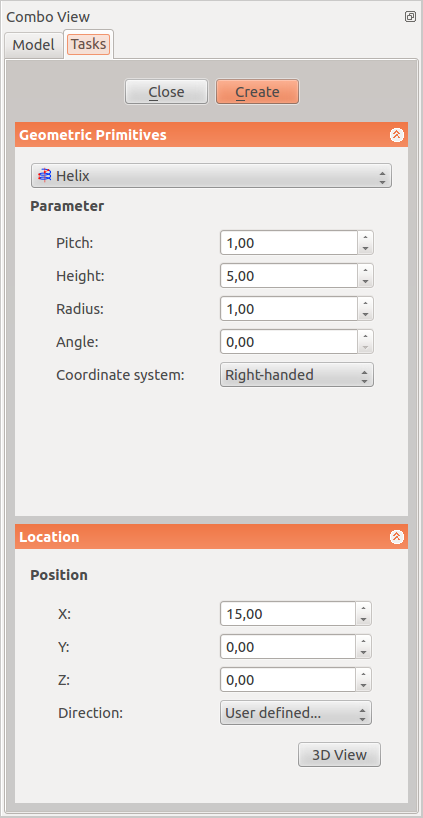Part Helix: Difference between revisions
(Marked this version for translation) |
(relink module to workbench) |
||
| Line 7: | Line 7: | ||
|[[Part_Wedge|Wedge]] |
|[[Part_Wedge|Wedge]] |
||
|[[Part_Spiral|Spiral]] |
|[[Part_Spiral|Spiral]] |
||
|[[ |
|[[Part_Workbench|Part]] |
||
|IconL=Part_Wedge.svg |
|IconL=Part_Wedge.svg |
||
|IconR=Part_Spiral.svg |
|IconR=Part_Spiral.svg |
||
| Line 17: | Line 17: | ||
|Name=Part Helix |
|Name=Part Helix |
||
|MenuLocation=Part → [[Part_Primitives|Create primitives]] → Helix |
|MenuLocation=Part → [[Part_Primitives|Create primitives]] → Helix |
||
|Workbenches=[[ |
|Workbenches=[[Part_Workbench|Part]], [[OpenSCAD_Workbench|OpenSCAD]] |
||
|SeeAlso=[[Part_Primitives|Part Primitives]] |
|SeeAlso=[[Part_Primitives|Part Primitives]] |
||
}} |
}} |
||
| Line 32: | Line 32: | ||
<!--T:9--> |
<!--T:9--> |
||
# Switch to the [[Image:Workbench_Part.svg|24px]] [[ |
# Switch to the [[Image:Workbench_Part.svg|24px]] [[Part_Workbench|Part Workbench]]. |
||
# The Create Primitives dialogue can be accessed several ways: |
# The Create Primitives dialogue can be accessed several ways: |
||
#* Pressing the {{Button|[[File:Part_Primitives.svg|16px]] [[Part_Primitives|Primitives]]}} button located in the Part toolbar. |
#* Pressing the {{Button|[[File:Part_Primitives.svg|16px]] [[Part_Primitives|Primitives]]}} button located in the Part toolbar. |
||
| Line 46: | Line 46: | ||
* {{Parameter|Height:}} The height corresponds to the overall height of the helix measured along the main axis of the helix. |
* {{Parameter|Height:}} The height corresponds to the overall height of the helix measured along the main axis of the helix. |
||
* {{Parameter|Radius:}} The radius corresponds to the radius of the circle built by the helix by viewing the helix from the top or bottom. |
* {{Parameter|Radius:}} The radius corresponds to the radius of the circle built by the helix by viewing the helix from the top or bottom. |
||
* {{Parameter|Angle}}: Per default the helix is built on a imaginary cylinder. With this option it is possible to build the helix on a |
* {{Parameter|Angle}}: Per default the helix is built on a imaginary cylinder. With this option it is possible to build the helix on a imaginary cone. This angle corresponds to the angle of the cone. The value must be comprised between 0 and +90 deg. |
||
* {{Parameter|Right-handed or Left-handed:}} This parameter specifies the [https://en.wikipedia.org/wiki/Screw_thread handedness] of the helix. |
* {{Parameter|Right-handed or Left-handed:}} This parameter specifies the [https://en.wikipedia.org/wiki/Screw_thread handedness] of the helix. |
||
| Line 76: | Line 76: | ||
|[[Part_Wedge|Wedge]] |
|[[Part_Wedge|Wedge]] |
||
|[[Part_Spiral|Spiral]] |
|[[Part_Spiral|Spiral]] |
||
|[[ |
|[[Part_Workbench|Part]] |
||
|IconL=Part_Wedge.svg |
|IconL=Part_Wedge.svg |
||
|IconR=Part_Spiral.svg |
|IconR=Part_Spiral.svg |
||
Revision as of 17:34, 22 August 2021
This documentation is not finished. Please help and contribute documentation.
GuiCommand model explains how commands should be documented. Browse Category:UnfinishedDocu to see more incomplete pages like this one. See Category:Command Reference for all commands.
See WikiPages to learn about editing the wiki pages, and go to Help FreeCAD to learn about other ways in which you can contribute.
|
|
| Menu location |
|---|
| Part → Create primitives → Helix |
| Workbenches |
| Part, OpenSCAD |
| Default shortcut |
| None |
| Introduced in version |
| - |
| See also |
| Part Primitives |
Description
The Part Helix geometric primitive creates a helix shape, defined by a radius, a pitch, and a total height.
A common usage for the helix primitive is for creating screw threads in conjunction with a closed profile, and the Sweep operation. This process works essentially the same in the PartDesign Workbench by using the
PartDesign Additive pipe tool.
Usage
- Switch to the
Part Workbench.
- The Create Primitives dialogue can be accessed several ways:
- Pressing the
Primitives button located in the Part toolbar.
- Using the Part →
Create primitives → Helix entry in the Part menu.
- Pressing the
Parameter
- Pitch:The pitch corresponds to the space between two consecutive "turns" of the helix measured along the main axis of the helix.
- Height: The height corresponds to the overall height of the helix measured along the main axis of the helix.
- Radius: The radius corresponds to the radius of the circle built by the helix by viewing the helix from the top or bottom.
- Angle: Per default the helix is built on a imaginary cylinder. With this option it is possible to build the helix on a imaginary cone. This angle corresponds to the angle of the cone. The value must be comprised between 0 and +90 deg.
- Right-handed or Left-handed: This parameter specifies the handedness of the helix.
Location
- X: The main axis of the helix will be translated along the x axis of the value you indicate in this field.
- Y: The main axis of the helix will be translated along the y axis of the value you indicate in this field.
- Z: The main axis of the helix will be translated along the z axis of the value you indicate in this field.
- Direction: Per default the main axis of the helix is the z axis. Here you have the possibility to edit the main axis of the helix. If you select the parameter "user defined..." , you will be invited to indicate the main axis of the helix by entering the coordinates of its vector.
- 3D View: allows you select center in the 3D view
Options
Properties
Once you have created the helix you have the possibility to edit its parameters.
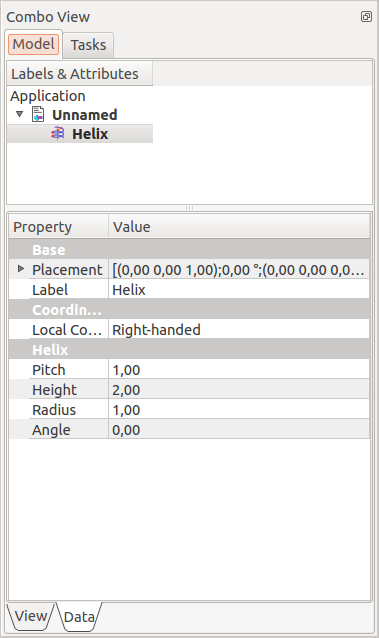
|
The parameters in this menu are similar to those described above.
|
- Primitives: Box, Cylinder, Sphere, Cone, Torus, Tube, Create primitives, Shape builder
- Creation and modification: Extrude, Revolve, Mirror, Fillet, Chamfer, Make face from wires, Ruled Surface, Loft, Sweep, Section, Cross sections, 3D Offset, 2D Offset, Thickness, Projection on surface, Attachment
- Boolean: Make compound, Explode Compound, Compound Filter, Boolean, Cut, Fuse, Common, Connect, Embed, Cutout, Boolean fragments, Slice apart, Slice, XOR
- Measure: Measure Linear, Measure Angular, Measure Refresh, Clear All, Toggle All, Toggle 3D, Toggle Delta
- Getting started
- Installation: Download, Windows, Linux, Mac, Additional components, Docker, AppImage, Ubuntu Snap
- Basics: About FreeCAD, Interface, Mouse navigation, Selection methods, Object name, Preferences, Workbenches, Document structure, Properties, Help FreeCAD, Donate
- Help: Tutorials, Video tutorials
- Workbenches: Std Base, Arch, Assembly, CAM, Draft, FEM, Inspection, Mesh, OpenSCAD, Part, PartDesign, Points, Reverse Engineering, Robot, Sketcher, Spreadsheet, Surface, TechDraw, Test Framework
- Hubs: User hub, Power users hub, Developer hub