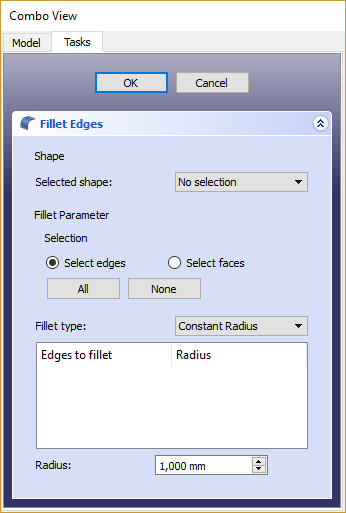Скругление
|
|
| Системное название |
|---|
| Part Fillet |
| Расположение в меню |
| Деталь → Скругление... |
| Верстаки |
| Part(Деталь) |
| Быстрые клавиши |
| Нет |
| Представлено в версии |
| - |
| См. также |
| Фаска |
Описание
Этот инструмент создаёт скругление выбранной грани объекта. Диалоговое окно позволяет выбрать объект и грани для обработки.
Использование
- Запустите инструмент из панели инструментов Деталь или из меню. Вы можете выбрать объект как до так и после запуска инструмента.
- Если фигура не была выбрана до запуска инструмента, выберите её в раскрывающемся списке Фигура в Панели задач.
- Выберите тип скругления, либо постоянный радиус (по умолчанию), либо переменный радиус.
- Выберите грани либо в 3D-виде, либо отметив их в списке рёбер в Панели задач.
- Установите значение радиуса.
- Нажмите OK для проверки.
Скругление в Part(Деталь) и в PartDesign
В верстаке PartDesign есть другой инструмент для скругления. Обратите внимание, что их работа отличается. Зайдите на страницу
Скругление в PartDesign, чтобы посмотреть различия.
Notes on application of Part Fillet
Part Fillet might do nothing if the result would touch or cross the next adjacent edge. So if you do not get the expected result, try with a smaller value. This is the same for Part Chamfer.
The fillet tool sometimes fails when trying to fillet complex objects.
A common cause of this may be that the shape being filleted is not geometrically correct. This may be the result of lines/planes etc not being removed after previous operations used to construct the shape ( e.g. Cut/Intersection/Fusion). A number of steps can be used to minimize problems:
- Where possible leave filleting a part until the part is completely generated. This will minimize interaction of fillets with subsequent Boolean operations;
- Use the Part → Check Geometry to check for any errors in the shape geometry and correct;
- Use Part → Refine shape to remove any artifacts introduced by previous Boolean operations before filleting (and in some cases between filleting operations in sequence);
- Consider using Edit → Preferences → PartDesign to enable automatic checking and refining of the model after Boolean and sketch based operations (performance may be affected if these options are left switched on).
Also note that the part Fillet feature is affected by the Topological naming problem when the any change is done to a modeling step earlier in the chain that affects the number of facets or vertices. This could cause unpredictable result. Until that is resolved (possibly with V0.19) it is advised to apply Chamfer and Fillet operations at the last steps in the chain.
- Примитивы: Куб(Параллелограмм), Конус, Цилиндр, Сфера, Тор, Полый цилиндр,Примитивы, Связующие формы
- Создание и правка: Выдавливание, Построение фигуры вращения, Отражение, Скругление, Фаска, Создать плоскость из граней, Ruled Surface, Профиль, Sweep, Section, Cross sections, 3D Offset, 2D Offset, Создать полый объект, Projection on surface, Прикрепление
- Булевы операции: Соединить, Разорвать связь, Compound Filter, Булевы операции, Cut, Fuse, Common, Connect, Embed, Cutout, Boolean fragments, Slice apart, Slice, XOR
- Измерительные: Measure Linear, Measure Angular, Measure Refresh, Clear All, Toggle All, Toggle 3D, Toggle Delta
- Начинающим
- Установка: Загрузка, Windows, Linux, Mac, Дополнительных компонентов, Docker, AppImage, Ubuntu Snap
- Базовая: О FreeCAD, Интерфейс, Навигация мыши, Методы выделения, Имя объекта, Настройки, Верстаки, Структура документа, Свойства, Помоги FreeCAD, Пожертвования
- Помощь: Учебники, Видео учебники
- Верстаки: Std Base, Arch, Assembly, CAM, Draft, FEM, Inspection, Mesh, OpenSCAD, Part, PartDesign, Points, Reverse Engineering, Robot, Sketcher, Spreadsheet, Surface, TechDraw, Test Framework