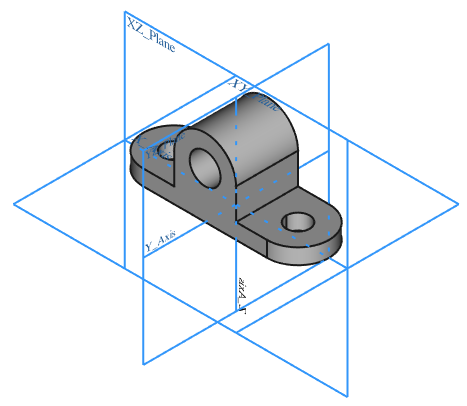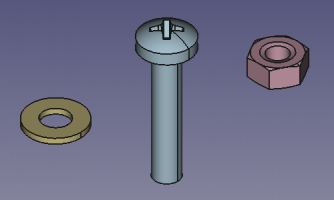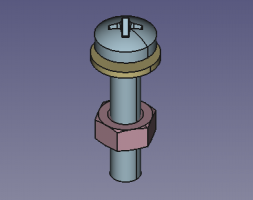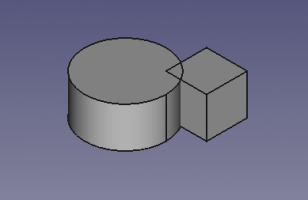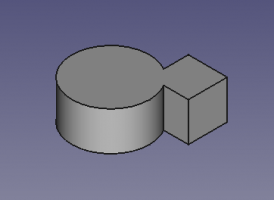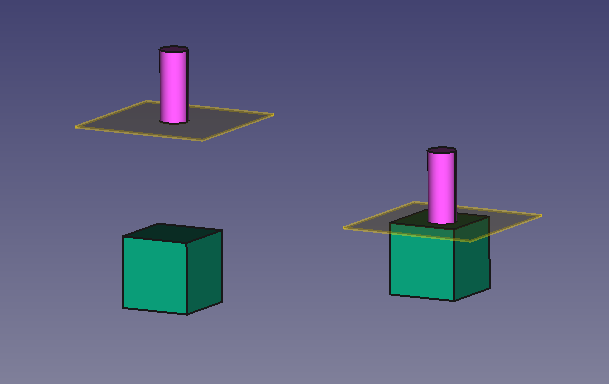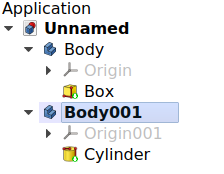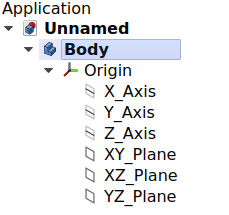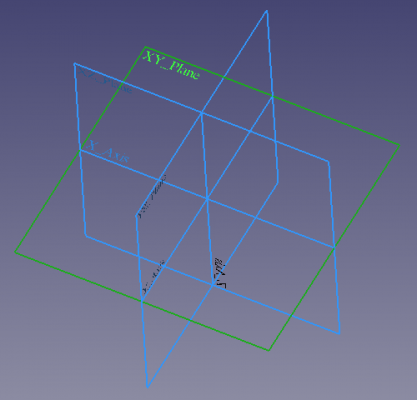Parça Tasarım Tezgahı - Cisim Oluştur
|
|
| Menü konumu |
|---|
| Parça tasarım → Cisim Oluştur |
| Tezgahlar |
| Parça tasarım |
| Varsayılan kısayol |
| Hiçbiri |
| Versiyonda tanıtıldı |
| - |
| Ayrıca bkz |
| Parça Oluştur |
Tanım
Cisim Oluştur Eskizler, veriler ve parça tasarım ile ilgili bir dizi özellikleri içeren tek bir bitişik katı oluşturur. Özellikler tarafından referans olarak kullanılabilecek bir Orijin (standart düzlem ve eksenlerle) sağlar. Ayrıca, özel özellikleri taşımaya gerek kalmadan bir birim olarak serbestçe hareket ettirilebilir.
The Body provides an Origin object which includes local X, Y, and Z axes, and planes. These elements can be used as references to attach sketches and primitive objects.
Since the Body is supposed to be a single contiguous solid, it can be moved entirely as a unit, without moving the individual features. Multiple bodies can be placed inside Std Parts in order to create assemblies.
Left: the tree view showing the features that sequentially produce the final shape of the object. Right: the final object visible in the 3D view.
Nasıl kullanılır
If no previous solid is selected:
- Press the
Body button. An empty Body is created and automatically becomes active.
- Now you can press
New sketch to create a sketch in the Body that can be used with
Pad.
- Alternatively, add a primitive solid feature, for example,
Additive box.
If a solid object is selected:
- Press the
Body button. A new body is created containing a single BaseFeature. This BaseFeature element is a simple reference to another object previously created or imported into the document. The BaseFeature can also be created by dragging that solid into an empty Body. This is done when we have a pre-existing solid (for example, created with the Part Workbench or imported from a Step file) that we want to modify further with PartDesign tools.
Notes
- An existing Body cannot be selected when pressing
Body button. However, an existing Body can be used as the BaseFeature by adding that object to the VeriBase Feature property.
- If no Body currently exists, when
New sketch is pressed on the PartDesign toolbar, a new Body will be automatically created.
- Double-click the Body in the tree view or open the context menu (right-click) and select Toggle active body to activate or deactivate the Body. If another Body is active, it will be deactivated.
Özellikler
A PartDesign Body (PartDesign::Body class) is derived from a Part Feature (Part::Feature class), therefore it shares all the latter's properties.
In addition to the properties described in Part Feature, the PartDesign Body has the following properties in the property editor.
Data
Base
- VeriTip: the feature defined as "Tip". The Tip is usually the last feature created in the Body, although any of the previous features can also be set as the Tip. This indicates which is the final shape of the Body, which is displayed when GörünümDisplay Mode Body is set to
Tip. - VeriBase Feature: an external shape used as the first feature in the Body. It is usually set when dragging a solid object into an empty Body. If the first feature is created from a
Sketch and a
Pad, or from a primitive solid, for example, an
Additive box, then the BaseFeature is empty.
- VeriGroup: a list with the feature objects inside the Body.
- VeriPlacement: the position of the object in the 3D view. The placement is defined by a
Basepoint (vector), and aRotation(axis and angle). See Placement.
View
- GörünümDisplay Mode Body: Ekranı iki mod arasında ayarlar:
- Üzerinden (varsayılan), cismin içindeki her şey (özellikler, veriler, eskizler vb.) görünür. Cismin içine özellikler eklemek ve düzenlemek için kullanılan moddur.
- Tip , ayarlanan tipe göre sadece vücudun şeklini gösterir; eskizler dahil diğer her şey görünümden gizlenir ve görüntülenemez. Pratik kullanım: "Tip", diğer tezgahlardan operasyonlar oluşturmak için cismin kenarlarının ve yüzlerinin seçimine izin verir.
- VeriTip: Tip olarak tanımlanan özelliği görüntüler / ayarlar.
- VeriBase Feature: Temel özellik olarak kullanılan harici şekli görüntüler/ayarlar. Bir Parça tasarım özelliği temel özellik ise geçerli değildir.
- VeriPlacement: Cismin 3D uzayda yönünü ve konumunu belirtir. Yerleşim bölümüne bakınız.
- VeriLabel:Etiket işleme verilen addır. Bu ad, istediğiniz zaman değiştirilebilir.
- VeriGroup:Cismin içindeki referans verilen nesneleri listeler.
- GörünümDisplay Mode Body: sets the display mode specifically for the Body with one of two types.
Through(default) exposes all objects inside the Body, that is, sketches, features, datum objects, etc. This mode allows visualizing partial operations done inside the Body, and thus it is the recommended mode when adding and editing features. Select the specific feature, and the set GörünümVisibility totrueor press Space on the keyboard.Tipexposes only the final shape of the Body, which is defined by the VeriTip property. Everything else, including sketches, partial features, datums, etc., is not displayed, even if they are visible in the tree view. This mode is recommended when the Body does not need to be modified further, so a fixed shape is shown. This mode is also recommended when you wish to select the sub-elements (vertices, edges, and faces) of the final shape to use with other workbenches' tools.
Full description
Single contiguous solid
A PartDesign Body is intended to model a single contiguous solid. The meaning of "contiguous" is an element made in one piece, with no moving parts, or disconnected solids. Examples of contiguous solids are those that are manufactured from a single piece of raw material by a process of casting, cutting, or milling. For example, a nut, a washer, and a bolt each consists of a single solid piece of metal with no moving parts, so each can be modelled by a PartDesign Body. Objects that are created by welding two pieces can also be modelled by a single Body as long as the weld joint is solid and not intended to break apart.
Once these contiguous solids are put together in some type of arrangement, then they become an "assembly". In an assembly, the objects are not fused together, they are "stacked" or placed next to each other but remain separate solids.
Left: three individual contiguous solids, each of them modelled by a PartDesign Body. Right: the individual Bodies put together in an assembly.
Feature editing
A PartDesign Body is intended to work by creating an initial solid, either from a Sketch or from a primitive shape, and then modifying it through "features" that add or remove material from the previous shape. For a full explanation go to feature editing.
A PartDesign Body will perform an automatic fusion of the solid elements inside of it. This means that the partial solids should be touching, and disconnected solids are not allowed.
Left: two individual solids that intersect each other. Right: a single PartDesign Body with two additive features; they are automatically fused together, so instead of intersecting, they form a single contiguous solid.
Left: two disconnected solids; this isn't a valid PartDesign Body. Right: two touching solids; this results in a valid PartDesign Body. The newer feature should always contact or intersect the previous feature so that it is fused to it, and becomes a single contiguous solid.
Aktif Durum
Bir FreeCAD belgesi birden fazla Cisim içerebilir. Bu nedenle, belirli bir Cisme yeni bir özellik eklemek için aktif hale getirilmesi gerekir. Aktif bir gövde, ağaç görünümünde açık mavi bir arka plan rengiyle gösterilecektir. V0.18'de, Model ağacındaki etiketi de koyu renkli olarak gösterilecektir.
An open document can contain multiple Bodies. To add a new feature to a specific Body, it needs to be made active. An active body will be displayed in the tree view with the background color specified by the Active container value in the preferences editor (by default, light blue). An active body will also be shown in bold text.
To activate or de-activate a Body:
- Double click on it on the tree view, or
- Open the context menu (right click) and select Toggle active body.
Bir Cismi etkinleştirmek, aynı zamanda aktif çalışma tezgahı değilse, arayüzü otomatik olarak Parça tasarım tezgahına da geçirir.
Orijin
Orijin, üç standart eksenden (X, Y, Z) ve üç standart düzlemden (XY, XZ ve YZ) oluşur. Eskizler bu düzlemlere eklenebilir. Parça içindeki tüm unsurlar Parça'nın orijini ile ilişkilendirilir; bu, Parçanın, içerisindeki öğelerin yerleşimini etkilemeden, küresel koordinat sistemine göre hareket ettirilebileceği ve döndürülebileceği anlamına gelir.
The Origin consists of the three standard axes (X, Y, Z) and three standard planes (XY, XZ and YZ). Sketches and other objects can be attached to these elements when creating them.
- Create the Body.
- If the Body is selected in the tree view, when
New sketch is pressed, the task panel will open to allow selecting one of the planes.
- If the Body is not selected, select the Origin instead and make it visible in the 3D view by pressing Space in the keyboard. Also expand the Origin object to see the axes and planes.
- Select one of the planes, either in the tree view or in the 3D view, then press
New sketch. The sketch will be created on the chosen plane.
The same process can be used when creating auxiliary datum geometry like lines, planes, and coordinate systems.
All elements inside the Body are referenced to the Body's Origin which means that the Body can be moved and rotated in reference to the global coordinate system without affecting the placement of elements inside.
PartDesign Origin in the tree view, and as it appears displayed on the 3D view.
The Origin is an object of class App::Origin, while the axes and planes are objects of type App::Line and App::Plane respectively.
Temel Özellik
Temel özellik, tanım gereği Cisim'de oluşturulan ilk Parça tasarım özelliğidir. Ancak, eski tezgahların ve diğer özelliklerin eklenebileceği bir temel özellik olarak, diğer tezgahlarda içe eklenen veya modellenen katı bir şekil kullanmak mümkündür.
The base feature is by definition the first PartDesign feature created in the Body. But it is possible to use a solid shape, either imported or modelled in other workbenches, as a base feature to which sketches and other features can be added.
İpucu
İpucu, Cismin dışında kalan özelliktir. Ağacın altındaki son özelliğe otomatik olarak ayarlanır. Ancak bazen, Cisim ağacında daha önceki bir özelliğe geçmek için yararlı olabilir; o zaman daha önce eklenmiş olması gereken özellikleri eklemek mümkündür. Cisim ağacında, ipucu için ayarlanan özellik, içinde beyaz bir aşağı ok bulunan yeşil bir nokta görüntüler.
The tip is the feature that is exposed outside the Body. It is automatically set to the last feature at the bottom of the tree. But sometimes it can be useful to change it to an earlier feature in the Body tree, which in effect rolls back its history; then it is possible to add features that should have been added earlier. In the Body tree, the feature set to tip displays a green dot with a white down arrow in it.

Daha fazla detay için ![]() İpucu Taşı sayfasına bakınız.
İpucu Taşı sayfasına bakınız.
Görünürlük Yönetimi
Cismin görünürlüğü, içerdiği herhangi bir cismin görünürlüğünün yerini alır. Cisim gizliyse, görünürlükleri true olarak ayarlanmış olsa bile içerdiği nesneler de gizlenir. Bir seferde yalnızca bir özellik görünebilir. Gizli bir özellik seçmek ve boşluk çubuğuna basmak onu görünür hale getirecek ve daha önce görünen özelliği otomatik olarak gizleyecektir.
The Body's visibility supersedes the visibility of any object it contains. If the Body is hidden, the objects it contains will be hidden as well, even if their visibility is set to true. Only one feature can be visible at a time. Selecting a hidden feature and pressing the space bar will make it visible, and automatically hide the previously visible feature.
Diğer tezgahlarla etkileşim
Varsayılan olarak, bir Cisim altındaki nesneler seçilebilir ve bu elbette Parça tasarım'daki özellikleri düzenlemek ve eklemek için gereklidir. Ancak , sonuçlar beklenmedik olabileceğinden, diğer tezgahlardan (Parça veya Taslak gibi) işlemler oluşturmak için bir Cismin özelliklerini seçmek önerilmez; Her durumda, "Bağlantılar izin verilen kapsam dışına çıkıldı", şeklinde bir hata Rapor görünümünde görünecektir.
By default, objects underneath a Body are selectable, and this is of course required to edit and add features in PartDesign. But selecting a Body's features to create operations from other workbenches (like Part or Draft) is not advised, as the results may be unexpected; in all cases, an error labelled Links go out of the allowed scope will appear in the Report view.
Bu nedenle, diğer tezgahlarla etkileşimler için, Model ağacından yalnızca Cismin kendisi seçilmelidir. Gövde üzerinde belirli bir topoloji seçmenin gerekli olduğu durumlarda (tepe, kenar, yüz), Cismin Görüntüleme Modu Gövde görünümü özelliği, Geçiş (varsayılan) ile Uç arasında değiştirilebilir . Bu özelliğe Görünüm panelinden erişilebilir. Gelen Öneri modunda Gövde altında nesnelere erişimi (özellikler, veriler, eskizler) devre dışıdır; İpucu özelliği dışındaki her şey, hangi nesne görünür olarak ayarlanmış olursa olsun 3D görünümde gizlenir.
Diğer tezgahlarda işlemler tamamlandıktan sonra, Cismi düzenleyebilmek için, Cismi görüntüle modu özelliğini sıfırlamayı unutmayın.
Inheritance
Simplified diagram of the relationships between the core objects in the program. The PartDesign::Body object is intended to build parametric 3D solids, and thus is derived from the basic Part::Feature object.
Scripting
See also: FreeCAD Scripting Basics, and scripted objects.
See Part Feature for the general information.
A PartDesign Body is created with the addObject() method of the document. Once a body exists, features, like additive and subtractive primitives, can be added and attached to that body.
import FreeCAD as App
doc = App.newDocument()
obj = App.ActiveDocument.addObject('PartDesign::Body', 'Body')
obj.Label = "Custom label"
feature = App.ActiveDocument.addObject('PartDesign::AdditiveBox', 'Box')
obj.addObject(feature)
App.ActiveDocument.recompute()
The active Body can be set using the setActiveObject method of the ActiveView. The first argument is the fixed string 'pdbody', and the second argument is the Body object itself.
import FreeCAD as App
import FreeCADGui as Gui
App.newDocument()
obj = App.ActiveDocument.addObject('PartDesign::Body', 'Body')
Gui.ActiveDocument.ActiveView.setActiveObject('pdbody', obj)
- Structure tools: Part, Group
- Helper tools: Create body, Create sketch, Edit sketch, Map sketch to face
- Modeling tools
- Datum tools: Create a datum point, Create a datum line, Create a datum plane, Create a local coordinate system, Create a shape binder, Create a sub-object(s) shape binder, Create a clone
- Additive tools: Pad, Revolution, Additive loft, Additive pipe, Additive helix, Additive box, Additive cylinder, Additive sphere, Additive cone, Additive ellipsoid, Additive torus, Additive prism, Additive wedge
- Subtractive tools: Pocket, Hole, Groove, Subtractive loft, Subtractive pipe, Subtractive helix, Subtractive box, Subtractive cylinder, Subtractive sphere, Subtractive cone, Subtractive ellipsoid, Subtractive torus, Subtractive prism, Subtractive wedge
- Transformation tools: Mirrored, Linear Pattern, Polar Pattern, Create MultiTransform, Scaled
- Dress-up tools: Fillet, Chamfer, Draft, Thickness
- Boolean: Boolean operation
- Extras: Migrate, Sprocket, Involute gear, Shaft design wizard
- Context menu: Set tip, Move object to other body, Move object after other object, Appearance, Color per face
- Getting started
- Installation: Download, Windows, Linux, Mac, Additional components, Docker, AppImage, Ubuntu Snap
- Basics: About FreeCAD, Interface, Mouse navigation, Selection methods, Object name, Preferences, Workbenches, Document structure, Properties, Help FreeCAD, Donate
- Help: Tutorials, Video tutorials
- Workbenches: Std Base, Arch, Assembly, CAM, Draft, FEM, Inspection, Mesh, OpenSCAD, Part, PartDesign, Points, Reverse Engineering, Robot, Sketcher, Spreadsheet, Surface, TechDraw, Test Framework
- Hubs: User hub, Power users hub, Developer hub