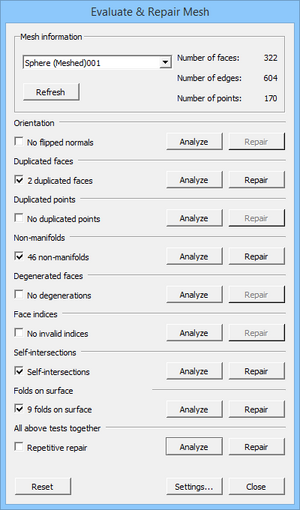Mesh Evaluation/de: Difference between revisions
(Updating to match new version of source page) |
(Updating to match new version of source page) |
||
| (4 intermediate revisions by one other user not shown) | |||
| Line 1: | Line 1: | ||
<languages/> |
<languages/> |
||
<div class="mw-translate-fuzzy"> |
|||
{{Docnav/de |
{{Docnav/de |
||
|[[Mesh_RemeshGmsh/de| |
|[[Mesh_RemeshGmsh/de|NeuVernetzenGmsh]] |
||
|[[Mesh_EvaluateFacet/de| |
|[[Mesh_EvaluateFacet/de|FacetteAuswerten]] |
||
|[[Mesh_Workbench/de|Netz]] |
|[[Mesh_Workbench/de|Netz]] |
||
|IconL=Mesh_RemeshGmsh.svg |
|IconL=Mesh_RemeshGmsh.svg |
||
| Line 10: | Line 9: | ||
|IconC=Workbench_Mesh.svg |
|IconC=Workbench_Mesh.svg |
||
}} |
}} |
||
</div> |
|||
{{GuiCommand/de |
{{GuiCommand/de |
||
| Line 19: | Line 17: | ||
}} |
}} |
||
<span id="Description"></span> |
|||
==Beschreibung== |
==Beschreibung== |
||
Der Befehl '''Mesh Auswertung''' wertet ein Netzobjekte aus und repariert es. |
|||
[[Image:Mesh_Evaluation_dialog.png]] |
[[Image:Mesh_Evaluation_dialog.png|300px]] |
||
{{Caption| |
{{Caption|Das Dialogfenster Netz auswerten & reparieren mit aktivierter Option Folds on surface}} |
||
<span id="Usage"></span> |
|||
==Anwendung== |
==Anwendung== |
||
# Optionally select a single mesh object. |
# Optionally select a single mesh object. |
||
# There are several ways to invoke the command: |
# There are several ways to invoke the command: |
||
#* Press the {{Button|[[Image:Mesh_Evaluation.svg|16px]] [[Mesh_Evaluation| |
#* Press the {{Button|[[Image:Mesh_Evaluation.svg|16px]] [[Mesh_Evaluation|Evaluate and repair mesh...]]}} button. |
||
#* Select the {{MenuCommand|Meshes → Analyze → [[Image:Mesh_Evaluation.svg|16px]] Evaluate and repair mesh...}} option from the menu. |
#* Select the {{MenuCommand|Meshes → Analyze → [[Image:Mesh_Evaluation.svg|16px]] Evaluate and repair mesh...}} option from the menu. |
||
# The {{MenuCommand|Evaluate & Repair Mesh}} dialog box opens. |
# The {{MenuCommand|Evaluate & Repair Mesh}} dialog box opens. |
||
| Line 49: | Line 49: | ||
# The {{Button|Refresh}} button does not work properly at this time. |
# The {{Button|Refresh}} button does not work properly at this time. |
||
<span id="Notes"></span> |
|||
==Hinweise== |
==Hinweise== |
||
| Line 54: | Line 55: | ||
* See [https://forum.freecadweb.org/viewtopic.php?f=3&p=533252#p533252 this forum post] for an explanation of the mesh data structure. This information may help to understand why a mesh has problems. |
* See [https://forum.freecadweb.org/viewtopic.php?f=3&p=533252#p533252 this forum post] for an explanation of the mesh data structure. This information may help to understand why a mesh has problems. |
||
<span id="Preferences"></span> |
|||
==Einstellungen== |
==Einstellungen== |
||
| Line 61: | Line 63: | ||
<div class="mw-translate-fuzzy"> |
|||
{{Docnav/de |
{{Docnav/de |
||
|[[Mesh_RemeshGmsh/de| |
|[[Mesh_RemeshGmsh/de|NeuVernetzenGmsh]] |
||
|[[Mesh_EvaluateFacet/de| |
|[[Mesh_EvaluateFacet/de|FacetteAuswerten]] |
||
|[[Mesh_Workbench/de|Netz]] |
|[[Mesh_Workbench/de|Netz]] |
||
|IconL=Mesh_RemeshGmsh.svg |
|IconL=Mesh_RemeshGmsh.svg |
||
| Line 70: | Line 71: | ||
|IconC=Workbench_Mesh.svg |
|IconC=Workbench_Mesh.svg |
||
}} |
}} |
||
</div> |
|||
{{Mesh Tools navi{{#translation:}}}} |
{{Mesh Tools navi{{#translation:}}}} |
||
Latest revision as of 13:13, 26 November 2023
|
|
| Menüeintrag |
|---|
| Netze → Analyse → Netz auswerten und reparieren... |
| Arbeitsbereich |
| Netz |
| Standardtastenkürzel |
| Keiner |
| Eingeführt in Version |
| - |
| Siehe auch |
| Keiner |
Beschreibung
Der Befehl Mesh Auswertung wertet ein Netzobjekte aus und repariert es.
Das Dialogfenster Netz auswerten & reparieren mit aktivierter Option Folds on surface
Anwendung
- Optionally select a single mesh object.
- There are several ways to invoke the command:
- Press the
Evaluate and repair mesh... button.
- Select the Meshes → Analyze →
Evaluate and repair mesh... option from the menu.
- Press the
- The Evaluate & Repair Mesh dialog box opens.
- Optionally press the Settings... button to change the following settings:
- Check for non-manifold points
- Enable check for folds on surface
- Only consider zero area faces as degenerated
- If you have not yet selected a mesh object: select one from the dropdown list at the top of the dialog box.
- The dialog contains 7 or 8 (if the Folds on surface option is enabled) test options.
- Do not use the checkboxes, they will be checked automatically if errors are found.
- Press any of the Analyze buttons to start a test.
- Or use the Analyze button from the All above tests together option to run all 7 or 8 tests together.
- Errors will be indicated in the dialog box, and also, with yellow and red markers, in the 3D view.
- Optionally press one or more Repair buttons to repair the errors that were found.
- Optionally press the Reset button to reset all test results. This will reset the dialog and remove the colored markers from the 3D view. If you want to repeat the same test or run all tests together there is no need to do this.
- Optionally select a different mesh object from the dropdown list to continue testing and repairing.
- Press the Close button to close the dialog box and finish the command.
- The Refresh button does not work properly at this time.
Hinweise
- Repairing a mesh can mean that problematic elements are deleted from the mesh resulting in holes. Holes can be closed with the Mesh FillupHoles, Mesh FillInteractiveHole and Mesh AddFacet commands.
- See this forum post for an explanation of the mesh data structure. This information may help to understand why a mesh has problems.
Einstellungen
- The Check for non-manifold points setting is stored: Tools → Edit parameters... → BaseApp → Preferences → Mod → Mesh → Evaluation → CheckNonManifoldPoints.
- The Enable check for folds on surface setting is stored: Tools → Edit parameters... → BaseApp → Preferences → Mod → Mesh → Evaluation → EnableFoldsCheck.
- The Only consider zero area faces as degenerated setting is stored: Tools → Edit parameters... → BaseApp → Preferences → Mod → Mesh → Evaluation → StrictlyDegenerated.
- Miscellaneous: Import mesh, Export mesh, Create mesh from shape, Regular solid, Unwrap Mesh, Unwrap Face
- Modifying: Harmonize normals, Flip normals, Fill holes, Close hole, Add triangle, Remove components, Remove components by hand, Smooth, Refinement, Decimation, Scale
- Boolean: Union, Intersection, Difference
- Cutting: Cut mesh, Trim mesh, Trim mesh with a plane, Create section from mesh and plane, Cross-sections
- Components and segments: Merge, Split by components, Create mesh segments, Create mesh segments from best-fit surfaces
- Erste Schritte
- Installation: Herunterladen, Windows, Linux, Mac, Zusätzlicher Komponenten, Docker, AppImage, Ubuntu Snap
- Grundlagen: Über FreeCAD, Graphische Oberfläche, Mausbedienung, Auswahlmethoden, Objektname, Programmeinstellungen, Arbeitsbereiche, Dokumentstruktur, Objekteigenschaften, Hilf FreeCAD, Spende
- Hilfe: Tutorien, Video Tutorien
- Arbeitsbereiche: Std Base, Arch, Assembly, CAM, Draft, FEM, Inspection, Mesh, OpenSCAD, Part, PartDesign, Points, Reverse Engineering, Robot, Sketcher, Spreadsheet, Surface, TechDraw, Test Framework