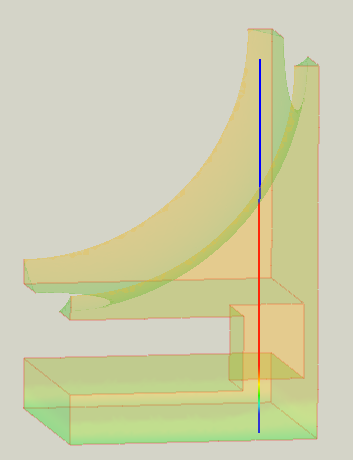FEM PostFilterDataAlongLine/ru: Difference between revisions
(Created page with "==Использование==") |
(Updating to match new version of source page) |
||
| (15 intermediate revisions by 4 users not shown) | |||
| Line 1: | Line 1: | ||
<languages/> |
<languages/> |
||
{{UnfinishedDocu{{#translation:}}}} |
|||
<div class="mw-translate-fuzzy"> |
|||
{{Docnav/ru |
{{Docnav/ru |
||
|[[ |
|[[FEM_PostFilterClipRegion/ru|Region clip filter]] |
||
|[[FEM_PostFilterLinearizedStresses/ru|Stress linearization plot]] |
|||
|[[FEM_PostCreateLinearizedStressesFilter/ru|Post Create linearized stresses]] |
|||
|[[ |
|[[FEM_Workbench/ru|FEM]] |
||
|IconL= |
|IconL=FEM_PostFilterClipRegion.svg |
||
|IconR=FEM_PostFilterLinearizedStresses.svg |
|||
|IconC=Workbench_FEM.svg |
|IconC=Workbench_FEM.svg |
||
|IconR=Fem-linearizedstresses.svg |
|||
}} |
}} |
||
</div> |
|||
<div class="mw-translate-fuzzy"> |
|||
{{GuiCommand/ru |
{{GuiCommand/ru |
||
|Name=FEM PostCreateDataAlongLineFilter |
|Name=FEM PostCreateDataAlongLineFilter |
||
| Line 15: | Line 18: | ||
|Icon=Fem-DataAlongLine.svg |
|Icon=Fem-DataAlongLine.svg |
||
|MenuLocation= Results → Data along line filter |
|MenuLocation= Results → Data along line filter |
||
||Workbenches=[[ |
||Workbenches=[[FEM_Workbench/ru|FEM]] |
||
|Shortcut= |
|Shortcut= |
||
|SeeAlso=[[FEM_tutorial/ru|FEM tutorial]] |
|SeeAlso=[[FEM_tutorial/ru|FEM tutorial]] |
||
}} |
}} |
||
</div> |
|||
<span id="Description"></span> |
|||
==Описание== |
==Описание== |
||
Plots the values of a field along a specified line. |
|||
ToDo |
|||
[[File:FEM_Line-Clip-Filter-Example.png]] |
|||
==Использование== |
|||
''A line clip filter inside a [[FEM_PostFilterClipRegion|Region clip filter]].</br>The Region clip filter is the semi-transparent object.</br>The part of the line outside the Region clip filter is set to a value of zero and therefore appears blue.'' |
|||
<br /> |
|||
<span id="Usage"></span> |
|||
| ⚫ | |||
==Применение== |
|||
|[[FEM_PostCreateClipFilter|Post Create clip filter]] |
|||
|[[FEM_PostCreateLinearizedStressesFilter|Post Create linearized stresses]] |
|||
# Select a previously created [[FEM_PostPipelineFromResult|result pipeline]] or another filter. |
|||
|[[FEM_Module|FEM]] |
|||
# Invoke the command either by: |
|||
|IconL=FEM_PostCreateClipFilter.png |
|||
#* Pressing the button {{Button|[[Image:FEM_PostFilterDataAlongLine.svg|16px]] '''Line clip filter'''}}. |
|||
#* Using the menu {{MenuCommand|Results → [[Image:FEM_PostFilterDataAlongLine.svg|16px]] Line clip filter}}. |
|||
# Specify the coordinates of two points defining the line along which the results are to be evaluated. Optionally, press the {{Button|Select Points}} button and pick the points manually on the surface of the mesh. |
|||
# Optionally, specify the {{MenuCommand|Resolution}}. |
|||
# Select a {{MenuCommand|Field}} from the expandable list. |
|||
# Press the {{Button|Create Plot}} button. An XY plot of the field value versus the line length will be created in a separate window. |
|||
# Click the {{Button|OK}} button to finish the command. |
|||
<div class="mw-translate-fuzzy"> |
|||
| ⚫ | |||
|[[FEM_PostFilterClipRegion/ru|Region clip filter]] |
|||
|[[FEM_PostFilterLinearizedStresses/ru|Stress linearization plot]] |
|||
|[[FEM_Workbench/ru|FEM]] |
|||
|IconL=FEM_PostFilterClipRegion.svg |
|||
|IconR=FEM_PostFilterLinearizedStresses.svg |
|||
|IconC=Workbench_FEM.svg |
|IconC=Workbench_FEM.svg |
||
|IconR=Fem-linearizedstresses.svg |
|||
}} |
}} |
||
</div> |
|||
{{FEM Tools navi{{#translation:}}}} |
{{FEM Tools navi{{#translation:}}}} |
||
Latest revision as of 09:51, 15 February 2023
|
|
| Системное название |
|---|
| FEM PostCreateDataAlongLineFilter |
| Расположение в меню |
| Results → Data along line filter |
| Верстаки |
| FEM |
| Быстрые клавиши |
| Нет |
| Представлено в версии |
| - |
| См. также |
| FEM tutorial |
Описание
Plots the values of a field along a specified line.
A line clip filter inside a Region clip filter.
The Region clip filter is the semi-transparent object.
The part of the line outside the Region clip filter is set to a value of zero and therefore appears blue.
Применение
- Select a previously created result pipeline or another filter.
- Invoke the command either by:
- Specify the coordinates of two points defining the line along which the results are to be evaluated. Optionally, press the Select Points button and pick the points manually on the surface of the mesh.
- Optionally, specify the Resolution.
- Select a Field from the expandable list.
- Press the Create Plot button. An XY plot of the field value versus the line length will be created in a separate window.
- Click the OK button to finish the command.
- Materials: Solid, Fluid, Nonlinear mechanical, Reinforced (concrete); Material editor
- Element geometry: Beam (1D), Beam rotation (1D), Shell (2D), Fluid flow (1D)
Constraints
- Electromagnetic: Electrostatic potential, Current density, Magnetization
- Geometrical: Plane rotation, Section print, Transform
- Mechanical: Fixed, Displacement, Contact, Tie, Spring, Force, Pressure, Centrif, Self weight
- Thermal: Initial temperature, Heat flux, Temperature, Body heat source
- Overwrite Constants: Constant vacuum permittivity
- Solve: CalculiX Standard, Elmer, Mystran, Z88; Equations: Deformation, Elasticity, Electrostatic, Electricforce, Magnetodynamic, Magnetodynamic 2D, Flow, Flux, Heat; Solver: Solver control, Solver run
- Results: Purge, Show; Postprocessing: Apply changes, Pipeline from result, Warp filter, Scalar clip filter, Function cut filter, Region clip filter, Contours filter, Line clip filter, Stress linearization plot, Data at point clip filter, Filter function plane, Filter function sphere, Filter function cylinder, Filter function box
- Additional: Preferences; FEM Install, FEM Mesh, FEM Solver, FEM CalculiX, FEM Concrete; FEM Element Types
- Начинающим
- Установка: Загрузка, Windows, Linux, Mac, Дополнительных компонентов, Docker, AppImage, Ubuntu Snap
- Базовая: О FreeCAD, Интерфейс, Навигация мыши, Методы выделения, Имя объекта, Настройки, Верстаки, Структура документа, Свойства, Помоги FreeCAD, Пожертвования
- Помощь: Учебники, Видео учебники
- Верстаки: Std Base, Arch, Assembly, CAM, Draft, FEM, Inspection, Mesh, OpenSCAD, Part, PartDesign, Points, Reverse Engineering, Robot, Sketcher, Spreadsheet, Start, Surface, TechDraw, Test Framework, Web