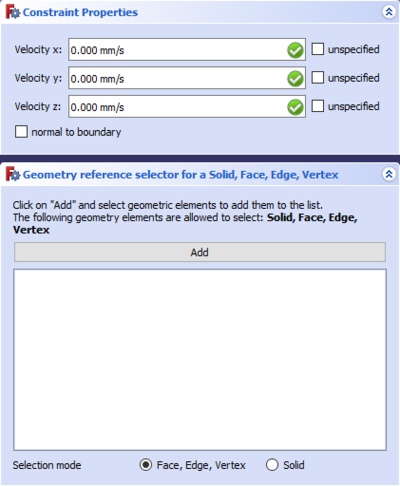FEM ConstraintFlowVelocity/de: Difference between revisions
(Created page with "==Hinweise==") |
(Updating to match new version of source page) |
||
| Line 21: | Line 21: | ||
Applies a flow velocity as boundary condition to an edge in 2D or to a face in 3D. |
Applies a flow velocity as boundary condition to an edge in 2D or to a face in 3D. |
||
[[File:FEM-constraint-flow-velocity task-panel.png]] |
[[File:FEM-constraint-flow-velocity task-panel.png|400px]] |
||
{{Caption|Constraint flow velocity menus within the [[Task_panel|task panel]]}} |
{{Caption|Constraint flow velocity menus within the [[Task_panel|task panel]]}} |
||
Revision as of 17:52, 26 September 2022
|
|
| Menu location |
|---|
| Model → Fluid Constraints → Constraint flow velocity |
| Workbenches |
| FEM |
| Default shortcut |
| None |
| Introduced in version |
| - |
| See also |
| FEM Constraint initial flow velocity |
Beschreibung
Applies a flow velocity as boundary condition to an edge in 2D or to a face in 3D.
Constraint flow velocity menus within the task panel
Anwendung
- There are several ways to invoke the command:
- Press the
FEM ConstraintFlowVelocity button.
- Select the Model → Fluid Constraints →
Constraint flow velocity option from the menu.
- Press the
- The task panel will display menus for constraint flow velocity
- Select the target Edges or Faces.
- Press the Add button.
- Deselect "unspecified" to activate the necessary fields for edition.
- Fill in the values in mm/s for the main Cartesian components.
Hinweise
- Vector components that are ticked as "unspecified" will be interpolated by the selected solver.
- Any vector that should be the result of the solver must be ticked as "unspecified".
- If the target face or edge is not aligned with the main cartesian coordinate system, it is possible to tick "normal to boundary".
- If "normal to boundary" is ticked, the normal vector to the selected edge or face is X and it will be oriented away from the mesh domain.
- For example, if a flow of 20 mm/s of air must enter the domain, then after ticking "normal to boundary" the user will have to input -20 mm/s in the "velocity X" field.
- For a Wall with non-slip condition, the flow will be (0,0,0)
- For a Symmetry condition, the flow will be (0, Unspecified, Unspecified) if "normal to boundary" is ticked.
- Materials: Solid, Fluid, Nonlinear mechanical, Reinforced (concrete); Material editor
- Element geometry: Beam (1D), Beam rotation (1D), Shell (2D), Fluid flow (1D)
Constraints
- Electromagnetic: Electrostatic potential, Current density, Magnetization
- Geometrical: Plane rotation, Section print, Transform
- Mechanical: Fixed, Displacement, Contact, Tie, Spring, Force, Pressure, Centrif, Self weight
- Thermal: Initial temperature, Heat flux, Temperature, Body heat source
- Overwrite Constants: Constant vacuum permittivity
- Solve: CalculiX Standard, Elmer, Mystran, Z88; Equations: Deformation, Elasticity, Electrostatic, Electricforce, Magnetodynamic, Magnetodynamic 2D, Flow, Flux, Heat; Solver: Solver control, Solver run
- Results: Purge, Show; Postprocessing: Apply changes, Pipeline from result, Warp filter, Scalar clip filter, Function cut filter, Region clip filter, Contours filter, Line clip filter, Stress linearization plot, Data at point clip filter, Filter function plane, Filter function sphere, Filter function cylinder, Filter function box
- Additional: Preferences; FEM Install, FEM Mesh, FEM Solver, FEM CalculiX, FEM Concrete; FEM Element Types
- Erste Schritte
- Installation: Herunterladen, Windows, Linux, Mac, Zusätzlicher Komponenten, Docker, AppImage, Ubuntu Snap
- Grundlagen: Über FreeCAD, Graphische Oberfläche, Mausbedienung, Auswahlmethoden, Objektname, Programmeinstellungen, Arbeitsbereiche, Dokumentstruktur, Objekteigenschaften, Hilf FreeCAD, Spende
- Hilfe: Tutorien, Video Tutorien
- Arbeitsbereiche: Std Base, Arch, Assembly, CAM, Draft, FEM, Inspection, Mesh, OpenSCAD, Part, PartDesign, Points, Reverse Engineering, Robot, Sketcher, Spreadsheet, Surface, TechDraw, Test Framework