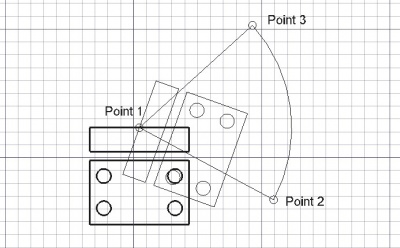Draft Rotate/cs: Difference between revisions
(Updating to match new version of source page) |
(Updating to match new version of source page) |
||
| Line 21: | Line 21: | ||
</div> |
</div> |
||
The |
The command can be used on 2D objects created with the [[Draft_Module|Draft Workbench]] or [[Sketcher_Workbench|Sketcher Workbench]], but also on many 3D objects such as those created with the [[Part_Module|Part Workbench]], [[PartDesign_Workbench|PartDesign Workbench]] or [[Arch_Module|Arch Workbench]]. |
||
To move without rotation, use [[Draft Move]]. To produce various copies in different arrangements use [[Draft Array|Draft Array]], [[Draft PathArray|Draft PathArray]] and [[Draft PointArray|Draft PointArray]]. |
|||
[[Image:Draft_Rotate_example.jpg|400px]] |
[[Image:Draft_Rotate_example.jpg|400px]] |
||
{{Caption|Rotating |
{{Caption|Rotating an object around a center point}} |
||
<div class="mw-translate-fuzzy"> |
<div class="mw-translate-fuzzy"> |
||
==Použití== |
==Použití== |
||
</div> |
</div> |
||
See also: [[Draft_Snap|Draft Snap]] and [[Draft_Constrain|Draft Constrain]]. |
|||
<div class="mw-translate-fuzzy"> |
<div class="mw-translate-fuzzy"> |
||
| Line 39: | Line 39: | ||
# Klikněte na třetí bod ve 3D pohledu nebo zadejte úhel otočení |
# Klikněte na třetí bod ve 3D pohledu nebo zadejte úhel otočení |
||
</div> |
</div> |
||
===Limitations=== |
|||
When rotating an object that is based on a [[Sketcher Sketch|Sketcher Sketch]], for example, a feature created with the [[PartDesign Workbench|PartDesign Workbench]] ([[PartDesign Pad|Pad]], [[PartDesign Revolution|Revolution]], etc.) you must move the original sketch. If you move the derived object, it will just go back to the position defined by the sketch. |
|||
==Volby== |
==Volby== |
||
The single character keyboard shortcuts and the modifier key mentioned here can be changed. See [[Draft_Preferences|Draft Preferences]]. |
|||
<div class="mw-translate-fuzzy"> |
<div class="mw-translate-fuzzy"> |
||
| Line 55: | Line 53: | ||
* Stisknutím tlačítka {{KEY|ESC}} nebo {{KEY|'''Zrušit'''}} zrušíte právě probíhající příkaz. |
* Stisknutím tlačítka {{KEY|ESC}} nebo {{KEY|'''Zrušit'''}} zrušíte právě probíhající příkaz. |
||
</div> |
</div> |
||
==Notes== |
|||
* An Object that is [[Part_Attachment|attached]] cannot be rotated with the Draft Rotate command. To rotate it either its {{PropertyData|Support}} object has to be rotated, or its {{PropertyData|Attachment Offset}} has to be changed. |
|||
==Preferences== |
|||
See also: [[Preferences_Editor|Preferences Editor]] and [[Draft_Preferences|Draft Preferences]]. |
|||
* To change the number of decimals used for the input of coordinates and angles: {{MenuCommand|Edit → Preferences... → General → Units → Units settings → Number of decimals}}. |
|||
* To store and reuse the same copy mode setting across commands: {{MenuCommand|Edit → Preferences... → Draft → General settings → Draft tools options → Global copy mode}}. |
|||
* To reselect the base objects after copying objects: {{MenuCommand|Edit → Preferences... → Draft → General settings → Draft tools options → Select base objects after copying}}. |
|||
==Scripting== |
==Scripting== |
||
Revision as of 07:44, 16 June 2021
|
|
| Umístění Menu |
|---|
| Kreslení → Otočit |
| Pracovní stoly |
| Kreslení, Architektura |
| Výchozí zástupce |
| R O |
| Představen ve verzi |
| - |
| Viz také |
| Nikdo |
Popis
Nástroj Otočit otáčí nebo kopíruje vybrané objekty o zadaný úhel kolem bodu v aktuální pracovní rovině. Není-li vybrán žádný objekt, budete vyzváni k výběru objektu.
The command can be used on 2D objects created with the Draft Workbench or Sketcher Workbench, but also on many 3D objects such as those created with the Part Workbench, PartDesign Workbench or Arch Workbench.
Rotating an object around a center point
Použití
See also: Draft Snap and Draft Constrain.
- Vyberte objekt, který chcete otočit nebo zkopírovat
- Stiskněte tlačítko
 Kreslení Otočit nebo klávesy R potom O
Kreslení Otočit nebo klávesy R potom O - Klikněte na střed ve 3D pohledu nebo zadejte souřadnice
- Klikněte na druhý bod ve 3D pohledu nebo zadejte referenční úhel
- Klikněte na třetí bod ve 3D pohledu nebo zadejte úhel otočení
Volby
The single character keyboard shortcuts and the modifier key mentioned here can be changed. See Draft Preferences.
- Stiskněte klávesu X, Y nebo Z po prvním bodu pokud chcete uplatnit vazbu dalšího bodu v příslušné ose.
- Chcete-li zadat souřadnice ručně jednoduše zadejte číslo a potom stiskněte ENTER mezi každou z komponent X, Y a Z.
- Stiskněte klávesu T nebo zaklikněte/odklikněte políčko Pokračovat. Je-li nastaven pokračovací mód, bude nástroj Otočit hned po ukončení připraven k otočení nebo kopírování bez nutnosti stisknout znovu tlačítko Otočit.
- Stisknutí klávesy ALT nebo C nebo kliknutí na tlačítko Kopie vytvoří kopii objektu místo jeho otočení. Podržíte-li stisknutou klávesu ALT po kliknutí na druhý bod, budete moci umístit několik kopií, až dokud neuvolníte klávesu ALT.
- Stisknutím klávesy CTRL během kreslení vynutíte přichycení vašeho bodu k nejbližšímu uchopovacímu místu nezávisle na vzálenosti od něho.
- Stisknutím klávesy SHIFT během kreslení nastavíte vazbu vašeho bodu svisle nebo vodorovně v relaci předchozímu bodu.
- Stisknutím tlačítka ESC nebo Zrušit zrušíte právě probíhající příkaz.
Notes
- An Object that is attached cannot be rotated with the Draft Rotate command. To rotate it either its ÚdajeSupport object has to be rotated, or its ÚdajeAttachment Offset has to be changed.
Preferences
See also: Preferences Editor and Draft Preferences.
- To change the number of decimals used for the input of coordinates and angles: Edit → Preferences... → General → Units → Units settings → Number of decimals.
- To store and reuse the same copy mode setting across commands: Edit → Preferences... → Draft → General settings → Draft tools options → Global copy mode.
- To reselect the base objects after copying objects: Edit → Preferences... → Draft → General settings → Draft tools options → Select base objects after copying.
Scripting
Skriptování
Nástroj Otočit může být využit v makrech a z konzoly Pythonu použitím následující funkce:
rotated_list = rotate(objectslist, angle, center=Vector(0,0,0), axis=Vector(0,0,1), copy=False)
- Otočí zadaný objekt nebo objekty obsažené v zadaném seznamum (list) o daný úhel (angle) kolem středu (je-li zadán) s použitím osy jako osy rotace.
- Chybí-li osa (axis), bude otočení provedeno podle svislé osy Z.
- Je-li copymode True, aktuální objekty se nepohnou, ale místo toho jsou vytvořeny jejich kopie.
- Vrací objekty (nebo jejich kopie, pokud bylo copymode True).
Příklad:
import FreeCAD as App
import Draft
doc = App.newDocument()
polygon1 = Draft.make_polygon(3, radius=300)
Draft.move(polygon1, App.Vector(1000, 0, 0))
# Rotation around the origin
angle1 = 45
rot2 = Draft.rotate(polygon1, angle1, copy=True)
rot3 = Draft.rotate(polygon1, 2*angle1, copy=True)
rot4 = Draft.rotate(polygon1, 4*angle1, copy=True)
polygon2 = Draft.make_polygon(3, radius=1000)
polygon3 = Draft.make_polygon(5, radius=500)
Draft.move(polygon2, App.Vector(2000, 0, 0))
Draft.move(polygon3, App.Vector(2000, 0, 0))
# Rotation around another point
angle2 = 60
cen = App.Vector(3100, 0, 0)
list2 = [polygon2, polygon3]
rot_list2 = Draft.rotate(list2, angle2, center=cen, copy=True)
rot_list3 = Draft.rotate(list2, 2*angle2, center=cen, copy=True)
rot_list4 = Draft.rotate(list2, 4*angle2, center=cen, copy=True)
doc.recompute()
- Drafting: Line, Polyline, Fillet, Arc, Arc by 3 points, Circle, Ellipse, Rectangle, Polygon, B-spline, Cubic Bézier curve, Bézier curve, Point, Facebinder, ShapeString, Hatch
- Annotation: Text, Dimension, Label, Annotation styles, Annotation scale
- Modification: Move, Rotate, Scale, Mirror, Offset, Trimex, Stretch, Clone, Array, Polar array, Circular array, Path array, Path link array, Point array, Point link array, Edit, Subelement highlight, Join, Split, Upgrade, Downgrade, Wire to B-spline, Draft to sketch, Set slope, Flip dimension, Shape 2D view
- Draft Tray: Select plane, Set style, Toggle construction mode, AutoGroup
- Snapping: Snap lock, Snap endpoint, Snap midpoint, Snap center, Snap angle, Snap intersection, Snap perpendicular, Snap extension, Snap parallel, Snap special, Snap near, Snap ortho, Snap grid, Snap working plane, Snap dimensions, Toggle grid
- Miscellaneous: Apply current style, Layer, Manage layers, Add a new named group, Move to group, Select group, Add to construction group, Toggle normal/wireframe display, Create working plane proxy, Heal, Show snap toolbar
- Additional: Constraining, Pattern, Preferences, Import Export Preferences, DXF/DWG, SVG, OCA, DAT
- Context menu:
- Layer container: Merge layer duplicates, Add new layer
- Layer: Activate this layer, Select layer contents
- Text: Open hyperlinks
- Wire: Flatten
- Working plane proxy: Write camera position, Write objects state
- Getting started
- Installation: Download, Windows, Linux, Mac, Additional components, Docker, AppImage, Ubuntu Snap
- Basics: About FreeCAD, Interface, Mouse navigation, Selection methods, Object name, Preferences, Workbenches, Document structure, Properties, Help FreeCAD, Donate
- Help: Tutorials, Video tutorials
- Workbenches: Std Base, Arch, Assembly, CAM, Draft, FEM, Inspection, Mesh, OpenSCAD, Part, PartDesign, Points, Reverse Engineering, Robot, Sketcher, Spreadsheet, Start, Surface, TechDraw, Test Framework, Web
- Hubs: User hub, Power users hub, Developer hub