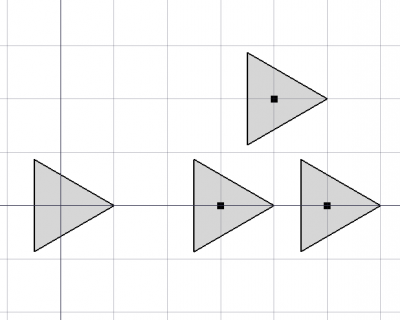Draft PointArray/ro: Difference between revisions
(Updating to match new version of source page) |
(Updating to match new version of source page) |
||
| Line 26: | Line 26: | ||
</div> |
</div> |
||
The PointArray tool can be used on any object that has a [[Part_TopoShape|Part TopoShape]], meaning 2D shapes created with the [[Draft_Workbench|Draft Workbench]], but also 3D solids created with |
The PointArray tool can be used on any object that has a [[Part_TopoShape|Part TopoShape]], meaning 2D shapes created with the [[Draft_Workbench|Draft Workbench]], but also 3D solids created with other workbenches, for example, [[Part_Workbench|Part]], [[PartDesign_Workbench|PartDesign]], or [[Arch_Workbench|Arch]]. |
||
* To create orthogonal, polar or circular arrays, use the corresponding {{Button|[[File:Draft_OrthoArray.svg|16px]] [[Draft_OrthoArray|OrthoArray]]}}, {{Button|[[File:Draft_PolarArray.svg|16px]] [[Draft_PolarArray|PolarArray]]}}, or {{Button|[[File:Draft_CircularArray.svg|16px]] [[Draft_CircularArray|CircularArray]]}} tools. |
* To create orthogonal, polar or circular arrays, use the corresponding {{Button|[[File:Draft_OrthoArray.svg|16px]] [[Draft_OrthoArray|OrthoArray]]}}, {{Button|[[File:Draft_PolarArray.svg|16px]] [[Draft_PolarArray|PolarArray]]}}, or {{Button|[[File:Draft_CircularArray.svg|16px]] [[Draft_CircularArray|CircularArray]]}} tools. |
||
* To position copies along a path use {{Button|[[File:Draft_PathArray.svg|16px]] [[Draft_PathArray|PathArray]]}}. |
* To position copies along a path use {{Button|[[File:Draft_PathArray.svg|16px]] [[Draft_PathArray|PathArray]]}} or {{Button|[[File:Draft_PathLinkArray.svg|16px]] [[Draft_PathLinkArray|PathLinkArray]]}}. |
||
* To create copies and manually place them use {{Button|[[File:Draft_Move.svg|16px]] [[Draft_Move|Move]]}} or {{Button|[[File:Draft_Rotate.svg|16px]] [[Draft_Rotate|Rotate]]}}. |
* To create copies and manually place them use {{Button|[[File:Draft_Move.svg|16px]] [[Draft_Move|Move]]}} or {{Button|[[File:Draft_Rotate.svg|16px]] [[Draft_Rotate|Rotate]]}}. |
||
* To create exact copies and manually place or scale them, use {{Button|[[File:Draft_Clone.svg|16px]] [[Draft_Clone|Clone]]}} or {{Button|[[File:Std_LinkMake.svg|16px]] [[Std_LinkMake|Std LinkMake]]}}. |
* To create exact copies and manually place or scale them, use {{Button|[[File:Draft_Clone.svg|16px]] [[Draft_Clone|Clone]]}} or {{Button|[[File:Std_LinkMake.svg|16px]] [[Std_LinkMake|Std LinkMake]]}}. |
||
| Line 54: | Line 54: | ||
* Create various {{Button|[[File:Draft_Point.svg|16px]] [[Draft_Point|Draft Points]]}} or {{Button|[[File:Part_Point.svg|16px]] [[Part_Point|Part Points]]}}, and then press {{Button|[[File:Part_Compound.svg|16px]] [[Part_Compound|Part Compound]]}} to create the compound. |
* Create various {{Button|[[File:Draft_Point.svg|16px]] [[Draft_Point|Draft Points]]}} or {{Button|[[File:Part_Point.svg|16px]] [[Part_Point|Part Points]]}}, and then press {{Button|[[File:Part_Compound.svg|16px]] [[Part_Compound|Part Compound]]}} to create the compound. |
||
* Repeat the previous method but instead of a compound use {{Button|[[Image:Draft_Upgrade.svg|16px]] [[Draft_Upgrade|Draft Upgrade]]}} to create a "Block". |
* Repeat the previous method but instead of a compound use {{Button|[[Image:Draft_Upgrade.svg|16px]] [[Draft_Upgrade|Draft Upgrade]]}} to create a "Block". |
||
* Create a {{Button|[[File:Sketcher_NewSketch.svg|16px]] [[Sketch|Sketch]]}}, and inside add various {{Button|[[File:Sketcher_CreatePoint.svg|16px]] [[Sketcher_CreatePoint|Points]]}}. |
* Create a {{Button|[[File:Sketcher_NewSketch.svg|16px]] [[Sketch|Sketch]]}}, and inside add various {{Button|[[File:Sketcher_CreatePoint.svg|16px]] [[Sketcher_CreatePoint|Sketcher Points]]}}. |
||
In essence, the object to be used as the compound must have one of three properties, {{PropertyData|Components}}, {{PropertyData|Links}}, or {{PropertyData|Geometry}}, and inside that compound, there must be at least one point with {{PropertyData|X}}, {{PropertyData|Y}}, and {{PropertyData|Z}} properties. |
In essence, the object to be used as the compound must have one of three properties, {{PropertyData|Components}}, {{PropertyData|Links}}, or {{PropertyData|Geometry}}, and inside that compound, there must be at least one point with {{PropertyData|X}}, {{PropertyData|Y}}, and {{PropertyData|Z}} properties. |
||
{{Emphasis|Note:}} in the case of {{Button|[[File:Draft_Point.svg|16px]] [[Draft_Point|Draft Point]]}} and {{Button|[[File:Part_Point.svg|16px]] [[Part_Point|Part Point]]}} the array will try to position the copies using the {{PropertyData|Placement}} of the point. In the case of a |
{{Emphasis|Note:}} in the case of {{Button|[[File:Draft_Point.svg|16px]] [[Draft_Point|Draft Point]]}} and {{Button|[[File:Part_Point.svg|16px]] [[Part_Point|Part Point]]}} the array will try to position the copies using the {{PropertyData|Placement}} of the point. In the case of a {{Button|[[File:Sketcher_CreatePoint.svg|16px]] [[Sketcher_CreatePoint|Sketcher Point]]}}, the position will be taken from its internal {{incode|X}}, {{incode|Y}}, and {{incode|Z}} attributes. |
||
{{Emphasis|Note 2:}} for {{Button|[[File:Draft_Point.svg|16px]] [[Draft_Point|Draft Point]]}} its {{PropertyData|Placement}} always follows the values of {{PropertyData|X}}, {{PropertyData|Y}}, {{PropertyData|Z}}, so modifying these values is enough to produce the desired displacement. However, for {{Button|[[File:Part_Point.svg|16px]] [[Part_Point|Part Point]]}}, the net displacement is given by the sum of {{PropertyData|Placement}} with the vector with components {{PropertyData|X}}, {{PropertyData|Y}}, and {{PropertyData|Z}}. |
{{Emphasis|Note 2:}} for {{Button|[[File:Draft_Point.svg|16px]] [[Draft_Point|Draft Point]]}} its {{PropertyData|Placement}} always follows the values of {{PropertyData|X}}, {{PropertyData|Y}}, {{PropertyData|Z}}, so modifying these values is enough to produce the desired displacement. However, for {{Button|[[File:Part_Point.svg|16px]] [[Part_Point|Part Point]]}}, the net displacement is given by the sum of {{PropertyData|Placement}} with the vector with components {{PropertyData|X}}, {{PropertyData|Y}}, and {{PropertyData|Z}}. |
||
Revision as of 20:47, 1 July 2020
|
|
| Menu location |
|---|
| Draft → PointArray |
| Workbenches |
| Draft, Arch |
| Default shortcut |
| None |
| Introduced in version |
| 0.18 |
| See also |
| Draft Array, Draft PathArray |
Descriere
Instrumentul PointArray plasează copii ale unei forme selectate de-a lungul diferitelor puncte selectate.
The PointArray tool can be used on any object that has a Part TopoShape, meaning 2D shapes created with the Draft Workbench, but also 3D solids created with other workbenches, for example, Part, PartDesign, or Arch.
- To create orthogonal, polar or circular arrays, use the corresponding
OrthoArray,
PolarArray, or
CircularArray tools.
- To position copies along a path use
PathArray or
PathLinkArray.
- To create copies and manually place them use
Move or
Rotate.
- To create exact copies and manually place or scale them, use
Clone or
Std LinkMake.
Object arranged at specific points
Cum se folosește
- Creați un obiect de formă pe care doriți să îl distribuiți. Veți obține cele mai bune rezultate dacă obiectul dvs. este centrat în jurul originii "" ', adică dacă Date position este [0, 0, 0].
- Poziționați punctele folosind Punct de tragere.
- Selectați punctele și creați o combinație a acestora utilizând Draft Upgrade.
- Mai întâi selectați forma, apoi noul compus punct, apoi apăsați butonul 16px Draft PointArray.
Each element in the array is an exact clone of the original object, but the entire array is considered a single unit in terms of properties and appearance.
Point compound
The point compound object can be created in different ways.
- Create various
Draft Points or
Part Points, and then press
Part Compound to create the compound.
- Repeat the previous method but instead of a compound use
Draft Upgrade to create a "Block".
- Create a
Sketch, and inside add various
Sketcher Points.
In essence, the object to be used as the compound must have one of three properties, DateComponents, DateLinks, or DateGeometry, and inside that compound, there must be at least one point with DateX, DateY, and DateZ properties.
Note: in the case of Draft Point and
Part Point the array will try to position the copies using the DatePlacement of the point. In the case of a
Sketcher Point, the position will be taken from its internal
X, Y, and Z attributes.
Note 2: for Draft Point its DatePlacement always follows the values of DateX, DateY, DateZ, so modifying these values is enough to produce the desired displacement. However, for
Part Point, the net displacement is given by the sum of DatePlacement with the vector with components DateX, DateY, and DateZ.
Opţiuni
- Matricea de repetabilitate începe cu copii ale formelor care nu sunt aliniate la cale, nici traduse la o nouă poziție în mod implicit. Apoi puteți schimba vectorul, aliniere și/sau transalație în proprietăți.
Proprietăți
A PointArray is derived from a Part Feature (Part::Feature class), therefore it shares all the latter's properties. In addition to the properties described in Part Feature, the PointArray has the following properties in the property editor.
- Date Base: Obiectul formei
- Date Count: Numărul de copiere a formei (numai pentru citire)
- Date PointList: un compus de puncte
Scrip-Programare
Instrumentul PointArray poate fi utilizat în macros și de la consola Python utilizând următoarele funcții:
Older call
point_array = makePointArray(base_object, point_object)
New call
point_array = make_point_array(base_object, point_object, extra=None):
baseeste forma de copiat șiptlsteste un obiect cu geometrie, legături sau componente care definesc poziția copiilor.
Exempluː
import FreeCAD as App
import Draft
doc = App.newDocument()
polygon = Draft.make_polygon(3, radius=500.0)
p1 = Draft.make_point(App.Vector(1500, 0, 0))
p2 = Draft.make_point(App.Vector(2500, 0, 0))
p3 = Draft.make_point(App.Vector(2000, 1000, 0))
compound = doc.addObject("Part::Compound", "Compound")
compound.Links = [p1, p2, p3]
point_array = Draft.make_point_array(polygon, compound)
doc.recompute()
- Drafting: Line, Polyline, Fillet, Arc, Arc by 3 points, Circle, Ellipse, Rectangle, Polygon, B-spline, Cubic Bézier curve, Bézier curve, Point, Facebinder, ShapeString, Hatch
- Annotation: Text, Dimension, Label, Annotation styles, Annotation scale
- Modification: Move, Rotate, Scale, Mirror, Offset, Trimex, Stretch, Clone, Array, Polar array, Circular array, Path array, Path link array, Point array, Point link array, Edit, Subelement highlight, Join, Split, Upgrade, Downgrade, Wire to B-spline, Draft to sketch, Set slope, Flip dimension, Shape 2D view
- Draft Tray: Select plane, Set style, Toggle construction mode, AutoGroup
- Snapping: Snap lock, Snap endpoint, Snap midpoint, Snap center, Snap angle, Snap intersection, Snap perpendicular, Snap extension, Snap parallel, Snap special, Snap near, Snap ortho, Snap grid, Snap working plane, Snap dimensions, Toggle grid
- Miscellaneous: Apply current style, Layer, Manage layers, Add a new named group, Move to group, Select group, Add to construction group, Toggle normal/wireframe display, Create working plane proxy, Heal, Show snap toolbar
- Additional: Constraining, Pattern, Preferences, Import Export Preferences, DXF/DWG, SVG, OCA, DAT
- Context menu:
- Layer container: Merge layer duplicates, Add new layer
- Layer: Activate this layer, Select layer contents
- Text: Open hyperlinks
- Wire: Flatten
- Working plane proxy: Write camera position, Write objects state
- Getting started
- Installation: Download, Windows, Linux, Mac, Additional components, Docker, AppImage, Ubuntu Snap
- Basics: About FreeCAD, Interface, Mouse navigation, Selection methods, Object name, Preferences, Workbenches, Document structure, Properties, Help FreeCAD, Donate
- Help: Tutorials, Video tutorials
- Workbenches: Std Base, Arch, Assembly, CAM, Draft, FEM, Inspection, Mesh, OpenSCAD, Part, PartDesign, Points, Reverse Engineering, Robot, Sketcher, Spreadsheet, Surface, TechDraw, Test Framework
- Hubs: User hub, Power users hub, Developer hub