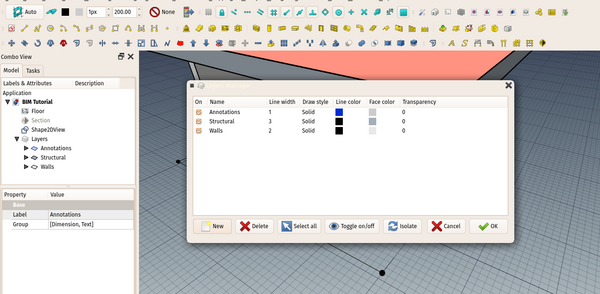BIM Layers: Difference between revisions
(Marked this version for translation) |
m (docnav corrected) |
||
| Line 4: | Line 4: | ||
<!--T:7--> |
<!--T:7--> |
||
{{Docnav |
{{Docnav |
||
|[[BIM_Classification| |
|[[BIM_Classification|Classification]] |
||
|[[Arch_Schedule|Schedule]] |
|[[Arch_Schedule|Schedule]] |
||
|[[BIM_Workbench|BIM]] |
|[[BIM_Workbench|BIM]] |
||
| Line 36: | Line 36: | ||
<!--T:8--> |
<!--T:8--> |
||
{{Docnav |
{{Docnav |
||
|[[BIM_Classification| |
|[[BIM_Classification|Classification]] |
||
|[[Arch_Schedule|Schedule]] |
|[[Arch_Schedule|Schedule]] |
||
|[[BIM_Workbench|BIM]] |
|[[BIM_Workbench|BIM]] |
||
Revision as of 13:32, 12 June 2024
|
|
| Menu location |
|---|
| Manage → Manage layers... |
| Workbenches |
| BIM |
| Default shortcut |
| None |
| Introduced in version |
| - |
| See also |
| None |
Description
The layers manager allows you to manage layers. Layers are a special kind of group that controls the visual properties of objects placed inside of it. By changing the properties of the Layer, such as line width, line color, shape color and transparency, the changes are propagated to its child objects. Layers don't interfere with any other FreeCAD structure such as groups or Building parts, so any object can be at the same time part of a layer and part of a group.
Layers are imported and exported from/to IFC and DXF/DWG.
The layers manager allow you to manage your layers, add or remove layers, or change their visual properties. To add objects to a layer, simply drag them into the layer in the tree view. To remove them, drag them from the layer and drop them into the document root.
- 2D drafting: Sketch, Line, Polyline, Circle, Arc, Arc by 3 points, Fillet, Ellipse, Polygon, Rectangle, B-spline, Bézier curve, Cubic Bézier curve, Point
- 3D/BIM: Project, Site, Building, Level, Space, Wall, Curtain Wall, Column, Beam, Slab, Door, Window, Pipe, Pipe Connector, Stairs, Roof, Panel, Frame, Fence, Truss, Equipment
- Reinforcement tools: Custom Rebar, Straight Rebar, U-Shape Rebar, L-Shape Rebar, Stirrup, Bent-Shape Rebar, Helical Rebar, Column Reinforcement, Beam Reinforcement, Slab Reinforcement, Footing Reinforcement
- Generic 3D tools: Profile, Box, Shape builder..., Facebinder, Objects library, Component, External reference
- Annotation: Text, Shape from text, Aligned dimension, Horizontal dimension, Vertical dimension, Leader, Label, Axis, Axes System, Grid, Section Plane, Hatch, Page, View, Shape-based view
- Snapping: Snap lock, Snap endpoint, Snap midpoint, Snap center, Snap angle, Snap intersection, Snap perpendicular, Snap extension, Snap parallel, Snap special, Snap near, Snap ortho, Snap grid, Snap working plane, Snap dimensions, Toggle grid, Working Plane Top, Working Plane Front, Working Plane Side
- Modify: Move, Copy, Rotate, Clone, Create simple copy, Make compound, Offset, 2D Offset..., Trimex, Join, Split, Scale, Stretch, Draft to sketch, Upgrade, Downgrade, Add component, Remove component, Array, Path array, Circular array, Point array, Cut with plane, Mirror, Extrude..., Difference, Union, Intersection
- Manage: BIM Setup..., Views manager, Manage project..., Manage doors and windows..., Manage IFC elements..., Manage IFC quantities..., Manage IFC properties..., Manage classification..., Manage layers..., Material, Schedule, Preflight checks..., Annotation styles...
- Utils: Toggle bottom panels, Move to Trash, Working Plane View, Select group, Set slope, Create working plane proxy, Add to construction group, Split Mesh, Mesh to Shape, Select non-manifold meshes, Remove Shape from Arch, Close Holes, Merge Walls, Check, Toggle IFC Brep flag, Toggle subcomponents, Survey, IFC Diff, IFC explorer, Image plane, Unclone, Rewire, Glue, Reextrude
- Panel tools: Panel, Panel Cut, Panel Sheet, Nest
- Structure tools: Structure, Structural System, Multiple Structures
- IFC tools: IFC Diff..., IFC Expand, Make IFC project, IfcOpenShell update
- Nudge: Nudge Switch, Nudge Up, Nudge Down, Nudge Left, Nudge Right, Nudge Rotate Left, Nudge Rotate Right, Nudge Extend, Nudge Shrink
- Additional: Preferences, Fine tuning, Import Export Preferences, IFC, DAE, OBJ, JSON, 3DS, SHP
- Getting started
- Installation: Download, Windows, Linux, Mac, Additional components, Docker, AppImage, Ubuntu Snap
- Basics: About FreeCAD, Interface, Mouse navigation, Selection methods, Object name, Preferences, Workbenches, Document structure, Properties, Help FreeCAD, Donate
- Help: Tutorials, Video tutorials
- Workbenches: Std Base, Assembly, BIM, CAM, Draft, FEM, Inspection, Mesh, OpenSCAD, Part, PartDesign, Points, Reverse Engineering, Robot, Sketcher, Spreadsheet, Surface, TechDraw, Test Framework
- Hubs: User hub, Power users hub, Developer hub