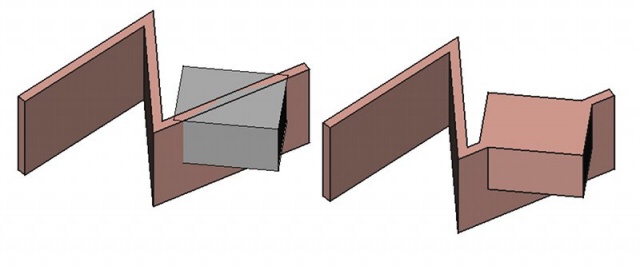Arch Add: Difference between revisions
(Marked this version for translation) |
(Arch -> BIM) |
||
| Line 4: | Line 4: | ||
<!--T:14--> |
<!--T:14--> |
||
{{Docnav |
{{Docnav |
||
|[[ |
|[[BIM_Clone|Clone]] |
||
|[[Arch_Remove|Remove]] |
|[[Arch_Remove|Remove]] |
||
|[[ |
|[[BIM_Workbench|BIM]] |
||
|IconL= |
|IconL=BIM_Clone.svg |
||
|IconR=Arch_Remove.svg |
|IconR=Arch_Remove.svg |
||
|IconC= |
|IconC=Workbench_BIM.svg |
||
}} |
}} |
||
{{VeryImportantMessage|THIS COMMAND IS PART OF THE INTEGRATED [[BIM_Workbench|BIM WORKBENCH]] IN V1.0<br> |
|||
This page has been updated for that version.}} |
|||
<!--T:1--> |
<!--T:1--> |
||
{{GuiCommand |
{{GuiCommand |
||
|Name=Arch Add |
|Name=Arch Add |
||
|MenuLocation= |
|MenuLocation=Modify → Add component |
||
|Workbenches=[[ |
|Workbenches=[[BIM_Workbench|BIM]] |
||
|SeeAlso=[[Arch_Remove|Arch Remove]] |
|SeeAlso=[[Arch_Remove|Arch Remove]] |
||
}} |
}} |
||
| Line 42: | Line 45: | ||
<!--T:5--> |
<!--T:5--> |
||
# Select the objects to be added together. The last object selected will be the host Arch object. |
# Select the objects to be added together. The last object selected will be the host Arch object. |
||
# Press the {{Button|[[Image:Arch Add.svg|16px]]}} button, or use {{ |
# Press the {{Button|[[Image:Arch Add.svg|16px]]}} button, or use {{MenuCommand|Modify → [[Image:Arch_Add.svg|16px]] [[Arch_Add|Add]]}} from the top menu. |
||
<!--T:6--> |
<!--T:6--> |
||
| Line 88: | Line 91: | ||
<!--T:15--> |
<!--T:15--> |
||
{{Docnav |
{{Docnav |
||
|[[ |
|[[BIM_Clone|Clone]] |
||
|[[Arch_Remove|Remove]] |
|[[Arch_Remove|Remove]] |
||
|[[ |
|[[BIM_Workbench|BIM]] |
||
|IconL= |
|IconL=BIM_Clone.svg |
||
|IconR=Arch_Remove.svg |
|IconR=Arch_Remove.svg |
||
|IconC= |
|IconC=Workbench_BIM.svg |
||
}} |
}} |
||
</translate> |
</translate> |
||
{{ |
{{BIM_Tools_navi{{#translation:}}}} |
||
{{Userdocnavi{{#translation:}}}} |
{{Userdocnavi{{#translation:}}}} |
||
Revision as of 15:41, 9 June 2024
THIS COMMAND IS PART OF THE INTEGRATED BIM WORKBENCH IN V1.0
This page has been updated for that version.
This page has been updated for that version.
|
|
| Menu location |
|---|
| Modify → Add component |
| Workbenches |
| BIM |
| Default shortcut |
| None |
| Introduced in version |
| - |
| See also |
| Arch Remove |
Description
The Add tool allows you to do 4 kinds of operations:
- Add shape-based objects to an Arch component, such as a
wall or
structure. These objects make then part of the Arch component, and allow you to modify its shape but keeping its base properties such as width and height
- Add Arch components, such as a
Arch Walls or
Arch Structures, to a group-based arch object such as
Arch Floors.
- Add
Axis systems to
structural objects
- Add objects to
section planes
The counterpart of this tool is the Arch Remove tool.
A box added to a wall as a component.
Usage
- Select the objects to be added together. The last object selected will be the host Arch object.
- Press the
button, or use Modify →
Add from the top menu.
Scripting
See also: Arch API and FreeCAD Scripting Basics.
The Add tool can be used in macros and from the Python console by using the following function:
addComponents(objectsList, host)
- The above code snippet adds the given objects in
objectsListto the givenhostobject. - Note:
objectsListcan be a single object or a list of objects.
Example:
import FreeCAD, Arch, Draft, Part
p1 = FreeCAD.Vector(0, 0, 0)
p2 = FreeCAD.Vector(2000, 2000, 0)
Line = Draft.makeWire([p1, p2])
Wall = Arch.makeWall(Line, width=150, height=2000)
p3 = FreeCAD.Vector(0, 2000, 0)
p4 = FreeCAD.Vector(3000, 0, 0)
Line2 = Draft.makeWire([p3, p4])
Wall2 = Arch.makeWall(Line2, width=150, height=2000)
FreeCAD.ActiveDocument.recompute()
Arch.addComponents(Wall2, Wall)
FreeCAD.ActiveDocument.recompute()
- 2D drafting: Sketch, Line, Polyline, Circle, Arc, Arc by 3 points, Fillet, Ellipse, Polygon, Rectangle, B-spline, Bézier curve, Cubic Bézier curve, Point
- 3D/BIM: Project, Site, Building, Level, Space, Wall, Curtain Wall, Column, Beam, Slab, Door, Window, Pipe, Pipe Connector, Stairs, Roof, Panel, Frame, Fence, Truss, Equipment
- Reinforcement tools: Custom Rebar, Straight Rebar, U-Shape Rebar, L-Shape Rebar, Stirrup, Bent-Shape Rebar, Helical Rebar, Column Reinforcement, Beam Reinforcement, Slab Reinforcement, Footing Reinforcement
- Generic 3D tools: Profile, Box, Shape builder..., Facebinder, Objects library, Component, External reference
- Annotation: Text, Shape from text, Aligned dimension, Horizontal dimension, Vertical dimension, Leader, Label, Axis, Axes System, Grid, Section Plane, Hatch, Page, View, Shape-based view
- Snapping: Snap lock, Snap endpoint, Snap midpoint, Snap center, Snap angle, Snap intersection, Snap perpendicular, Snap extension, Snap parallel, Snap special, Snap near, Snap ortho, Snap grid, Snap working plane, Snap dimensions, Toggle grid, Working Plane Top, Working Plane Front, Working Plane Side
- Modify: Move, Copy, Rotate, Clone, Create simple copy, Make compound, Offset, 2D Offset..., Trimex, Join, Split, Scale, Stretch, Draft to sketch, Upgrade, Downgrade, Add component, Remove component, Array, Path array, Circular array, Point array, Cut with plane, Mirror, Extrude..., Difference, Union, Intersection
- Manage: BIM Setup..., Views manager, Manage project..., Manage doors and windows..., Manage IFC elements..., Manage IFC quantities..., Manage IFC properties..., Manage classification..., Manage layers..., Material, Schedule, Preflight checks..., Annotation styles...
- Utils: Toggle bottom panels, Move to Trash, Working Plane View, Select group, Set slope, Create working plane proxy, Add to construction group, Split Mesh, Mesh to Shape, Select non-manifold meshes, Remove Shape from Arch, Close Holes, Merge Walls, Check, Toggle IFC Brep flag, Toggle subcomponents, Survey, IFC Diff, IFC explorer, Image plane, Unclone, Rewire, Glue, Reextrude
- Panel tools: Panel, Panel Cut, Panel Sheet, Nest
- Structure tools: Structure, Structural System, Multiple Structures
- IFC tools: IFC Diff..., IFC Expand, Make IFC project, IfcOpenShell update
- Nudge: Nudge Switch, Nudge Up, Nudge Down, Nudge Left, Nudge Right, Nudge Rotate Left, Nudge Rotate Right, Nudge Extend, Nudge Shrink
- Additional: Preferences, Fine tuning, Import Export Preferences, IFC, DAE, OBJ, JSON, 3DS, SHP
- Getting started
- Installation: Download, Windows, Linux, Mac, Additional components, Docker, AppImage, Ubuntu Snap
- Basics: About FreeCAD, Interface, Mouse navigation, Selection methods, Object name, Preferences, Workbenches, Document structure, Properties, Help FreeCAD, Donate
- Help: Tutorials, Video tutorials
- Workbenches: Std Base, Assembly, BIM, CAM, Draft, FEM, Inspection, Mesh, OpenSCAD, Part, PartDesign, Points, Reverse Engineering, Robot, Sketcher, Spreadsheet, Surface, TechDraw, Test Framework
- Hubs: User hub, Power users hub, Developer hub